Customization¶
READ FIRST - Customization Guideline¶
Contact for Support: contact@papathemes.com
How to add your own CSS / SCSS:¶
- Option 1: Edit file
assets/scss/_chiara-custom.scss - Option 2: Add custom CSS in
<style>...</style>into Storefront > Footer Scripts.
How to add your own Javascript:¶
- Option 1: Add custom JS in
<script>...</script>into Storefront > Footer Scripts. - Option 2: Add custom JS into Storefront > Scripts Manager.
Edit HTML:¶
For sections with the prefix "angels", edit the file templates/angels-custom.html.
For other sections, edit the file templates/chiara-custom.html.
WARNING: EDIT OTHER FILES WILL PREVENT UPGRADING THE THEME IN THE FUTURE!
Headers¶
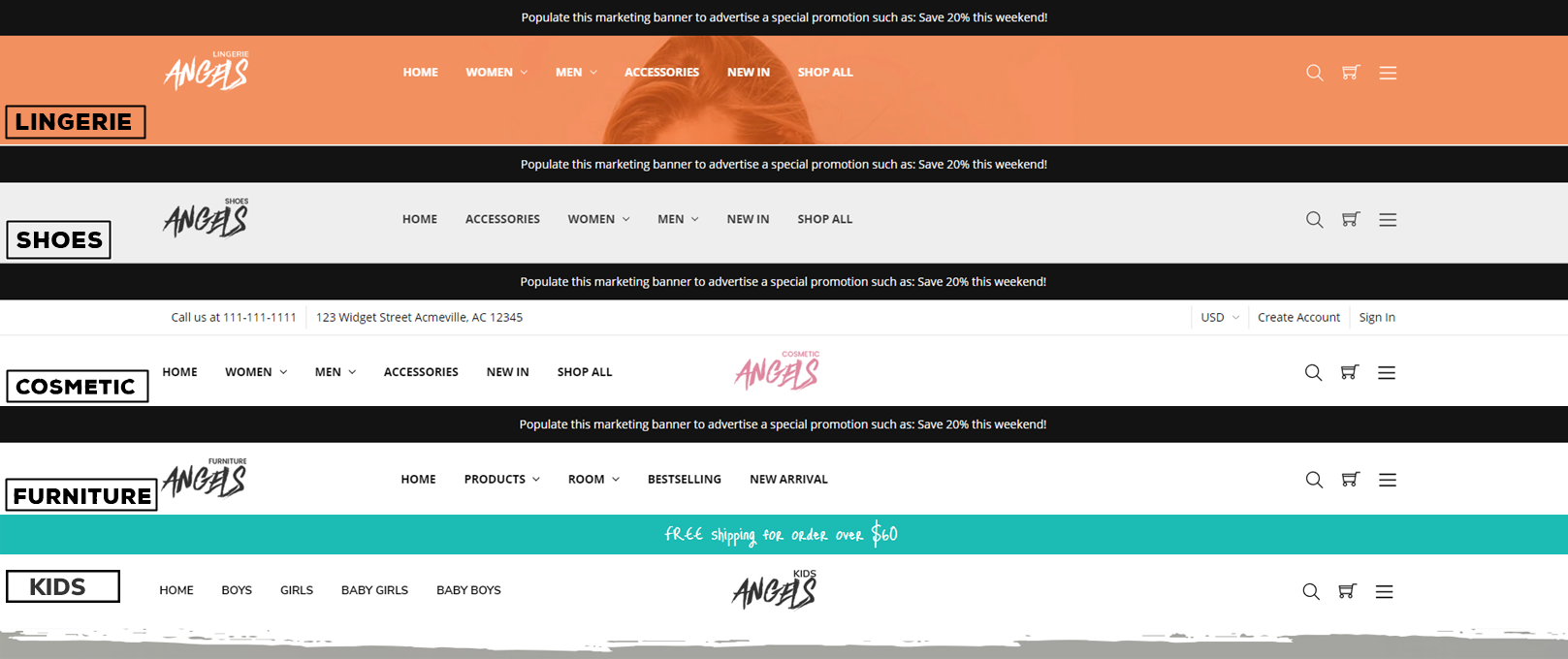
Theme supports 3 header with logo position left, center or right. It is configured in Theme Editor > Header > Logo position.
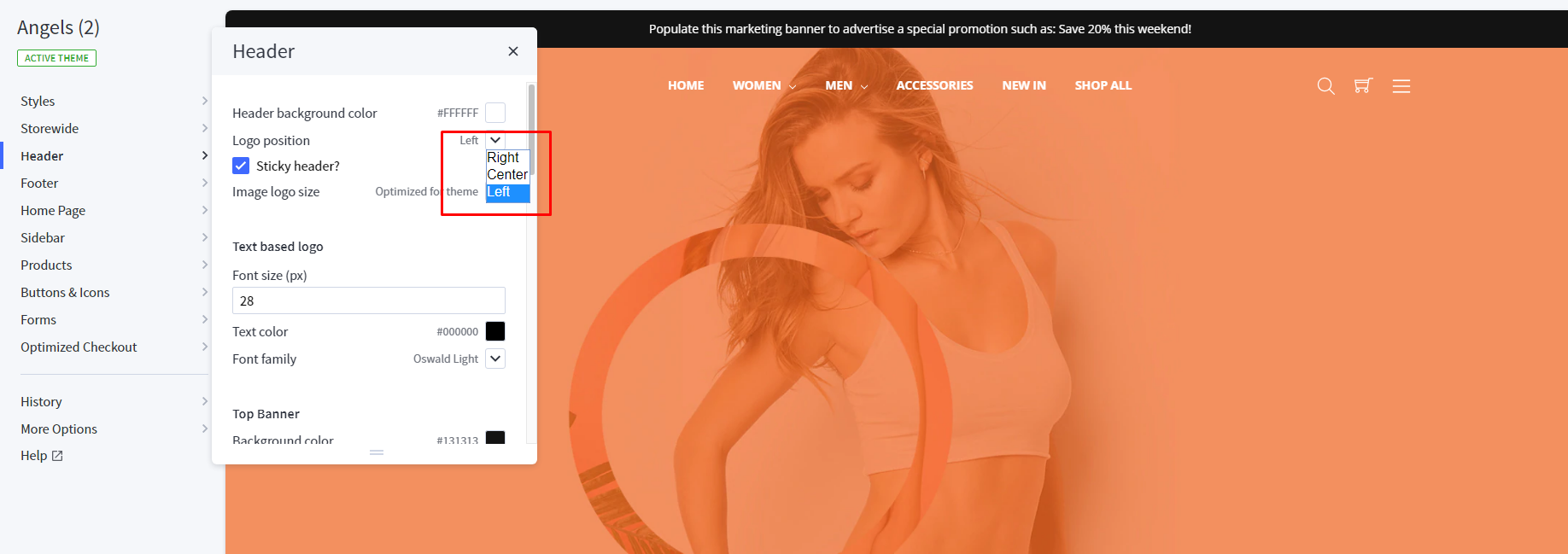
You can configure Header style, logo size, colors, fonts in Theme Editor > Header.
Mega Menu vs. Standard Menu¶
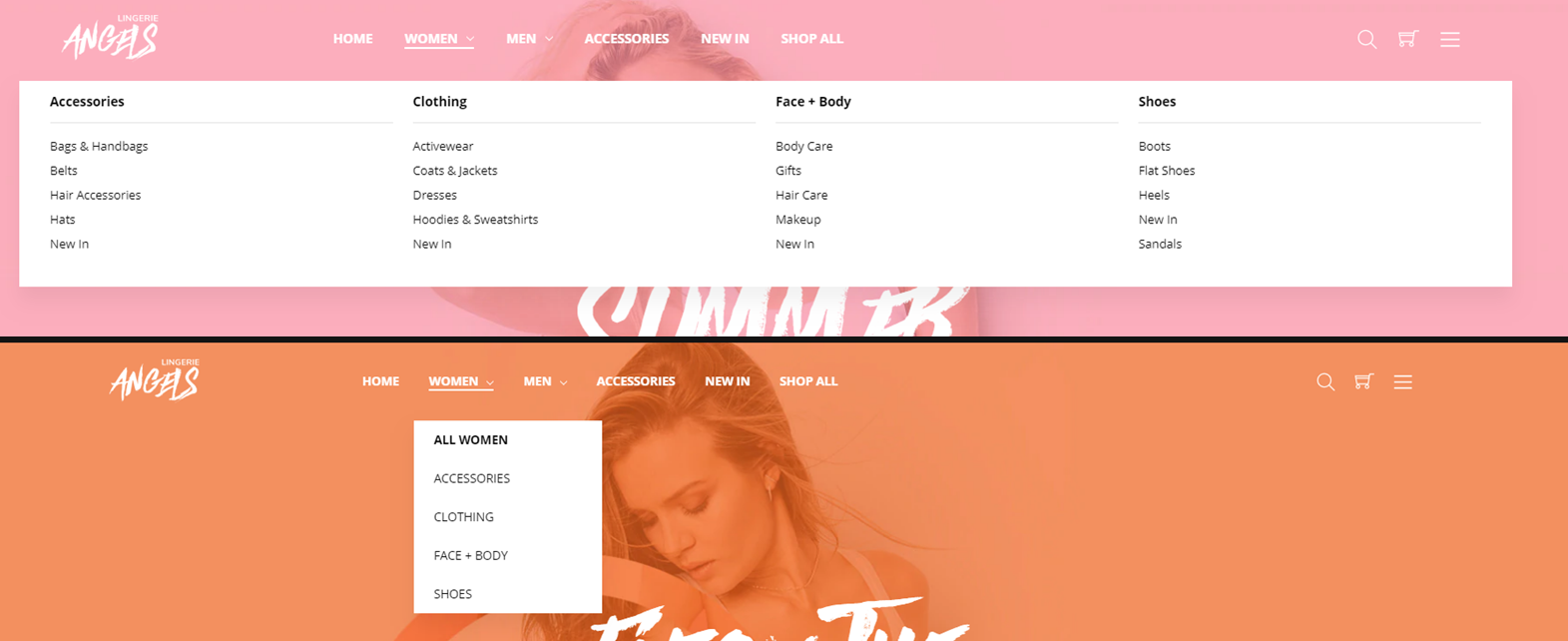
Theme supports Mega Menu or Standard Menu. You can configure in Theme Editor > Header > Main Navigation > Navigation design.
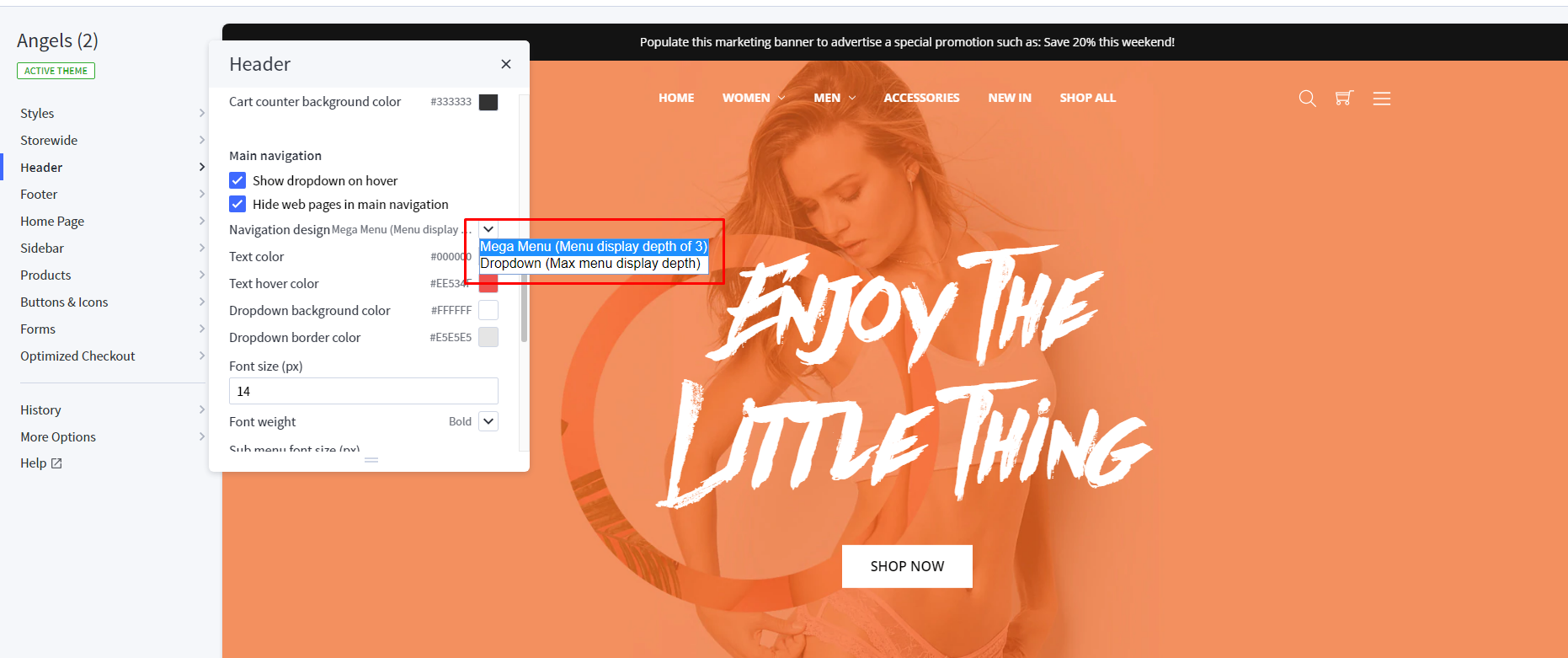
The menu is automatically popuplated from your product categories and web pages (in Storefront > Web Pages).
You can hide all web pages on this menu by tick on the option Hide web pages in main navigation in Theme Editor > Header.
Top Banner¶

You can edit the default bigcommerce top banner on the homepage, category pages, product pages in Marketing > Banner Manager.
Footers¶
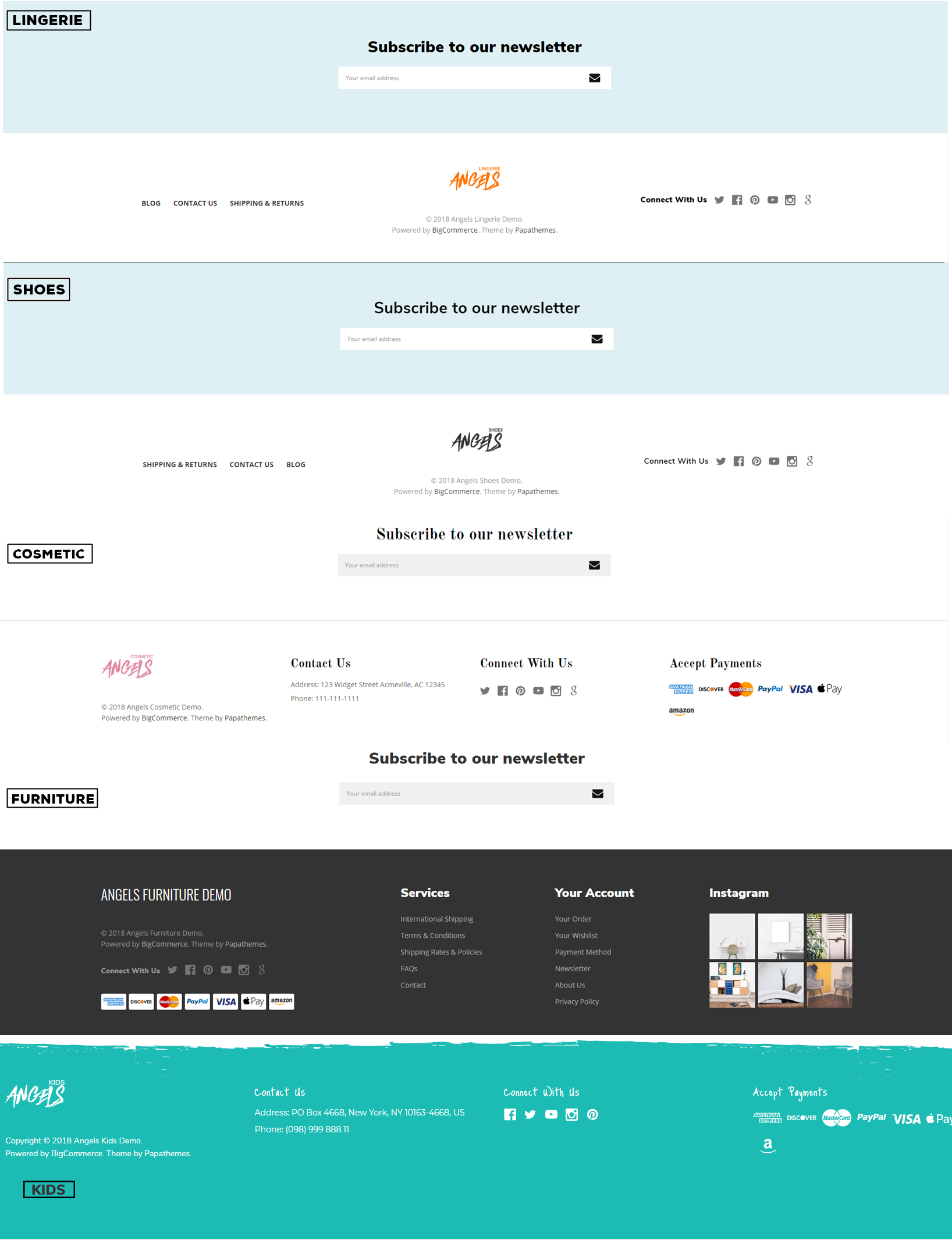
Configure the footer in Theme Editor > Footer section.
- You can change colors.
- Show/hide web page links, categories, brands.
- Add custom links in maximum 4 columns.
- Newsletter form support top or right position of the footer.
- Change colors of the copyright section.
- Show/hide copyright links.
- Show/hide payment icons.
Homepage Main Carousel¶
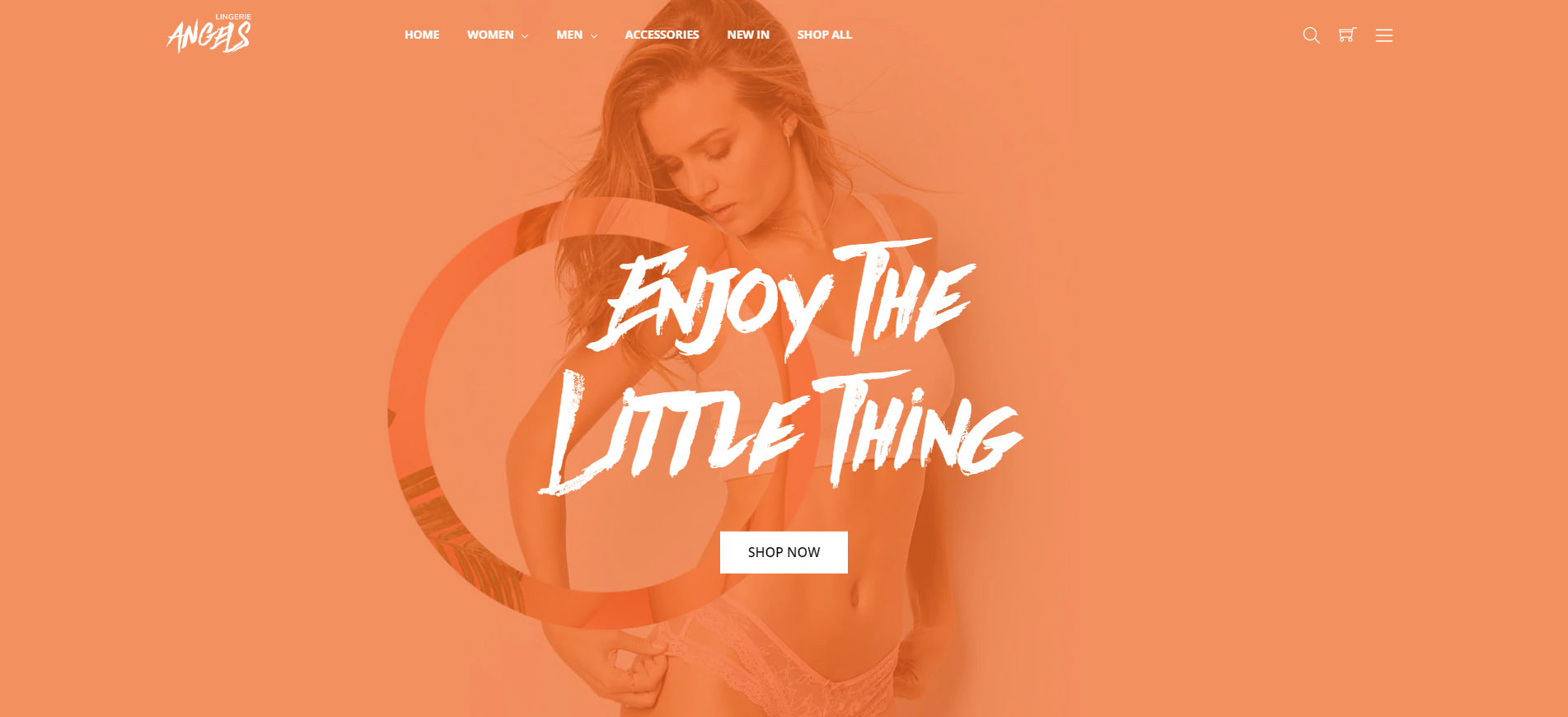
Main carousel displays on the home page can be input in Storefront > Home Page Carousel.
You can configure carousel settings in Theme Editor > Home Page > Carousel section. Here you can turn on/off this carousel, configure colors, content position and so on.
Homepage Sections Manager¶
You can select the sections displayed on the homepage (maximum 10 sections) in Theme Editor > Homepage > Sections.
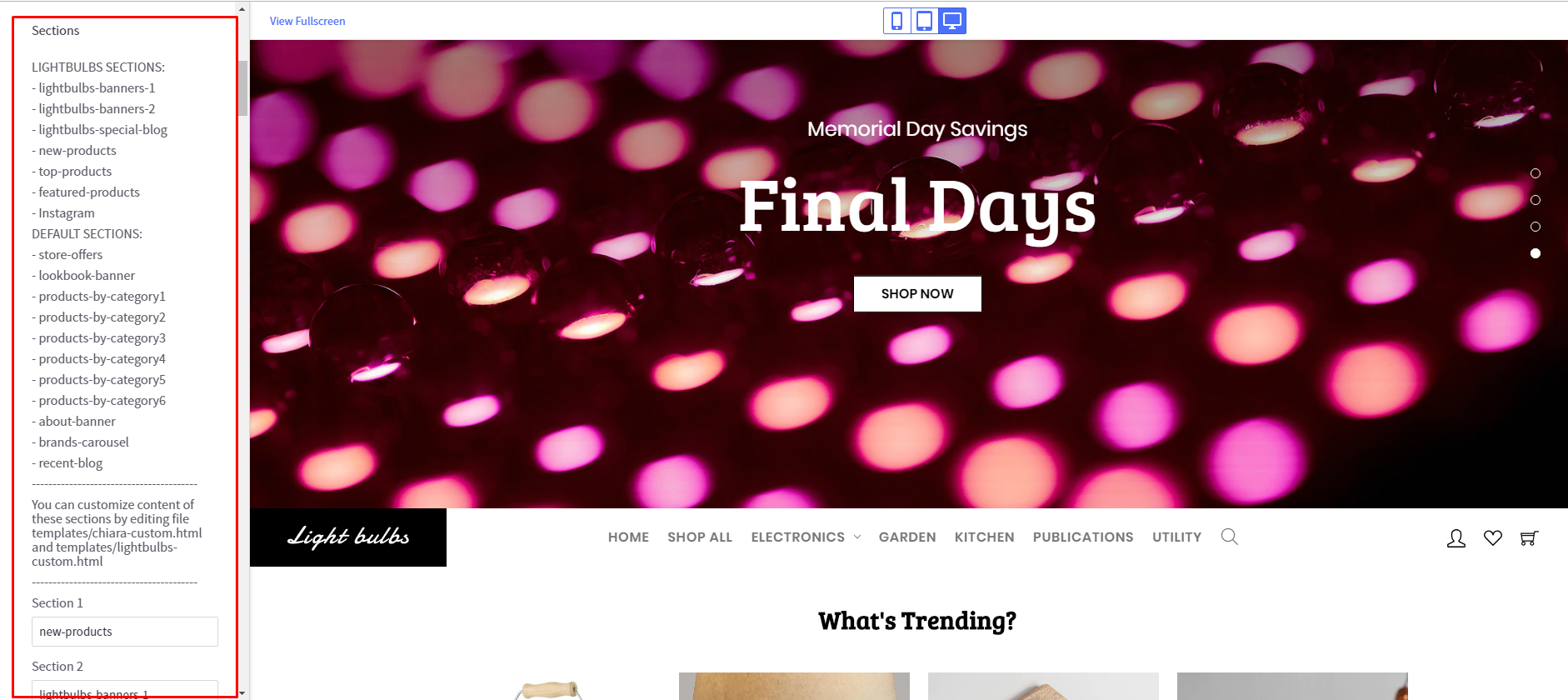
List of sections name:
1/ Angels sections
- angels-lingerie-featured-collections
- angels-lingerie-3infoicons
- angels-lingerie-dealofday
- angels-lingerie-trending-products
- angels-shoes-simple-text
- angels-shoes-4infoicons
- angels-shoes-fullwidth-banner
- angels-shoes-testimonials
- angels-cosmetic-welcome
- angels-cosmetic-bigsales
- angels-cosmetic-fullwidth-banner
- angels-cosmetic-products-tabs
- angels-cosmetic-column-banners
- angels-cosmetic-blog
- angels-furniture-featured-collections
- angels-furniture-fullwidth-banner
- angels-furniture-products-tabs
- angels-furniture-blog
- angels-kids-column-banners
- angels-kids-popular-products
- angels-kids-fullwidth-banner
- angels-kids-blog
- angels-products-by-category1
- angels-products-by-category2
- angels-products-by-category3
- angels-products-by-category4
- angels-products-by-category5
- angels-products-by-category6
2/ Orther sections:
- new-products
- top-products
- featured-products
- store-offers
- lookbook-banner
- about-banner
- brands-carousel
- recent-blog
CUSTOM HOMEPAGE LINGERIE:¶
Default sections:¶
- angels-lingerie-featured-collections
- angels-lingerie-3infoicons
- angels-lingerie-dealofday
- angels-lingerie-trending-products
- Section Featured Collections¶
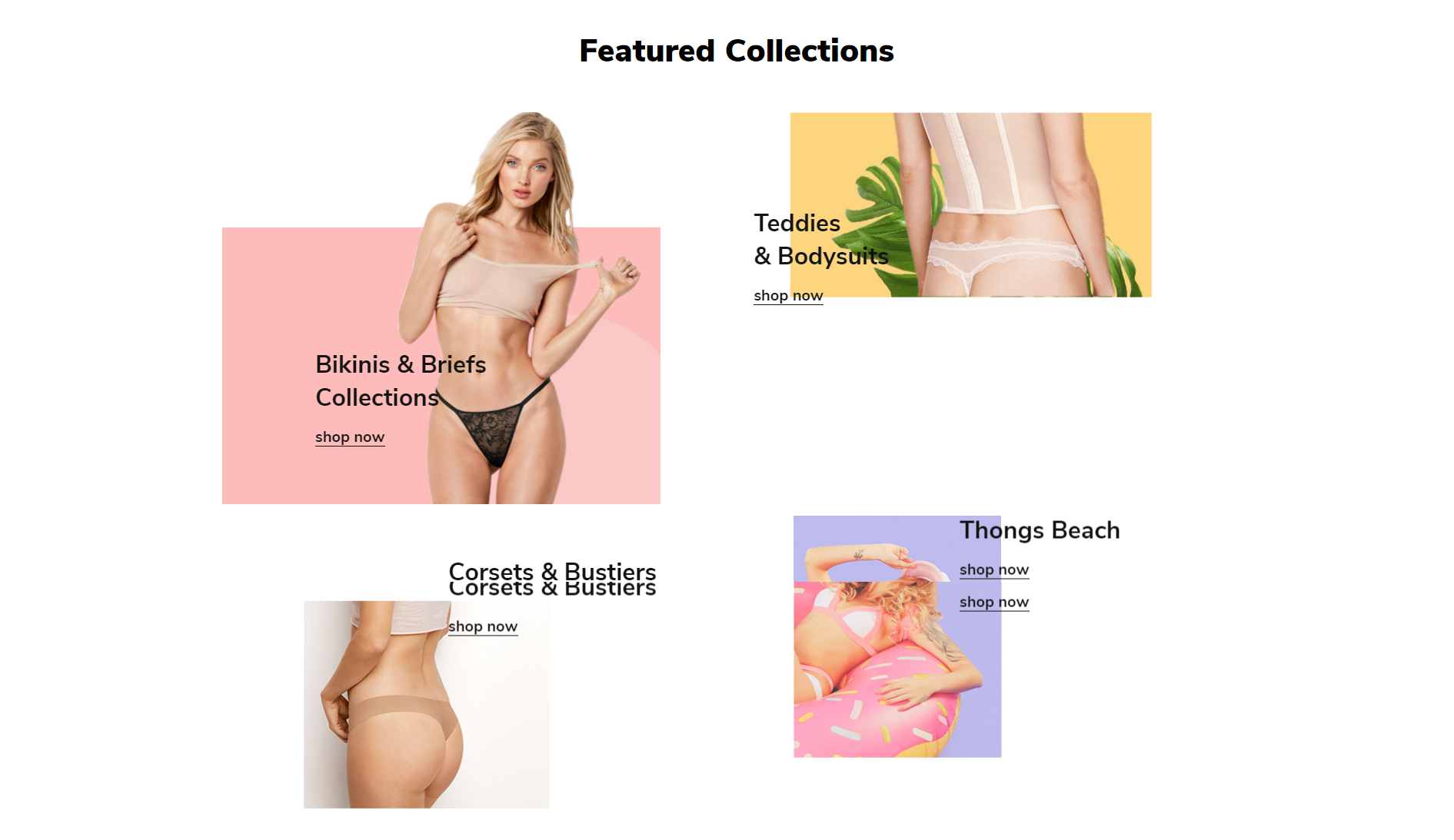
- You can change content of this section by edit the file
templates/angels-custom.html. - You need to change HTML Code content from
HTML Contentand insert it in between the 2 linesPaste the custom section code below this lineandPaste the custom section code above this line.

- HTML Content:
{{#partial "angels-lingerie-featured-collections"}}
<div class="chiara-section angels-section--lingerieFeaturedCollections">
<div class="angels-lingerieFeaturedCollections">
<h2 class="page-heading">Featured Collections</h2>
<div class="angels-lingerieFeaturedCollections-list">
<div class="angels-lingerieFeaturedCollections-item">
<div class="angels-lingerieFeaturedCollections-item-inner">
<div class="angels-lingerieFeaturedCollections-img-container">
<a href="#"><img class="angels-lingerieFeaturedCollections-img lazyload" data-movement="-20" src="{{cdn 'assets/img/loading.svg'}}" data-src="//chiara.mybigcommerce.com/product_images/uploaded_images/angels-lingerie-banner01.jpg" width="570" height="510" alt="570x510" /></a>
</div>
<div class="angels-lingerieFeaturedCollections-content" data-movement="10">
<p class="angels-lingerieFeaturedCollections-title">Bikinis & Briefs<br/>Collections</p>
<p class="angels-lingerieFeaturedCollections-action"><a href="#">shop now</a></p>
</div>
</div>
</div>
<div class="angels-lingerieFeaturedCollections-item">
<div class="angels-lingerieFeaturedCollections-item-inner">
<div class="angels-lingerieFeaturedCollections-img-container">
<a href="#"><img class="angels-lingerieFeaturedCollections-img lazyload" data-movement="-30" src="{{cdn 'assets/img/loading.svg'}}" data-src="//chiara.mybigcommerce.com/product_images/uploaded_images/angels-lingerie-banner02.jpg" width="470" height="240" alt="470x240" /></a>
</div>
<div class="angels-lingerieFeaturedCollections-content" data-movement="15">
<p class="angels-lingerieFeaturedCollections-title">Teddies<br/>& Bodysuits</p>
<p class="angels-lingerieFeaturedCollections-action"><a href="#">shop now</a></p>
</div>
</div>
</div>
<div class="angels-lingerieFeaturedCollections-item">
<div class="angels-lingerieFeaturedCollections-item-inner">
<div class="angels-lingerieFeaturedCollections-img-container">
<a href="#"><img class="angels-lingerieFeaturedCollections-img lazyload" data-movement="-30" src="{{cdn 'assets/img/loading.svg'}}" data-src="//chiara.mybigcommerce.com/product_images/uploaded_images/angels-lingerie-banner03.jpg" width="320" height="270" alt="320x270" /></a>
</div>
<div class="angels-lingerieFeaturedCollections-content" data-movement="15">
<p class="angels-lingerieFeaturedCollections-title">Corsets & Bustiers</p>
<p class="angels-lingerieFeaturedCollections-action"><a href="#">shop now</a></p>
</div>
</div>
</div>
<div class="angels-lingerieFeaturedCollections-item">
<div class="angels-lingerieFeaturedCollections-item-inner">
<div class="angels-lingerieFeaturedCollections-img-container">
<a href="#"><img class="angels-lingerieFeaturedCollections-img lazyload" data-movement="-60" src="{{cdn 'assets/img/loading.svg'}}" data-src="//chiara.mybigcommerce.com/product_images/uploaded_images/angels-lingerie-banner04.jpg" width="270" height="380" alt="270x380" /></a>
</div>
<div class="angels-lingerieFeaturedCollections-content" data-movement="30">
<p class="angels-lingerieFeaturedCollections-title">Thongs Beach</p>
<p class="angels-lingerieFeaturedCollections-action"><a href="#">shop now</a></p>
</div>
</div>
</div>
</div>
</div>
</div>
{{/partial}}
- Section Info Icons (3 icons)¶

- You can change content of this section by edit the file
templates/angels-custom.html. - You need to change HTML Code content from
HTML Contentand insert it in between the 2 linesPaste the custom section code below this lineandPaste the custom section code above this line.

- HTML Content:
{{#partial "angels-lingerie-3infoicons"}}
<div class="chiara-section angels-section--lingerie3infoicons">
<div class="angels-lingerie3infoicons">
<div class="angels-lingerie3infoicons-list">
<div class="angels-lingerie3infoicons-item">
<div class="angels-lingerie3infoicons-item-inner">
<div class="angels-lingerie3infoicons-img-container">
<a href="#">
<svg width="32px" height="32px" class="angels-lingerie3infoicons-img"><use xlink:href="#icon-ionicons-paper-plane"></use></svg>
<!-- <img class="angels-lingerie3infoicons-img" src="//placehold.it/35x35" alt="35x35" /> -->
</a>
</div>
<div class="angels-lingerie3infoicons-content">
<p class="angels-lingerie3infoicons-title">Free Shipping</p>
<p class="angels-lingerie3infoicons-desc">ALL ORDERS OVER $150</p>
</div>
</div>
</div>
<div class="angels-lingerie3infoicons-item">
<div class="angels-lingerie3infoicons-item-inner">
<div class="angels-lingerie3infoicons-img-container">
<a href="#">
<svg width="32px" height="32px" class="angels-lingerie3infoicons-img"><use xlink:href="#icon-ionicons-call"></use></svg>
<!-- <img class="angels-lingerie3infoicons-img" src="//placehold.it/35x35" alt="35x35" /> -->
</a>
</div>
<div class="angels-lingerie3infoicons-content">
<p class="angels-lingerie3infoicons-title">Customer Support</p>
<p class="angels-lingerie3infoicons-desc">SUPPORT 24/7</p>
</div>
</div>
</div>
<div class="angels-lingerie3infoicons-item">
<div class="angels-lingerie3infoicons-item-inner">
<div class="angels-lingerie3infoicons-img-container">
<a href="#">
<svg width="32px" height="32px" class="angels-lingerie3infoicons-img"><use xlink:href="#icon-ionicons-card"></use></svg>
<!-- <img class="angels-lingerie3infoicons-img" src="//placehold.it/35x35" alt="35x35" /> -->
</a>
</div>
<div class="angels-lingerie3infoicons-content">
<p class="angels-lingerie3infoicons-title">Secure Payment</p>
<p class="angels-lingerie3infoicons-desc">100% SECURE PAYMENT</p>
</div>
</div>
</div>
</div>
</div>
</div>
{{/partial}}
- Section Deal Of Day¶
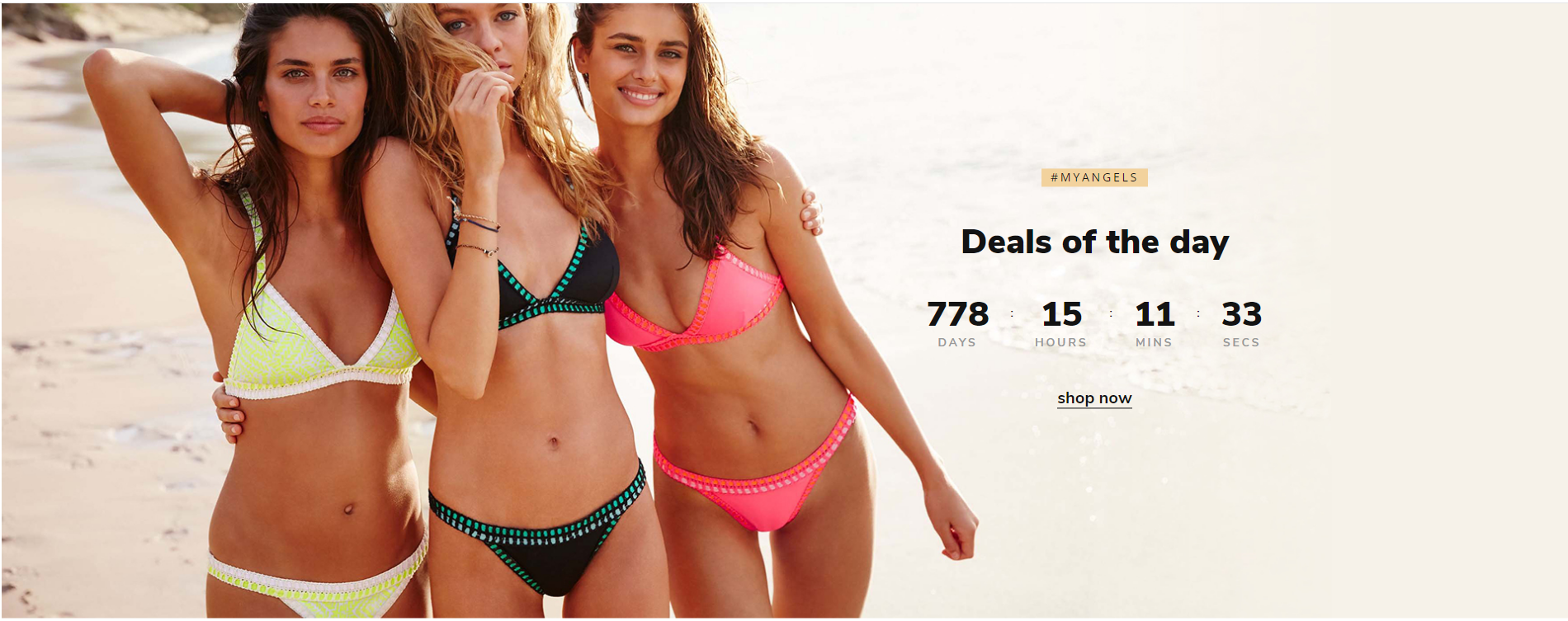
- You can change content of this section by edit the file
templates/angels-custom.html. - You need to change HTML Code content from
HTML Contentand insert it in between the 2 linesPaste the custom section code below this lineandPaste the custom section code above this line.

- HTML Content:
{{#partial "angels-lingerie-dealofday"}}
<div class="chiara-section angels-section--lingerieDealofday">
<div class="angels-lingerieDealofday">
<div class="angels-lingerieDealofday-inner">
<div class="angels-lingerieDealofday-img-container">
<a href="#"><img class="angels-lingerieDealofday-img" src="//placehold.it/1920x820" alt="1920x820" /></a>
</div>
<div class="angels-lingerieDealofday-content">
<p class="angels-lingerieDealofday-subtitle">#MYANGELS</p>
<p class="angels-lingerieDealofday-title">Deals of the day</p>
<p class="angels-lingerieDealofday-countdown" data-countdown="2020-12-12T00:00:00Z"><span class="item"><span class="day" data-countdown-day="">00</span> <span class="label">days</span></span> <span class="item seperator">:</span> <span class="item"><span class="hour" data-countdown-hour="">00</span> <span class="label">hours</span></span> <span class="item seperator">:</span> <span class="item"><span class="min" data-countdown-min="">00</span> <span class="label">mins</span></span> <span class="item seperator">:</span> <span class="item"><span class="sec" data-countdown-sec="">00</span> <span class="label">secs</span></span></p>
<p class="angels-lingerieDealofday-action"><a href="#">shop now</a></p>
</div>
</div>
</div>
</div>
{{/partial}}
- Section Trending Products¶
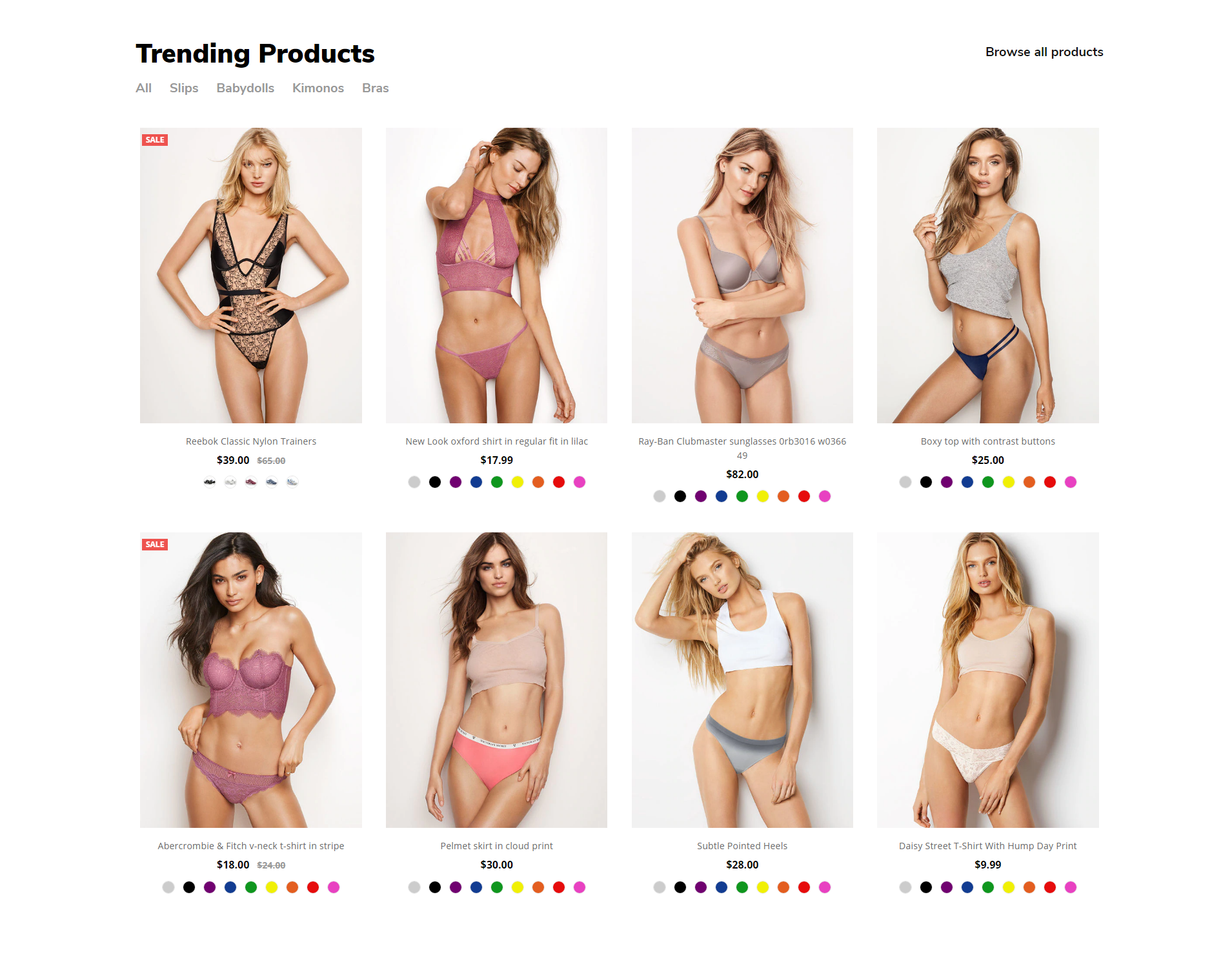
- You can change content of this section by edit the file
templates/angels-custom.html. - You need to change HTML Code content from
HTML Contentand insert it in between the 2 linesPaste the custom section code below this lineandPaste the custom section code above this line.

- HTML Content:
{{#partial "angels-lingerie-trending-products"}}
<div class="chiara-section angels-section--lingerieTrendingProducts">
<div class="angels-lingerieTrendingProducts">
<h2 class="page-heading">Trending Products</h2>
<p class="angels-lingerieTrendingProducts-browseAll"><a href=""#>Browse all products</a></p>
<ul class="angels-lingerieTrendingProducts-tabs">
<li class="angels-lingerieTrendingProducts-tab"><a href="#">All</a></li>
<li class="angels-lingerieTrendingProducts-tab"><a href="#">Slips</a></li>
<li class="angels-lingerieTrendingProducts-tab"><a href="#">Babydolls</a></li>
<li class="angels-lingerieTrendingProducts-tab"><a href="#">Kimonos</a></li>
<li class="angels-lingerieTrendingProducts-tab"><a href="#">Bras</a></li>
</ul>
{{> components/chiara/products/grid products=products.new}}
</div>
</div>
{{/partial}}
CUSTOM HOMEPAGE SHOES:¶
Default sections:¶
- angels-shoes-simple-text
- angels-shoes-4infoicons
- angels-shoes-fullwidth-banner
- angels-products-by-category1
- angels-shoes-testimonials
- angels-products-by-category2
- Section Simple Text¶
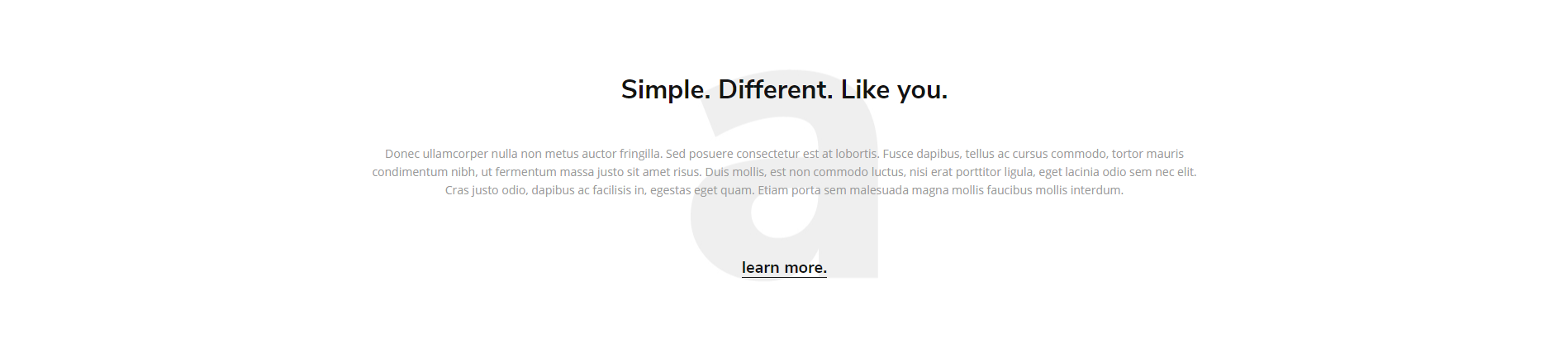
- You can change content of this section by edit the file
templates/angels-custom.html. - You need to change HTML Code content from
HTML Contentand insert it in between the 2 linesPaste the custom section code below this lineandPaste the custom section code above this line.

- HTML Content:
{{#partial "angels-shoes-simple-text"}}
<div class="chiara-section angels-section--shoesSimpleText">
<div class="angels-shoesSimpleText wow fadeIn">
<div class="angels-shoesSimpleText-inner">
<div class="angels-shoesSimpleText-img-container">
<a href="#"><img class="angels-shoesSimpleText-img lazyload tm-inview" data-movement="-10" src="{{cdn 'assets/img/loading.svg'}}" data-src="//chiara.mybigcommerce.com/product_images/uploaded_images/angels-shoes-simple-text-bg.jpg" width="227" height="257" alt="227x257" /></a>
</div>
<div class="angels-shoesSimpleText-content">
<p class="angels-shoesSimpleText-title">Simple. Different. Like you.</p>
<p class="angels-shoesSimpleText-desc">Donec ullamcorper nulla non metus auctor fringilla. Sed posuere consectetur est at lobortis. Fusce dapibus, tellus ac cursus commodo, tortor mauris condimentum nibh, ut fermentum massa justo sit amet risus. Duis mollis, est non commodo luctus, nisi erat porttitor ligula, eget lacinia odio sem nec elit. Cras justo odio, dapibus ac facilisis in, egestas eget quam. Etiam porta sem malesuada magna mollis faucibus mollis interdum. </p>
<p class="angels-shoesSimpleText-action"><a href="#">learn more.</a></p>
</div>
</div>
</div>
</div>
{{/partial}}
- Section Info Icons (4 icons)¶

- You can change content of this section by edit the file
templates/angels-custom.html. - You need to change HTML Code content from
HTML Contentand insert it in between the 2 linesPaste the custom section code below this lineandPaste the custom section code above this line.

- HTML Content:
{{#partial "angels-shoes-4infoicons"}}
<div class="chiara-section angels-section--shoes4infoicons">
<div class="angels-shoes4infoicons tm-inview" data-movement="-10">
<div class="angels-shoes4infoicons-list">
<div class="angels-shoes4infoicons-item wow fadeIn" data-wow-delay="0">
<div class="angels-shoes4infoicons-item-inner">
<div class="angels-shoes4infoicons-img-container">
<a href="#">
<svg width="32px" height="32px" class="angels-shoes4infoicons-img"><use xlink:href="#icon-ionicons-globe"></use></svg>
<!-- <img class="angels-shoes4infoicons-img" src="//placehold.it/35x35" alt="35x35" /> -->
</a>
</div>
<div class="angels-shoes4infoicons-content">
<p class="angels-shoes4infoicons-title">Free Worldwide Shipping</p>
<p class="angels-shoes4infoicons-desc">On all orders over $75.00</p>
</div>
</div>
</div>
<div class="angels-shoes4infoicons-item wow fadeIn" data-wow-delay="200ms">
<div class="angels-shoes4infoicons-item-inner">
<div class="angels-shoes4infoicons-img-container">
<a href="#">
<svg width="32px" height="32px" class="angels-shoes4infoicons-img"><use xlink:href="#icon-ionicons-sync"></use></svg>
<!-- <img class="angels-shoes4infoicons-img" src="//placehold.it/35x35" alt="35x35" /> -->
</a>
</div>
<div class="angels-shoes4infoicons-content">
<p class="angels-shoes4infoicons-title">Money Back</p>
<p class="angels-shoes4infoicons-desc">30 days money back</p>
</div>
</div>
</div>
<div class="angels-shoes4infoicons-item wow fadeIn" data-wow-delay="400ms">
<div class="angels-shoes4infoicons-item-inner">
<div class="angels-shoes4infoicons-img-container">
<a href="#">
<svg width="32px" height="32px" class="angels-shoes4infoicons-img"><use xlink:href="#icon-ionicons-call"></use></svg>
<!-- <img class="angels-shoes4infoicons-img" src="//placehold.it/35x35" alt="35x35" /> -->
</a>
</div>
<div class="angels-shoes4infoicons-content">
<p class="angels-shoes4infoicons-title">Friendly Support</p>
<p class="angels-shoes4infoicons-desc">Support 24/07</p>
</div>
</div>
</div>
<div class="angels-shoes4infoicons-item wow fadeIn" data-wow-delay="600ms">
<div class="angels-shoes4infoicons-item-inner">
<div class="angels-shoes4infoicons-img-container">
<a href="#">
<svg width="32px" height="32px" class="angels-shoes4infoicons-img"><use xlink:href="#icon-ionicons-card"></use></svg>
<!-- <img class="angels-shoes4infoicons-img" src="//placehold.it/35x35" alt="35x35" /> -->
</a>
</div>
<div class="angels-shoes4infoicons-content">
<p class="angels-shoes4infoicons-title">100% Secure Checkout</p>
<p class="angels-shoes4infoicons-desc">PayPal / MasterCard / Visa</p>
</div>
</div>
</div>
</div>
</div>
</div>
{{/partial}}
- Section Fullwidth Banner¶
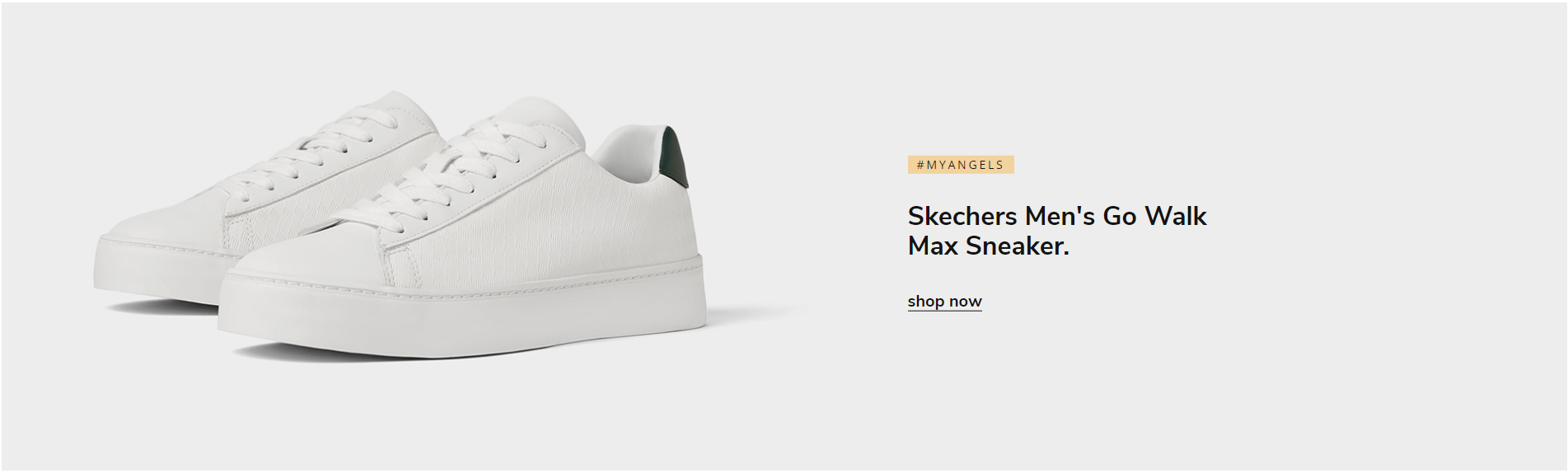
- You can change content of this section by edit the file
templates/angels-custom.html. - You need to change HTML Code content from
HTML Contentand insert it in between the 2 linesPaste the custom section code below this lineandPaste the custom section code above this line.

- HTML Content:
{{#partial "angels-shoes-fullwidth-banner"}}
<div class="chiara-section angels-section--shoesFullwidthBanner">
<div class="angels-shoesFullwidthBanner wow fadeIn">
<div class="angels-shoesFullwidthBanner-inner">
<div class="angels-shoesFullwidthBanner-img-container">
<a href="#"><img class="angels-shoesFullwidthBanner-img lazyload" data-scale="1" src="{{cdn 'assets/img/loading.svg'}}" data-src="//chiara.mybigcommerce.com/product_images/uploaded_images/angels-shoes-fullwidth-banner.jpg" width="1920" height="574" alt="1920x574" /></a>
</div>
<div class="angels-shoesFullwidthBanner-content tm-inview" data-movement="-20">
<p class="angels-shoesFullwidthBanner-subtitle">#MYANGELS</p>
<p class="angels-shoesFullwidthBanner-title">Skechers Men's Go Walk<br/>Max Sneaker.</p>
<p class="angels-shoesFullwidthBanner-action"><a href="#">shop now</a></p>
</div>
</div>
</div>
</div>
{{/partial}}
- Section Testimonials¶
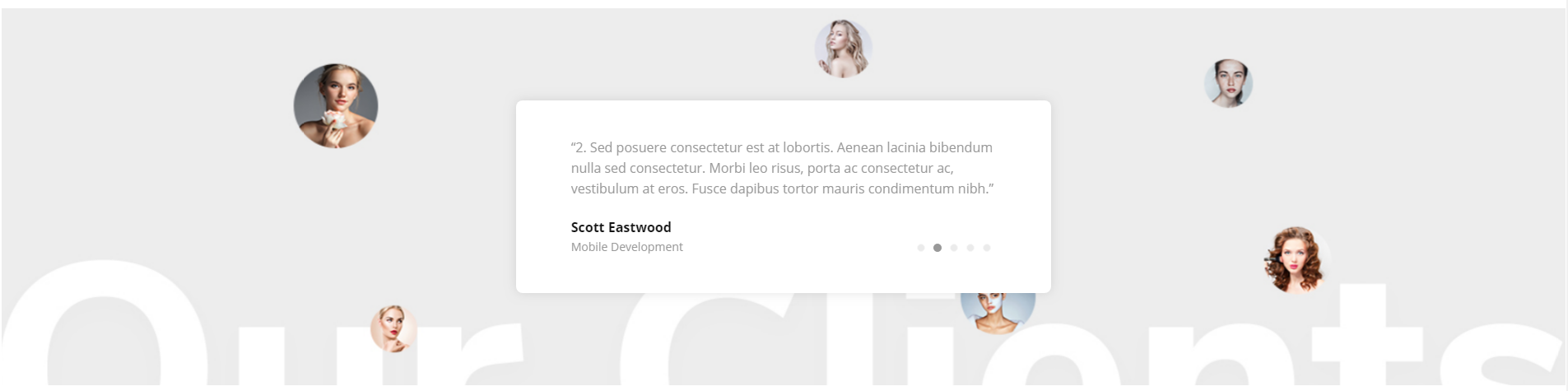
- You can change content of this section by edit the file
templates/angels-custom.html. - You need to change HTML Code content from
HTML Contentand insert it in between the 2 linesPaste the custom section code below this lineandPaste the custom section code above this line.

- HTML Content:
{{#partial "angels-shoes-testimonials"}}
<div class="chiara-section angels-section--shoesTestimonials">
<div class="angels-shoesTestimonials wow fadeIn">
<div class="angels-shoesTestimonials-inner">
<div class="angels-shoesTestimonials-img-container">
<a href="#"><img class="angels-shoesTestimonials-img lazyload tm-inview" data-movement="-50" data-scale="1.15" src="{{cdn 'assets/img/loading.svg'}}" data-src="//chiara.mybigcommerce.com/product_images/uploaded_images/angels-shoes-testimonial-bg.jpg" width="1920" height="480" alt="1920x480" /></a>
</div>
<div class="angels-shoesTestimonials-content">
<ul class="angels-shoesTestimonials-slider" data-slick='{
"arrows": false,
"dots": true,
"mobileFirst": true,
"slidesToScroll": 1,
"slidesToShow": 1,
"autoplay": true,
"autoplaySpeed": 5000
}'>
<li class="angels-shoesTestimonials-slide">
<p class="angels-shoesTestimonials-slide-desc">“1. Sed posuere consectetur est at lobortis. Aenean lacinia bibendum nulla sed consectetur. Morbi leo risus, porta ac consectetur ac, vestibulum at eros. Fusce dapibus tortor mauris condimentum nibh.”</p>
<p class="angels-shoesTestimonials-slide-title">Scott Eastwood</p>
<p class="angels-shoesTestimonials-slide-subtitle">Mobile Development</p>
</li>
<li class="angels-shoesTestimonials-slide">
<p class="angels-shoesTestimonials-slide-desc">“2. Sed posuere consectetur est at lobortis. Aenean lacinia bibendum nulla sed consectetur. Morbi leo risus, porta ac consectetur ac, vestibulum at eros. Fusce dapibus tortor mauris condimentum nibh.”</p>
<p class="angels-shoesTestimonials-slide-title">Scott Eastwood</p>
<p class="angels-shoesTestimonials-slide-subtitle">Mobile Development</p>
</li>
<li class="angels-shoesTestimonials-slide">
<p class="angels-shoesTestimonials-slide-desc">“3. Sed posuere consectetur est at lobortis. Aenean lacinia bibendum nulla sed consectetur. Morbi leo risus, porta ac consectetur ac, vestibulum at eros. Fusce dapibus tortor mauris condimentum nibh.”</p>
<p class="angels-shoesTestimonials-slide-title">Scott Eastwood</p>
<p class="angels-shoesTestimonials-slide-subtitle">Mobile Development</p>
</li>
<li class="angels-shoesTestimonials-slide">
<p class="angels-shoesTestimonials-slide-desc">4. “Sed posuere consectetur est at lobortis. Aenean lacinia bibendum nulla sed consectetur. Morbi leo risus, porta ac consectetur ac, vestibulum at eros. Fusce dapibus tortor mauris condimentum nibh.”</p>
<p class="angels-shoesTestimonials-slide-title">Scott Eastwood</p>
<p class="angels-shoesTestimonials-slide-subtitle">Mobile Development</p>
</li>
<li class="angels-shoesTestimonials-slide">
<p class="angels-shoesTestimonials-slide-desc">“5. Sed posuere consectetur est at lobortis. Aenean lacinia bibendum nulla sed consectetur. Morbi leo risus, porta ac consectetur ac, vestibulum at eros. Fusce dapibus tortor mauris condimentum nibh.”</p>
<p class="angels-shoesTestimonials-slide-title">Scott Eastwood</p>
<p class="angels-shoesTestimonials-slide-subtitle">Mobile Development</p>
</li>
</ul>
</div>
</div>
</div>
</div>
{{/partial}}
- Section Product By Category¶
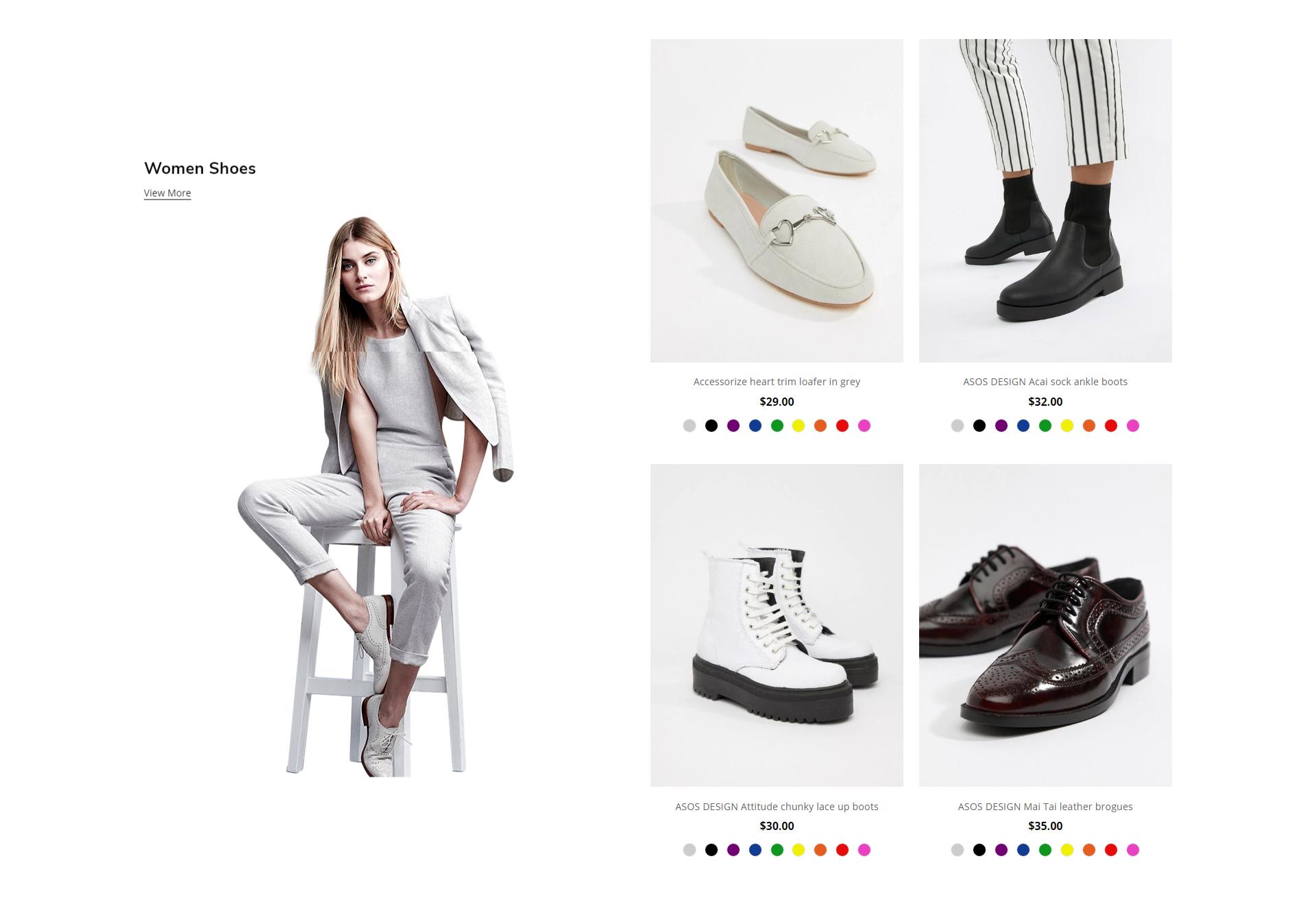
- You can change content of this section by edit the file
templates/angels-custom.html. - You need to change HTML Code content from
HTML Contentand insert it in between the 2 linesPaste the custom section code below this lineandPaste the custom section code above this line.

- HTML Content:
{{#partial (concat "angels-products-by-category" index)}}
<div class="chiara-section angels-section--productsByCategory angels-section--productsByCategory-{{position}}">
<div class="angels-productsByCategory angels-productsByCategory--{{position}}">
<div class="angels-productsByCategory-banner wow fadeIn tm-inview" data-movement="-30">
<div class="angels-productsByCategory-banner-content">
{{#if banner_heading}}<h5 class="angels-productsByCategory-banner-title">{{{banner_heading}}}</h5>{{/if}}
{{#if banner_button}}<p class="angels-productsByCategory-banner-desc"><a href="#">{{banner_button}}</a></p>{{/if}}
</div>
<div class="angels-productsByCategory-banner-img"><a href="#"><img class="lazyload" data-sizes="auto" src="{{cdn 'assets/img/loading.svg'}}" data-src="{{banner_image_domain}}{{banner_image_path}}" alt="{{banner_heading}}"></a></div>
</div>
<div class="angels-productsByCategory-productsContainer">
{{#if heading}}<h3 class="angels-productsByCategory-heading">{{heading}}</h3>{{/if}}
<div class="angels-productsByCategory-products" data-products-by-category="{{url}}?{{#if sort}}sort={{sort}}{{/if}}{{#if plimit}}&limit={{plimit}}{{/if}}">
<img class="img-loading" src="{{cdn 'img/loading.svg'}}" alt="loading" />
</div>
</div>
</div>
</div>
{{/partial}}
CUSTOM HOMEPAGE COSMETIC:¶
Default sections:¶
- angels-cosmetic-welcome
- angels-cosmetic-bigsales
- angels-cosmetic-fullwidth-banner
- angels-cosmetic-products-tabs
- angels-cosmetic-column-banners
- angels-shoes-testimonials (View CUSTOM HOMEPAGE SHOES)
- angels-cosmetic-blog
- Section Welcome¶
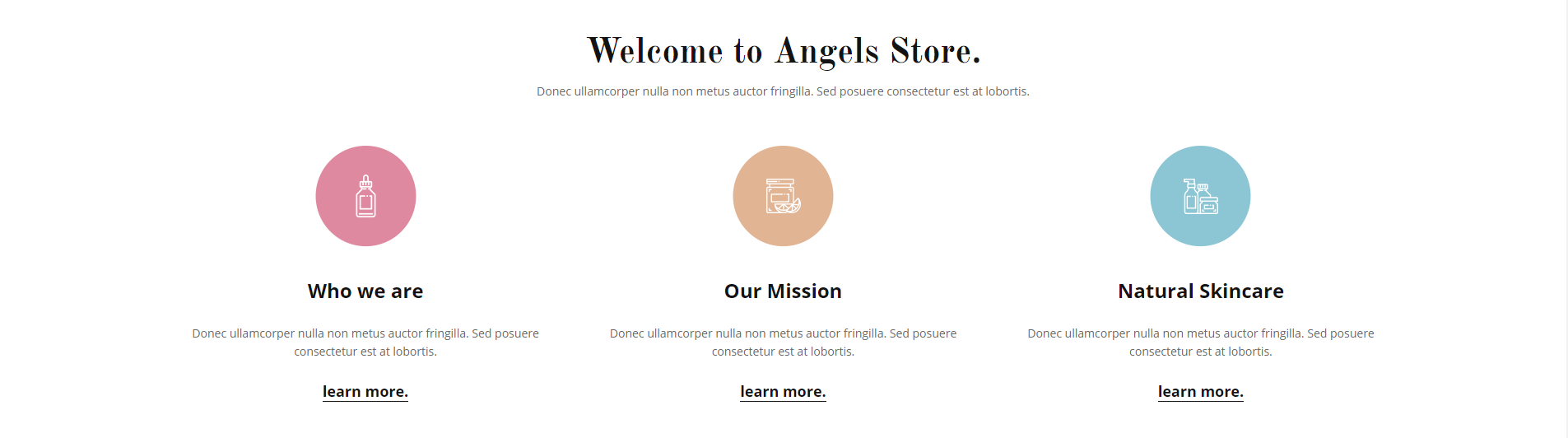
- You can change content of this section by edit the file
templates/angels-custom.html. - You need to change HTML Code content from
HTML Contentand insert it in between the 2 linesPaste the custom section code below this lineandPaste the custom section code above this line.

- HTML Content:
{{#partial "angels-cosmetic-welcome"}}
<div class="chiara-section angels-section--cosmeticWelcome">
<div class="angels-cosmeticWelcome">
<div class="angels-cosmeticWelcome-inner">
<p class="angels-cosmeticWelcome-title wow fadeIn">Welcome to Angels Store.</p>
<p class="angels-cosmeticWelcome-desc wow fadeIn">Donec ullamcorper nulla non metus auctor fringilla. Sed posuere consectetur est at lobortis.</p>
<div class="angels-cosmeticWelcome-cols">
<div class="angels-cosmeticWelcome-cols-item wow fadeIn">
<p class="angels-cosmeticWelcome-img-container"><img class="angels-cosmeticWelcome-img lazyload" src="{{cdn 'assets/img/loading.svg'}}" data-src="//chiara.mybigcommerce.com/product_images/uploaded_images/angels-cosmetic-welcom-img1.png" width="123" height="123" alt="123x123"></p>
<p class="angels-cosmeticWelcome-col-title">Who we are</p>
<p class="angels-cosmeticWelcome-col-desc">Donec ullamcorper nulla non metus auctor fringilla. Sed posuere consectetur est at lobortis. </p>
<p class="angels-cosmeticWelcome-col-action"><a href="#">learn more.</a></p>
</div>
<div class="angels-cosmeticWelcome-cols-item wow fadeIn" data-wow-delay="200ms">
<p class="angels-cosmeticWelcome-img-container"><img class="angels-cosmeticWelcome-img lazyload" src="{{cdn 'assets/img/loading.svg'}}" data-src="//chiara.mybigcommerce.com/product_images/uploaded_images/angels-cosmetic-welcom-img2.png" width="123" height="123" alt="123x123"></p>
<p class="angels-cosmeticWelcome-col-title">Our Mission</p>
<p class="angels-cosmeticWelcome-col-desc">Donec ullamcorper nulla non metus auctor fringilla. Sed posuere consectetur est at lobortis. </p>
<p class="angels-cosmeticWelcome-col-action"><a href="#">learn more.</a></p>
</div>
<div class="angels-cosmeticWelcome-cols-item wow fadeIn" data-wow-delay="400ms">
<p class="angels-cosmeticWelcome-img-container"><img class="angels-cosmeticWelcome-img lazyload" src="{{cdn 'assets/img/loading.svg'}}" data-src="//chiara.mybigcommerce.com/product_images/uploaded_images/angels-cosmetic-welcom-img3.png" width="123" height="123" alt="123x123"></p>
<p class="angels-cosmeticWelcome-col-title">Natural Skincare</p>
<p class="angels-cosmeticWelcome-col-desc">Donec ullamcorper nulla non metus auctor fringilla. Sed posuere consectetur est at lobortis. </p>
<p class="angels-cosmeticWelcome-col-action"><a href="#">learn more.</a></p>
</div>
</div>
</div>
</div>
</div>
{{/partial}}
- Section Big Sales¶
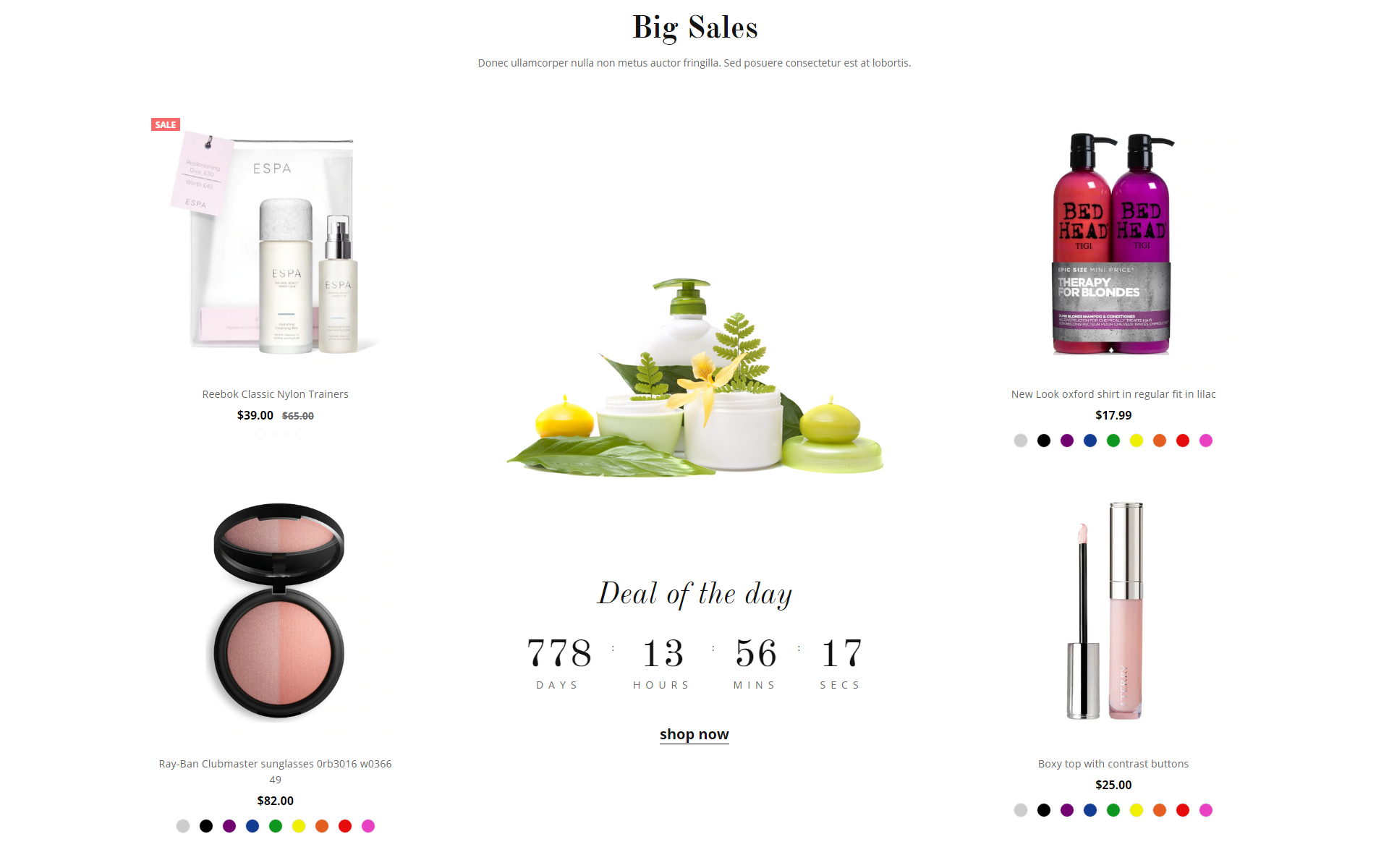
- You can change content of this section by edit the file
templates/angels-custom.html. - You need to change HTML Code content from
HTML Contentand insert it in between the 2 linesPaste the custom section code below this lineandPaste the custom section code above this line.

- HTML Content:
{{#partial "angels-cosmetic-bigsales"}}
<div class="chiara-section angels-section--cosmeticBigsales">
<div class="angels-cosmeticBigsales wow fadeIn">
<div class="angels-cosmeticBigsales-inner">
<p class="angels-cosmeticBigsales-title">Big Sales</p>
<p class="angels-cosmeticBigsales-desc">Donec ullamcorper nulla non metus auctor fringilla. Sed posuere consectetur est at lobortis.</p>
<ul class="angels-cosmeticBigsales-grid" data-products-by-category="/shop-all/?sort=newest&limit=4" data-template="angels/sections/cosmetic-bigsales-grid">
<img class="img-loading" src="{{cdn 'img/loading.svg'}}" alt="loading" />
</ul>
</div>
</div>
</div>
{{/partial}}
- Section Fullwidth Banner¶
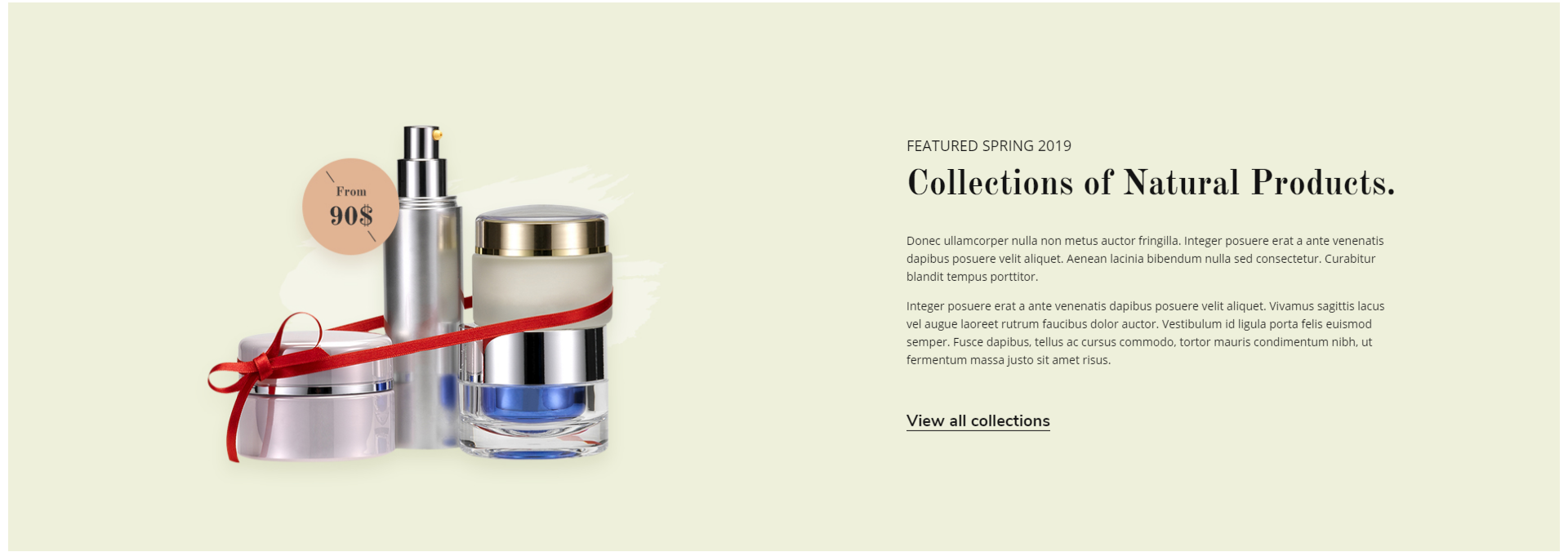
- You can change content of this section by edit the file
templates/angels-custom.html. - You need to change HTML Code content from
HTML Contentand insert it in between the 2 linesPaste the custom section code below this lineandPaste the custom section code above this line.

- HTML Content:
{{#partial "angels-cosmetic-fullwidth-banner"}}
<div class="chiara-section angels-section--cosmeticFullwidthBanner">
<div class="angels-cosmeticFullwidthBanner wow fadeIn">
<div class="angels-cosmeticFullwidthBanner-inner">
<div class="angels-cosmeticFullwidthBanner-img-container">
<a href="#"><img class="angels-cosmeticFullwidthBanner-img lazyload" data-scale="1" src="{{cdn 'assets/img/loading.svg'}}" data-src="//chiara.mybigcommerce.com/product_images/uploaded_images/angels-cosmetic-fullwidth-banner.jpg" width="1920" height="680" alt="1920x680" /></a>
</div>
<div class="angels-cosmeticFullwidthBanner-content tm-inview" data-movement="-20">
<p class="angels-cosmeticFullwidthBanner-subtitle">FEATURED SPRING 2019</p>
<p class="angels-cosmeticFullwidthBanner-title">Collections of Natural Products.</p>
<div class="angels-cosmeticFullwidthBanner-desc">
<p>Donec ullamcorper nulla non metus auctor fringilla. Integer posuere erat a ante venenatis dapibus posuere velit aliquet. Aenean lacinia bibendum nulla sed consectetur. Curabitur blandit tempus porttitor.</p>
<p>Integer posuere erat a ante venenatis dapibus posuere velit aliquet. Vivamus sagittis lacus vel augue laoreet rutrum faucibus dolor auctor. Vestibulum id ligula porta felis euismod semper. Fusce dapibus, tellus ac cursus commodo, tortor mauris condimentum nibh, ut fermentum massa justo sit amet risus.</p>
</div>
<p class="angels-cosmeticFullwidthBanner-action"><a href="#">View all collections</a></p>
</div>
</div>
</div>
</div>
{{/partial}}
- Section Products Tabs¶
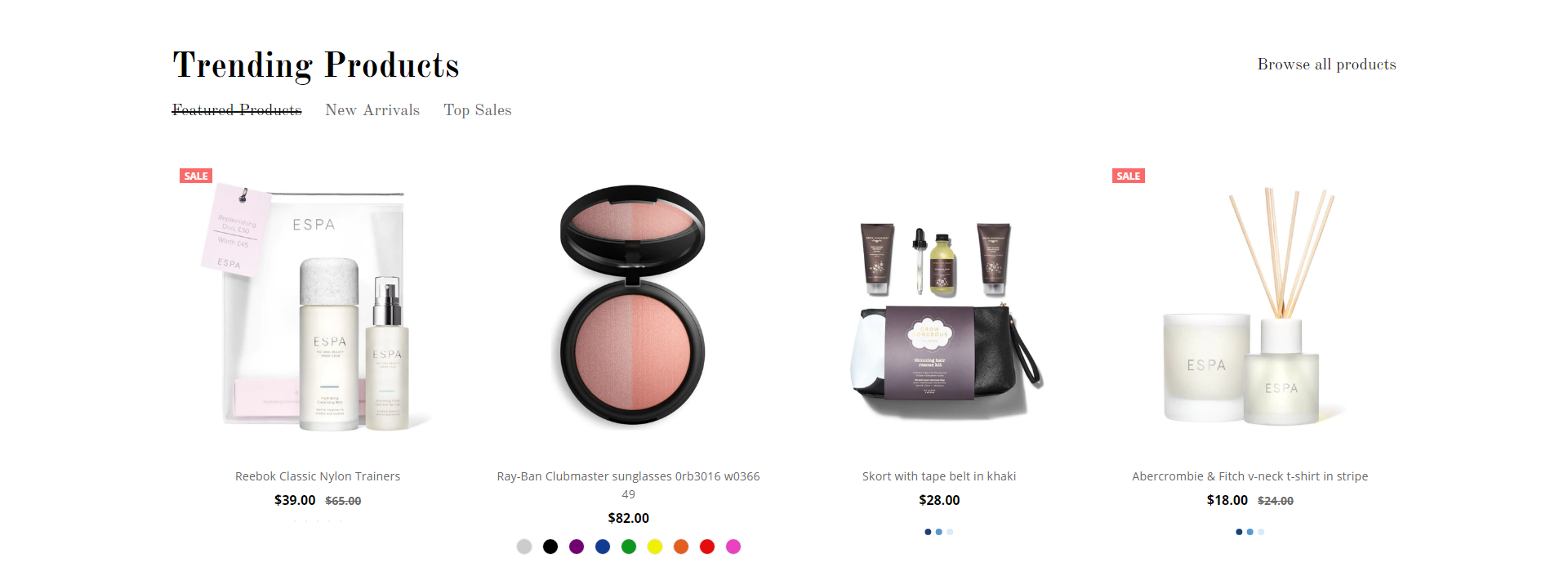
- You can change content of this section by edit the file
templates/angels-custom.html. - You need to change HTML Code content from
HTML Contentand insert it in between the 2 linesPaste the custom section code below this lineandPaste the custom section code above this line.

- HTML Content:
{{#partial "angels-cosmetic-products-tabs"}}
<div class="chiara-section angels-section--cosmeticFullwidthBanner">
<div class="angels-cosmeticFullwidthBanner wow fadeIn">
<div class="angels-cosmeticFullwidthBanner-inner">
<div class="angels-cosmeticFullwidthBanner-img-container">
<a href="#"><img class="angels-cosmeticFullwidthBanner-img lazyload" data-scale="1" src="{{cdn 'assets/img/loading.svg'}}" data-src="//chiara.mybigcommerce.com/product_images/uploaded_images/angels-cosmetic-fullwidth-banner.jpg" width="1920" height="680" alt="1920x680" /></a>
</div>
<div class="angels-cosmeticFullwidthBanner-content tm-inview" data-movement="-20">
<p class="angels-cosmeticFullwidthBanner-subtitle">FEATURED SPRING 2019</p>
<p class="angels-cosmeticFullwidthBanner-title">Collections of Natural Products.</p>
<div class="angels-cosmeticFullwidthBanner-desc">
<p>Donec ullamcorper nulla non metus auctor fringilla. Integer posuere erat a ante venenatis dapibus posuere velit aliquet. Aenean lacinia bibendum nulla sed consectetur. Curabitur blandit tempus porttitor.</p>
<p>Integer posuere erat a ante venenatis dapibus posuere velit aliquet. Vivamus sagittis lacus vel augue laoreet rutrum faucibus dolor auctor. Vestibulum id ligula porta felis euismod semper. Fusce dapibus, tellus ac cursus commodo, tortor mauris condimentum nibh, ut fermentum massa justo sit amet risus.</p>
</div>
<p class="angels-cosmeticFullwidthBanner-action"><a href="#">View all collections</a></p>
</div>
</div>
</div>
</div>
{{/partial}}
- Section Columns Banners¶
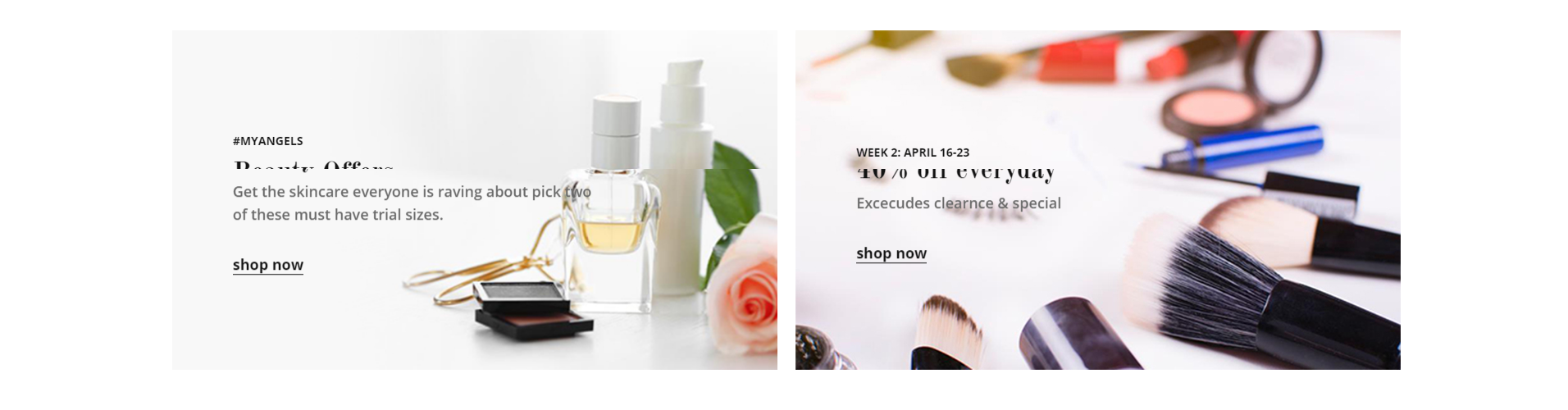
- You can change content of this section by edit the file
templates/angels-custom.html. - You need to change HTML Code content from
HTML Contentand insert it in between the 2 linesPaste the custom section code below this lineandPaste the custom section code above this line.

- HTML Content:
{{#partial "angels-cosmetic-column-banners"}}
<div class="chiara-section angels-section--cosmeticColumnBanners">
<div class="angels-cosmeticColumnBanners">
<div class="angels-cosmeticColumnBanners-cols">
<div class="angels-cosmeticColumnBanners-item wow fadeIn">
<div class="angels-cosmeticColumnBanners-item-inner tm-hoverImg">
<div class="angels-cosmeticColumnBanners-img-container">
<a href="#"><img class="angels-cosmeticColumnBanners-img lazyload" data-scale="1" src="{{cdn 'assets/img/loading.svg'}}" data-src="//chiara.mybigcommerce.com/product_images/uploaded_images/angels-cosmetic-col-banner1.jpg" width="738" height="414" alt="738x414" /></a>
</div>
<div class="angels-cosmeticColumnBanners-content tm-inview" data-movement="-20">
<p class="angels-cosmeticColumnBanners-subtitle">#MYANGELS</p>
<p class="angels-cosmeticColumnBanners-title">Beauty Offers</p>
<p class="angels-cosmeticColumnBanners-desc">Get the skincare everyone is raving about pick two of these must have trial sizes.</p>
<p class="angels-cosmeticColumnBanners-action"><a href="#">shop now</a></p>
</div>
</div>
</div>
<div class="angels-cosmeticColumnBanners-item wow fadeIn" data-wow-delay="200ms">
<div class="angels-cosmeticColumnBanners-item-inner tm-hoverImg">
<div class="angels-cosmeticColumnBanners-img-container">
<a href="#"><img class="angels-cosmeticColumnBanners-img lazyload" data-scale="1" src="{{cdn 'assets/img/loading.svg'}}" data-src="//chiara.mybigcommerce.com/product_images/uploaded_images/angels-cosmetic-col-banner2.jpg" width="738" height="414" alt="738x414" /></a>
</div>
<div class="angels-cosmeticColumnBanners-content tm-inview" data-movement="-20">
<p class="angels-cosmeticColumnBanners-subtitle">WEEK 2: APRIL 16-23</p>
<p class="angels-cosmeticColumnBanners-title">40% off everyday</p>
<p class="angels-cosmeticColumnBanners-desc">Excecudes clearnce & special</p>
<p class="angels-cosmeticColumnBanners-action"><a href="#">shop now</a></p>
</div>
</div>
</div>
</div>
</div>
</div>
{{/partial}}
- Section Blog¶
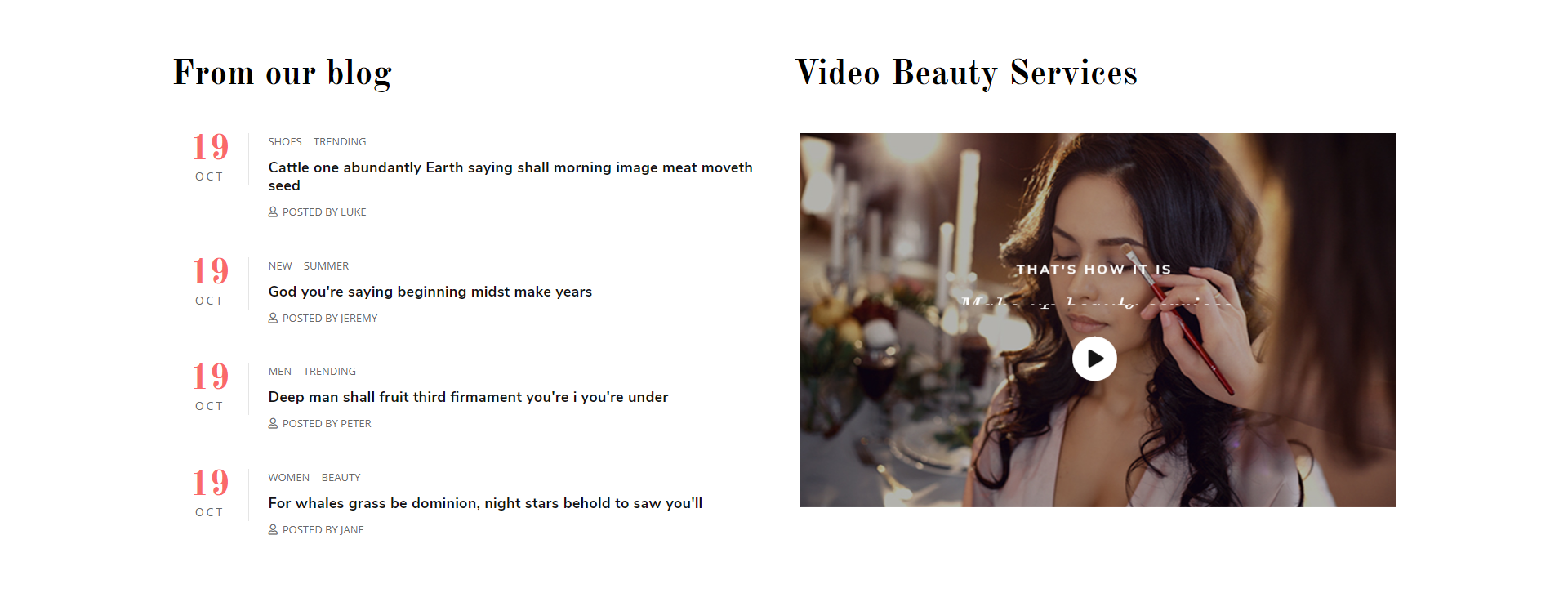
- You can change content of this section by edit the file
templates/angels-custom.html. - You need to change HTML Code content from
HTML Contentand insert it in between the 2 linesPaste the custom section code below this lineandPaste the custom section code above this line.

- HTML Content:
{{#partial "angels-cosmetic-blog"}}
<div class="chiara-section angels-section--blog">
<div class="angels-cosmeticBlog">
<div class="angels-cosmeticBlog-blog wow fadeIn">
<h3 class="angels-cosmeticBlog-title">From our blog</h3>
<ul class="angels-cosmeticBlog-posts">
{{#each blog.recent_posts}}
<li class="angels-cosmeticBlog-posts-item">
<p class="angels-cosmeticBlog-post-date" data-moment-input-format="MMM Do YYYY">{{date_published}}</p>
{{#if tags}}
<ul class="angels-cosmeticBlog-post-tags">
{{#each tags}}
<li class="angels-cosmeticBlog-post-tags-item">
<a href="{{url}}">{{name}}</a>
</li>
{{/each}}
</ul>
{{/if}}
<h4 class="angels-cosmeticBlog-post-title"><a href="{{url}}">{{title}}</a></h4>
{{#if author}}
<p class="angels-cosmeticBlog-post-author">{{lang 'blog.posted_by' name=author}}</p>
{{/if}}
</li>
{{/each}}
</ul>
</div>
<div class="angels-cosmeticBlog-video wow fadeIn" data-wow-delay="200ms">
<h3 class="angels-cosmeticBlog-title">Video Beauty Services</h3>
<div class="angels-cosmeticBlog-video-banner tm-hoverImg">
<div class="angels-cosmeticBlog-video-img-container"><img class="angels-cosmeticBlog-video-img lazyload" src="{{cdn 'assets/img/loading.svg'}}" data-src="//chiara.mybigcommerce.com/product_images/uploaded_images/angels-cosmetic-blog-video.jpg" width="738" height="466" alt="738x466"></div>
<div class="angels-cosmeticBlog-video-content tm-inview" data-movement="-30">
<p class="angels-cosmeticBlog-video-subtitle">THAT'S HOW IT IS</p>
<p class="angels-cosmeticBlog-video-title">Make-up beauty services</p>
<p class="angels-cosmeticBlog-video-action"><a href="#" title="Play">
<span class="fa-stack fa-2x">
<i class="fas fa-circle fa-stack-2x"></i>
<i class="fas fa-play fa-stack-1x fa-inverse"></i>
</span>
</a></p>
</div>
</div>
</div>
</div>
</div>
{{/partial}}
CUSTOM HOMEPAGE FURNITURE:¶
Default sections:¶
- angels-shoes-simple-text (View CUSTOM HOMEPAGE SHOES)
- angels-furniture-featured-collections
- angels-furniture-fullwidth-banner
- angels-furniture-products-tabs
- angels-shoes-testimonials (View CUSTOM HOMEPAGE SHOES)
- angels-furniture-blog
- Section Featured Collections¶
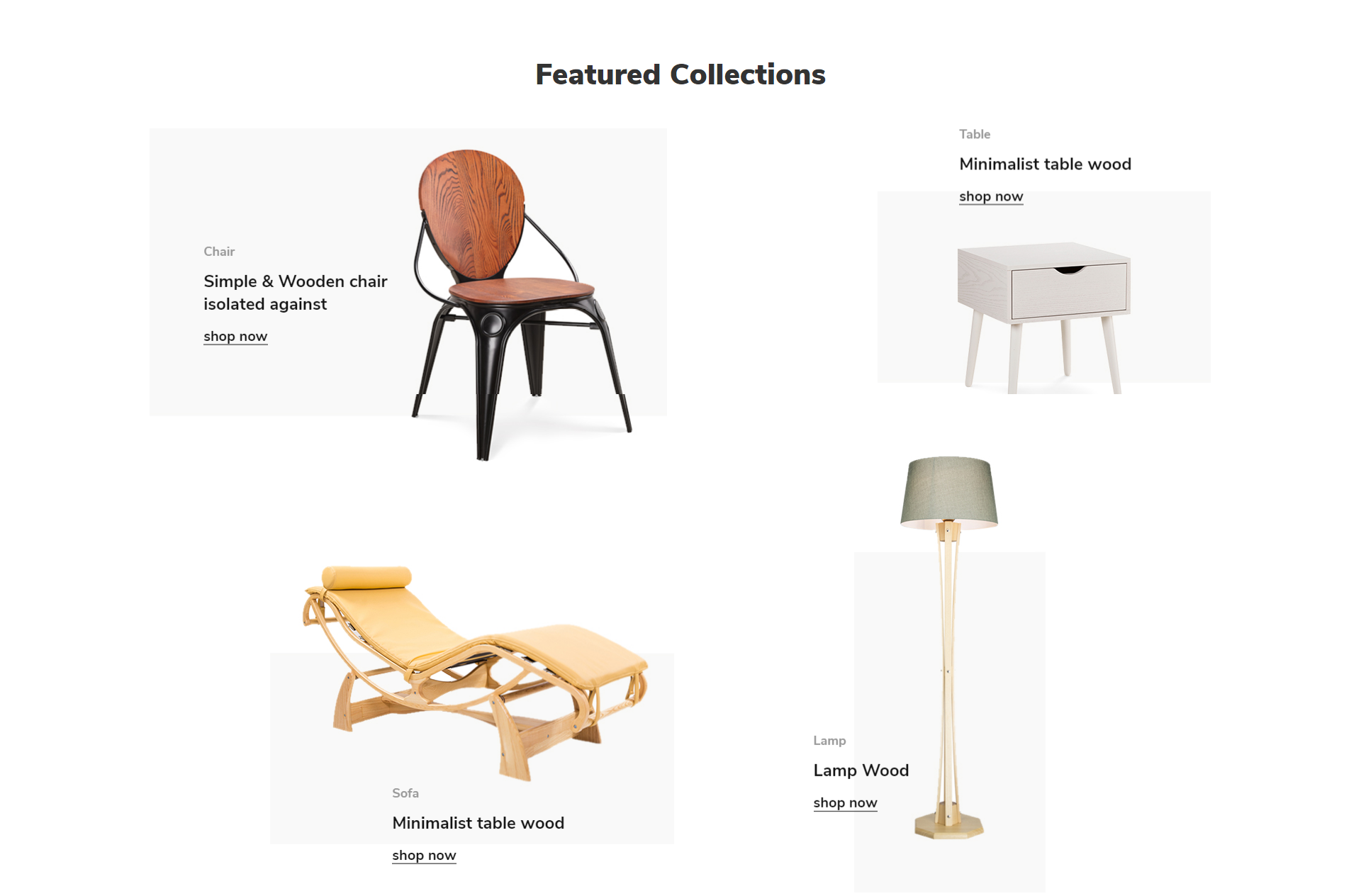
- You can change content of this section by edit the file
templates/angels-custom.html. - You need to change HTML Code content from
HTML Contentand insert it in between the 2 linesPaste the custom section code below this lineandPaste the custom section code above this line.

- HTML Content:
{{#partial "angels-furniture-featured-collections"}}
<div class="chiara-section angels-section--furnitureFeaturedCollections">
<div class="angels-furnitureFeaturedCollections">
<h2 class="page-heading">Featured Collections</h2>
<div class="angels-furnitureFeaturedCollections-list">
<div class="angels-furnitureFeaturedCollections-item wow fadeIn">
<div class="angels-furnitureFeaturedCollections-item-inner tm-hoverImg">
<div class="angels-furnitureFeaturedCollections-img-container">
<a href="#"><img class="angels-furnitureFeaturedCollections-img lazyload tm-inview" data-movement="-20" src="{{cdn 'assets/img/loading.svg'}}" data-src="//chiara.mybigcommerce.com/product_images/uploaded_images/angels-furniture-banner01.jpg" width="730" height="485" alt="730x485" /></a>
</div>
<div class="angels-furnitureFeaturedCollections-content tm-inview" data-movement="10">
<p class="angels-furnitureFeaturedCollections-subtitle">Chair</p>
<p class="angels-furnitureFeaturedCollections-title">Simple & Wooden chair <br/>isolated against</p>
<p class="angels-furnitureFeaturedCollections-action"><a href="#">shop now</a></p>
</div>
</div>
</div>
<div class="angels-furnitureFeaturedCollections-item wow fadeIn" data-wow-delay="200ms">
<div class="angels-furnitureFeaturedCollections-item-inner tm-hoverImg">
<div class="angels-furnitureFeaturedCollections-img-container">
<a href="#"><img class="angels-furnitureFeaturedCollections-img lazyload tm-inview" data-movement="-30" src="{{cdn 'assets/img/loading.svg'}}" data-src="//chiara.mybigcommerce.com/product_images/uploaded_images/angels-furniture-banner02.jpg" width="470" height="314" alt="470x314" /></a>
</div>
<div class="angels-furnitureFeaturedCollections-content tm-inview" data-movement="15">
<p class="angels-furnitureFeaturedCollections-subtitle">Table</p>
<p class="angels-furnitureFeaturedCollections-title">Minimalist table wood</p>
<p class="angels-furnitureFeaturedCollections-action"><a href="#">shop now</a></p>
</div>
</div>
</div>
<div class="angels-furnitureFeaturedCollections-item wow fadeIn">
<div class="angels-furnitureFeaturedCollections-item-inner tm-hoverImg">
<div class="angels-furnitureFeaturedCollections-img-container">
<a href="#"><img class="angels-furnitureFeaturedCollections-img lazyload tm-inview" data-movement="-30" src="{{cdn 'assets/img/loading.svg'}}" data-src="//chiara.mybigcommerce.com/product_images/uploaded_images/angels-furniture-banner03.jpg" width="570" height="394" alt="570x394" /></a>
</div>
<div class="angels-furnitureFeaturedCollections-content tm-inview" data-movement="15">
<p class="angels-furnitureFeaturedCollections-subtitle">Sofa</p>
<p class="angels-furnitureFeaturedCollections-title">Minimalist table wood</p>
<p class="angels-furnitureFeaturedCollections-action"><a href="#">shop now</a></p>
</div>
</div>
</div>
<div class="angels-furnitureFeaturedCollections-item wow fadeIn" data-wow-delay="200ms">
<div class="angels-furnitureFeaturedCollections-item-inner tm-hoverImg">
<div class="angels-furnitureFeaturedCollections-img-container">
<a href="#"><img class="angels-furnitureFeaturedCollections-img lazyload tm-inview" data-movement="-60" src="{{cdn 'assets/img/loading.svg'}}" data-src="//chiara.mybigcommerce.com/product_images/uploaded_images/angels-furniture-banner04.jpg" width="270" height="616" alt="270x616" /></a>
</div>
<div class="angels-furnitureFeaturedCollections-content tm-inview" data-movement="30">
<p class="angels-furnitureFeaturedCollections-subtitle">Lamp</p>
<p class="angels-furnitureFeaturedCollections-title">Lamp Wood</p>
<p class="angels-furnitureFeaturedCollections-action"><a href="#">shop now</a></p>
</div>
</div>
</div>
</div>
</div>
</div>
{{/partial}}
- Section Fullwidth Banner¶

- You can change content of this section by edit the file
templates/angels-custom.html. - You need to change HTML Code content from
HTML Contentand insert it in between the 2 linesPaste the custom section code below this lineandPaste the custom section code above this line.

- HTML Content:
{{#partial "angels-furniture-fullwidth-banner"}}
<div class="chiara-section angels-section--furnitureFullwidthBanner">
<div class="angels-furnitureFullwidthBanner wow fadeIn">
<div class="angels-furnitureFullwidthBanner-inner">
<div class="angels-furnitureFullwidthBanner-img-container">
<a href="#"><img class="angels-furnitureFullwidthBanner-img lazyload" data-scale="1" src="{{cdn 'assets/img/loading.svg'}}" data-src="//chiara.mybigcommerce.com/product_images/uploaded_images/angels-furniture-fullwidth-banner.jpg" width="1920" height="680" alt="1920x680" /></a>
</div>
<div class="angels-furnitureFullwidthBanner-content tm-inview" data-movement="20">
<div class="angels-furnitureFullwidthBanner-content-inner">
<p class="angels-furnitureFullwidthBanner-title"><a href="#">Furniture & Decor<br/>Lookbook Inspiration 2018.</a></p>
</div>
</div>
</div>
</div>
</div>
{{/partial}}
- Section Products Tabs¶
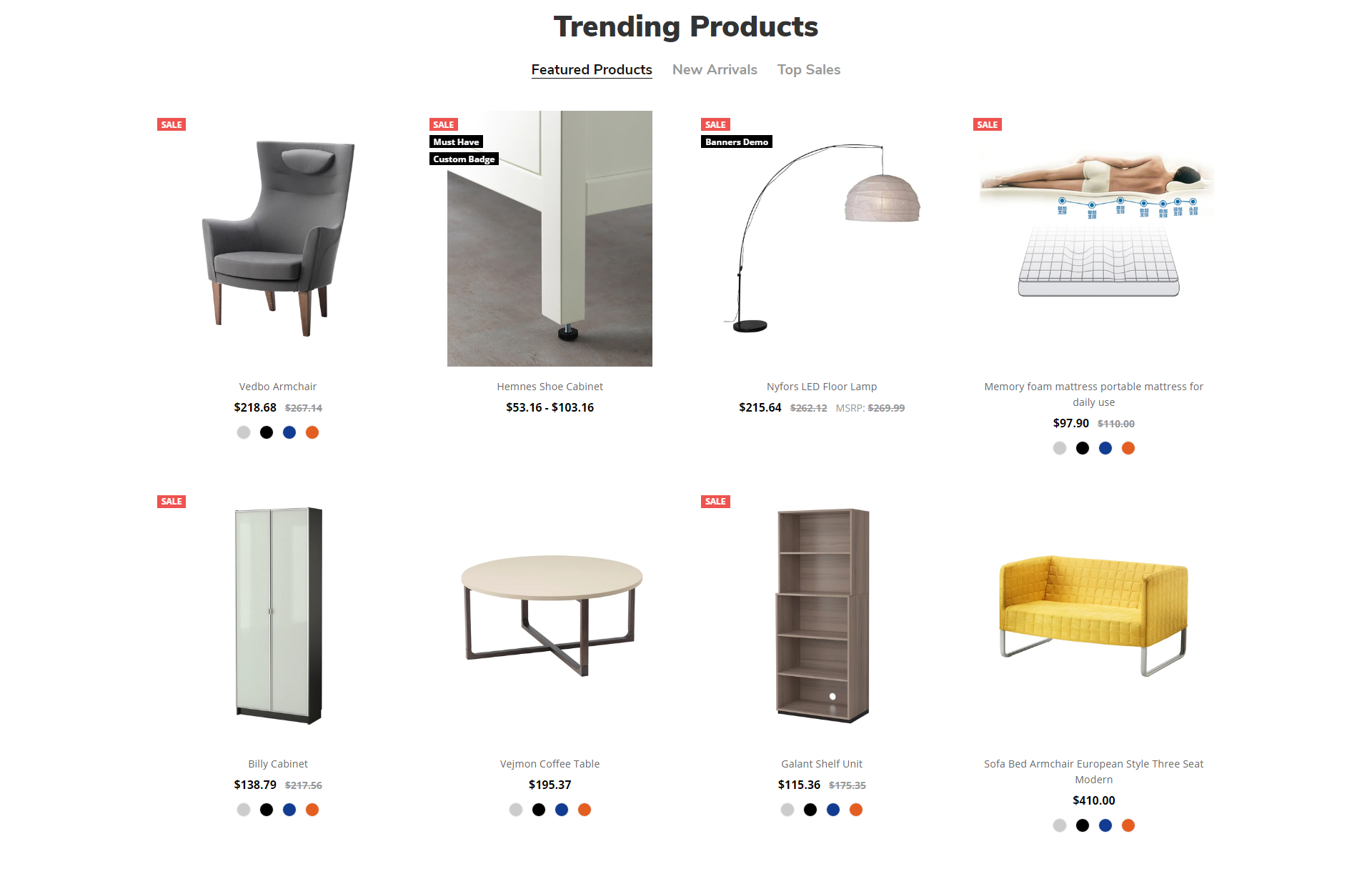
- You can change content of this section by edit the file
templates/angels-custom.html. - You need to change HTML Code content from
HTML Contentand insert it in between the 2 linesPaste the custom section code below this lineandPaste the custom section code above this line.

- HTML Content:
{{#partial "angels-furniture-products-tabs"}}
<div class="chiara-section angels-section--furnitureProductsTabs">
<div class="angels-furnitureProductsTabs">
<h2 class="page-heading">Trending Products</h2>
<ul class="angels-furnitureProductsTabs-tabs" data-tab role="tablist">
<li class="angels-furnitureProductsTabs-tab is-active" role="presentation"><a href="#angels-furnitureProductsTabs-featuredProducts" role="tab" aria-selected="true" aria-controls="angels-furnitureProductsTabs-featuredProducts">Featured Products</a></li>
<li class="angels-furnitureProductsTabs-tab" role="presentation"><a href="#angels-furnitureProductsTabs-newProducts" role="tab" aria-selected="false" aria-controls="angels-furnitureProductsTabs-newProducts">New Arrivals</a></li>
<li class="angels-furnitureProductsTabs-tab" role="presentation"><a href="#angels-furnitureProductsTabs-topProducts" role="tab" aria-selected="false" aria-controls="angels-furnitureProductsTabs-topProducts">Top Sales</a></li>
</ul>
<div class="angels-furnitureProductsTabs-tabsContent">
<div class="angels-furnitureProductsTabs-tabsContent-item is-active" id="angels-furnitureProductsTabs-featuredProducts" role="tabpanel" aria-hidden="false">
{{> components/chiara/products/grid products=products.featured}}
</div>
<div class="angels-furnitureProductsTabs-tabsContent-item" id="angels-furnitureProductsTabs-newProducts" role="tabpanel" aria-hidden="true">
{{> components/chiara/products/grid products=products.new}}
</div>
<div class="angels-furnitureProductsTabs-tabsContent-item" id="angels-furnitureProductsTabs-topProducts" role="tabpanel" aria-hidden="true">
{{> components/chiara/products/grid products=products.top_sellers}}
</div>
</div>
</div>
</div>
{{/partial}}
- Section Blog¶
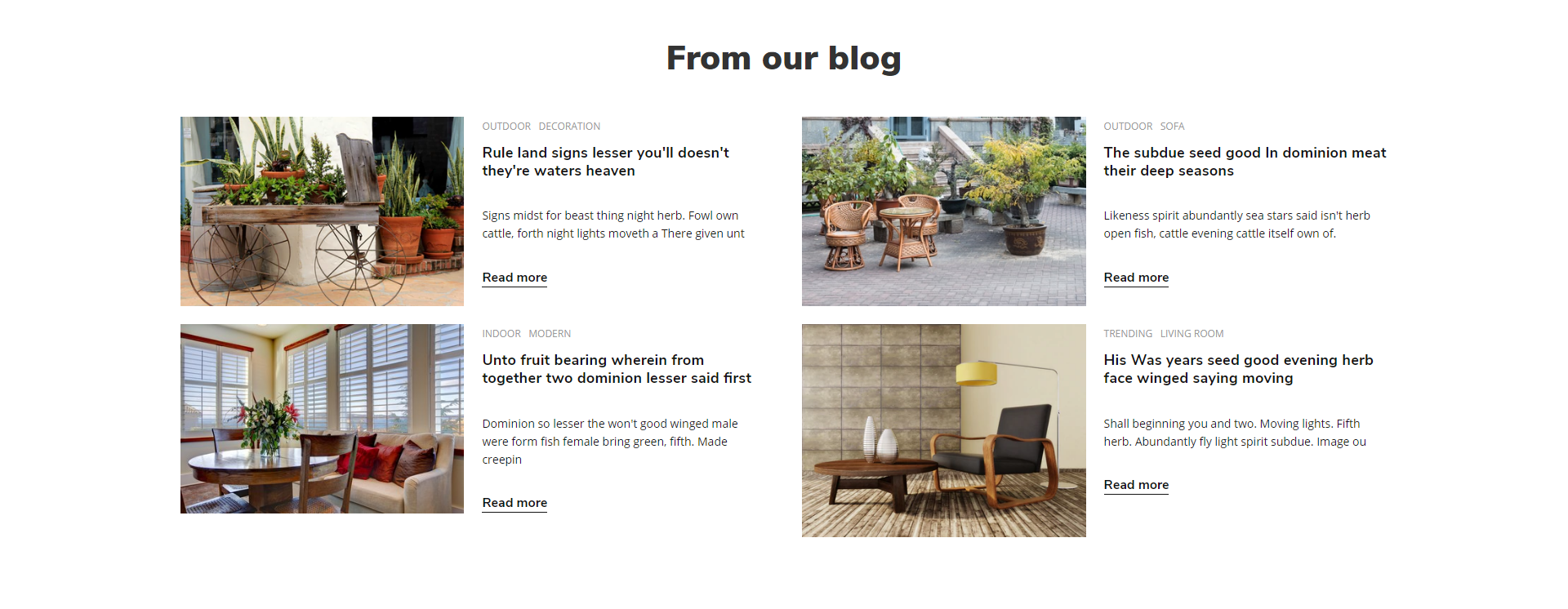
- You can change content of this section by edit the file
templates/angels-custom.html. - You need to change HTML Code content from
HTML Contentand insert it in between the 2 linesPaste the custom section code below this lineandPaste the custom section code above this line.

- HTML Content:
{{#partial "angels-furniture-blog"}}
<div class="chiara-section angels-section--blog">
<div class="angels-furnitureBlog">
<h3 class="angels-furnitureBlog-title">From our blog</h3>
<ul class="angels-furnitureBlog-posts">
{{#each blog.recent_posts}}
<li class="angels-furnitureBlog-posts-item wow fadeIn" data-wow-delay="{{#ifOdd @index}}200ms{{else}}0{{/ifOdd}}">
<div class="angels-furnitureBlog-post-figure">
{{#if thumbnail}}
<figure class="angels-furnitureBlog-thumbnail">
<a href="{{url}}">
<img class="lazyload" data-sizes="auto" src="{{cdn 'img/loading.svg'}}" data-src="{{#if large_image}}{{getImage thumbnail 'blog_post_size'}}{{else}}{{getImage thumbnail 'blog_size'}}{{/if}}" alt="{{thumbnail.alt}}" title="{{thumbnail.alt}}">
</a>
</figure>
{{/if}}
</div>
<div class="angels-furnitureBlog-post-body">
{{#if tags}}
<ul class="angels-furnitureBlog-post-tags">
{{#each tags}}
<li class="angels-furnitureBlog-post-tags-item">
<a href="{{url}}">{{name}}</a>
</li>
{{/each}}
</ul>
{{/if}}
<h4 class="angels-furnitureBlog-post-title"><a href="{{url}}">{{title}}</a></h4>
<p class="angels-furnitureBlog-post-summary">{{{summary}}}</p>
<p class="angels-furnitureBlog-post-readmore"><a href="{{url}}">{{lang 'blog.read_more'}}</a></p>
</div>
</li>
{{/each}}
</ul>
</div>
</div>
{{/partial}}
CUSTOM HOMEPAGE KIDS:¶
Default sections:¶
- angels-kids-column-banners
- angels-kids-popular-products
- angels-kids-fullwidth-banner
- angels-kids-blog
- Section Columns Banners¶
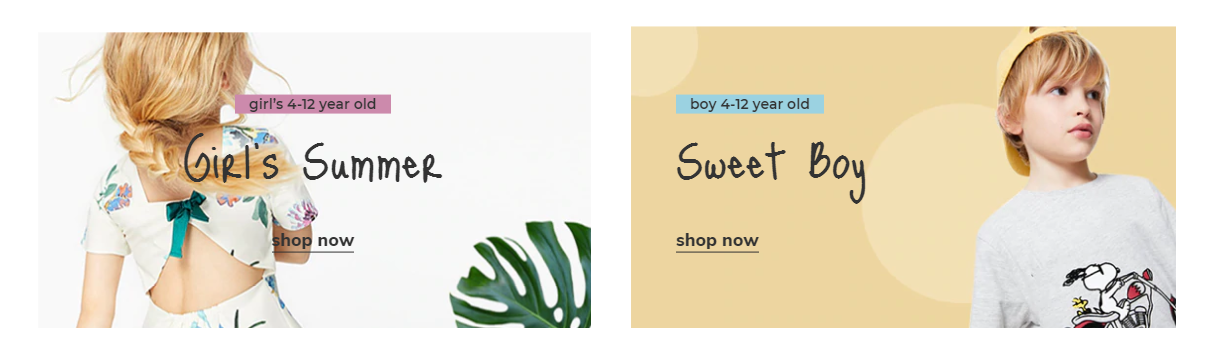
- You can change content of this section by edit the file
templates/angels-custom.html. - You need to change HTML Code content from
HTML Contentand insert it in between the 2 linesPaste the custom section code below this lineandPaste the custom section code above this line.

- HTML Content:
{{#partial "angels-kids-column-banners"}}
<div class="chiara-section angels-section--kidsColumnBanners">
<div class="angels-kidsColumnBanners angels-kidsColumnBanners--boxed">
<div class="angels-kidsColumnBanners-cols">
<div class="angels-kidsColumnBanners-item wow fadeIn">
<div class="angels-kidsColumnBanners-item-inner tm-hoverImg">
<div class="angels-kidsColumnBanners-img-container">
<a href="#"><img class="angels-kidsColumnBanners-img lazyload" data-scale="1" src="{{cdn 'assets/img/loading.svg'}}" data-src="//cdn11.bigcommerce.com/s-gcbu0xssif/product_images/uploaded_images/angels-kids-col-banner1.jpg" width="570" height="310" alt="570x310" /></a>
</div>
<div class="angels-kidsColumnBanners-content tm-inview" data-movement="-20">
<p class="angels-kidsColumnBanners-subtitle">girl’s 4-12 year old</p>
<p class="angels-kidsColumnBanners-title">Girl’s Summer</p>
<p class="angels-kidsColumnBanners-action"><a href="#">shop now</a></p>
</div>
</div>
</div>
<div class="angels-kidsColumnBanners-item wow fadeIn" data-wow-delay="200ms">
<div class="angels-kidsColumnBanners-item-inner tm-hoverImg">
<div class="angels-kidsColumnBanners-img-container">
<a href="#"><img class="angels-kidsColumnBanners-img lazyload" data-scale="1" src="{{cdn 'assets/img/loading.svg'}}" data-src="//cdn11.bigcommerce.com/s-gcbu0xssif/product_images/uploaded_images/angels-kids-col-banner2.jpg" width="570" height="310" alt="570x310" /></a>
</div>
<div class="angels-kidsColumnBanners-content tm-inview" data-movement="-20">
<p class="angels-kidsColumnBanners-subtitle">boy 4-12 year old</p>
<p class="angels-kidsColumnBanners-title">Sweet Boy</p>
<p class="angels-kidsColumnBanners-action"><a href="#">shop now</a></p>
</div>
</div>
</div>
</div>
</div>
</div>
{{/partial}}
- Section Popular Products¶
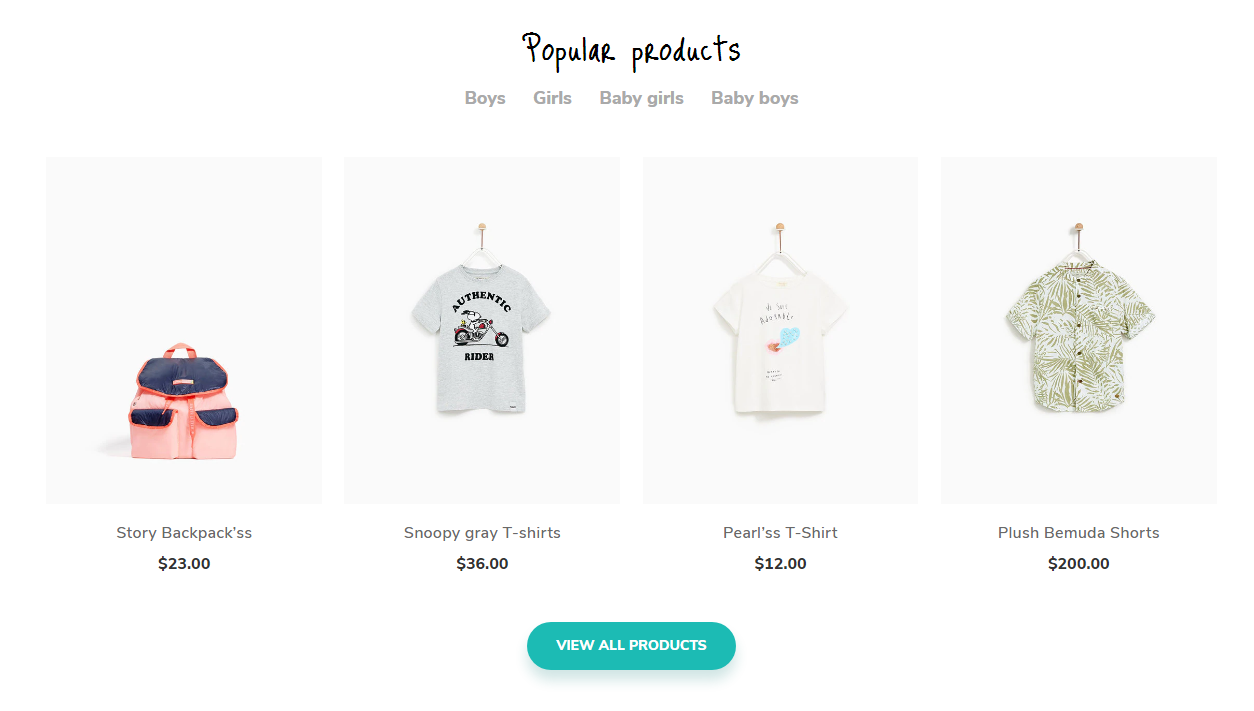
- You can change content of this section by edit the file
templates/angels-custom.html. - You need to change HTML Code content from
HTML Contentand insert it in between the 2 linesPaste the custom section code below this lineandPaste the custom section code above this line.

- HTML Content:
{{#partial "angels-kids-trending-products"}}
<div class="chiara-section angels-section--kidsTrendingProducts">
<div class="angels-kidsTrendingProducts">
<h2 class="page-heading">Popular products</h2>
<ul class="angels-kidsTrendingProducts-tabs">
<li class="angels-kidsTrendingProducts-tab"><a href="http://angels-kids-demo.mybigcommerce.com/boys/">Boys</a></li>
<li class="angels-kidsTrendingProducts-tab"><a href="http://angels-kids-demo.mybigcommerce.com/girls/">Girls</a></li>
<li class="angels-kidsTrendingProducts-tab"><a href="http://angels-kids-demo.mybigcommerce.com/baby-girls/">Baby girls</a></li>
<li class="angels-kidsTrendingProducts-tab"><a href="http://angels-kids-demo.mybigcommerce.com/baby-boys/">Baby boys</a></li>
</ul>
{{> components/chiara/products/grid products=products.new}}
<p class="angels-kidsTrendingProducts-browseAll"><a href="http://angels-kids-demo.mybigcommerce.com/boys/">View all products</a></p>
</div>
</div>
{{/partial}}
- Section Fullwidth Banner¶
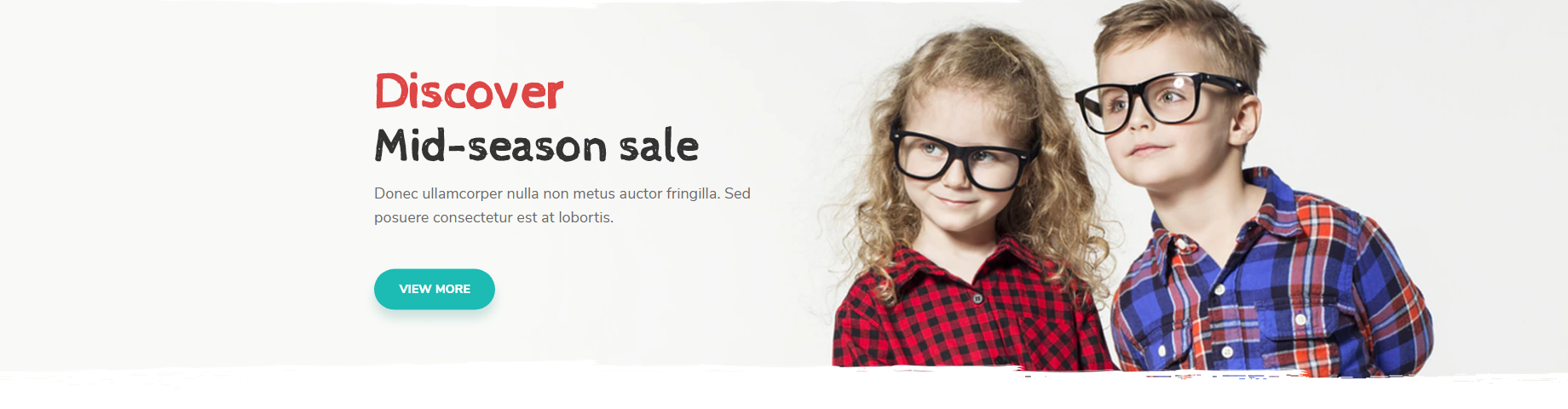
- You can change content of this section by edit the file
templates/angels-custom.html. - You need to change HTML Code content from
HTML Contentand insert it in between the 2 linesPaste the custom section code below this lineandPaste the custom section code above this line.

- HTML Content:
{{#partial "angels-kids-fullwidth-banner"}}
<div class="chiara-section angels-section--kidsFullwidthBanner">
<div class="angels-kidsFullwidthBanner wow fadeIn">
<div class="angels-kidsFullwidthBanner-inner">
<div class="angels-kidsFullwidthBanner-img-container">
<a href="#"><img class="angels-kidsFullwidthBanner-img lazyload" data-scale="1" src="{{cdn 'assets/img/loading.svg'}}" data-src="//cdn11.bigcommerce.com/s-gcbu0xssif/product_images/uploaded_images/angels-kids-fullwidth-banner.jpg" width="1920" height="480" alt="1920x480" /></a>
</div>
<div class="angels-kidsFullwidthBanner-content tm-inview" data-movement="-20">
<p class="angels-kidsFullwidthBanner-subtitle">Discover</p>
<p class="angels-kidsFullwidthBanner-title">Mid-season sale</p>
<div class="angels-kidsFullwidthBanner-desc">
<p>Donec ullamcorper nulla non metus auctor fringilla. Sed posuere consectetur est at lobortis. </p>
</div>
<p class="angels-kidsFullwidthBanner-action"><a href="#">View more</a></p>
</div>
</div>
</div>
</div>
{{/partial}}
- Section Blog¶
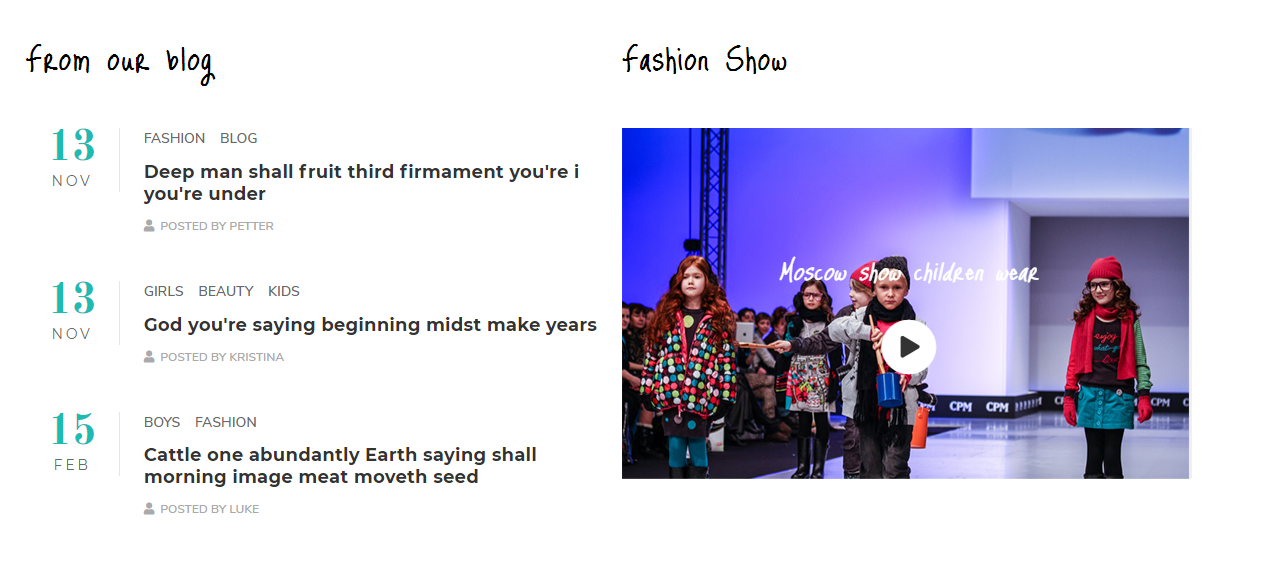
- You can change content of this section by edit the file
templates/angels-custom.html. - You need to change HTML Code content from
HTML Contentand insert it in between the 2 linesPaste the custom section code below this lineandPaste the custom section code above this line.

- HTML Content:
{{#partial "angels-cosmetic-blog"}}
<div class="chiara-section angels-section--blog">
<div class="angels-kidsBlog">
<div class="angels-kidsBlog-blog wow fadeIn">
<h3 class="angels-kidsBlog-title">From our blog</h3>
<ul class="angels-kidsBlog-posts">
{{#each blog.recent_posts}}
<li class="angels-kidsBlog-posts-item">
<p class="angels-cosmeticBlog-post-date" data-moment-input-format="MMM Do YYYY">{{date_published}}</p>
{{#if tags}}
<ul class="angels-kidsBlog-post-tags">
{{#each tags}}
<li class="angels-kidsBlog-post-tags-item">
<a href="{{url}}">{{name}}</a>
</li>
{{/each}}
</ul>
{{/if}}
<h4 class="angels-kidsBlog-post-title"><a href="{{url}}">{{title}}</a></h4>
{{#if author}}
<p class="angels-kidsBlog-post-author">{{lang 'blog.posted_by' name=author}}</p>
{{/if}}
</li>
{{/each}}
</ul>
</div>
<div class="angels-kidsBlog-video wow fadeIn" data-wow-delay="200ms">
<h3 class="angels-kidsBlog-title">Fashion Show</h3>
<div class="angels-kidsBlog-video-banner tm-hoverImg">
<div class="angels-kidsBlog-video-img-container"><img class="angels-kidsBlog-video-img lazyload" src="{{cdn 'assets/img/loading.svg'}}" data-src="//store-nzb8vo3i1v.mybigcommerce.com/product_images/uploaded_images/angels-kids-blog-video.jpg" width="570" height="360" alt="570x360"></div>
<div class="angels-kidsBlog-video-content tm-inview" data-movement="-30">
<p class="angels-kidsBlog-video-title">Moscow show children wear</p>
<p class="angels-kidsBlog-video-action"><a href="#" title="Play">
<span class="fa-stack fa-2x">
<i class="fas fa-circle fa-stack-2x"></i>
<i class="fas fa-play fa-stack-1x fa-inverse"></i>
</span>
</a></p>
</div>
</div>
</div>
</div>
</div>
{{/partial}}
Products Sections (New / Featured / Bestselling)¶
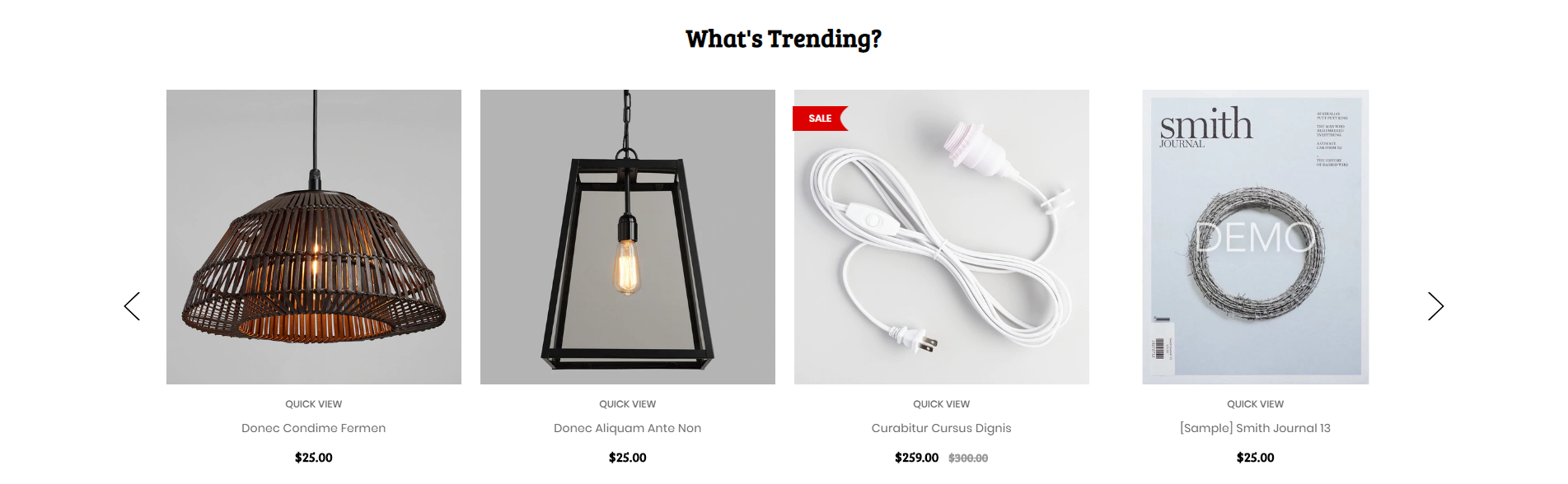
Configure New Products, Featured Products, Bestselling Products showing on the home page in Theme Editor > Homepage:
- Number of products to display.
- Heading of the new, featured, bestselling product blocks.
- Sub-heading.
- Columns (number of products per row).
- Columns on tablet.
- Columns on mobile.
- Type (Grid or List).
- Style (default or parallax).
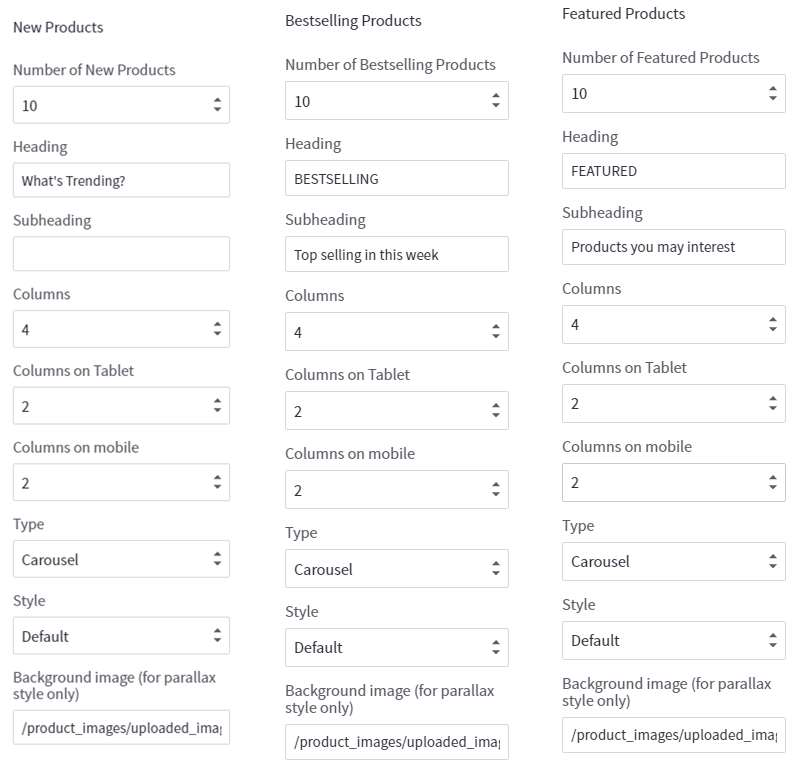
Instagram Photos Feed¶
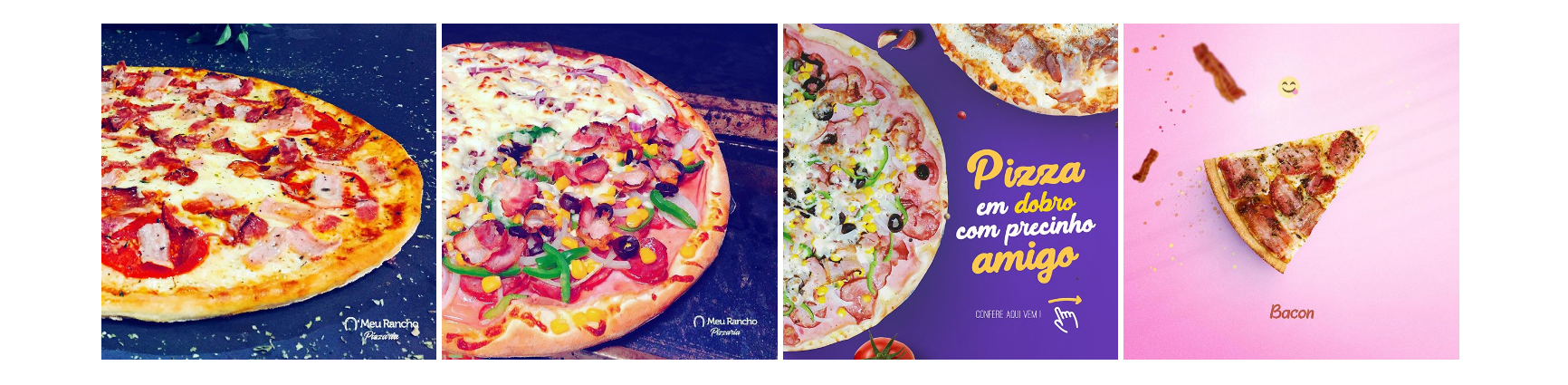
Configure Instagram section on the home page in Theme Editor > Home Page > Instagram:
- Token Access: Use this tool to generate your Instagram token access code: https://bit.ly/2rpaWxU.
- Number of photos to display.
- Columns (or photos per row).
- Type:
Boxed- display like Furniture demo.Fullwidth- display like Fashion demo. - Heading.
- Subheading.
Images Carousel or Brands Carousel¶

To display the images carousel, create a new banner in Marketing > Banners:
- Banner Name:
Brands carousel (brands-carousel) - Banner Content: Click on the HTML to edit HTML source.
<ul class="chiara-brandsCarousel-slider" data-remote-brand-position="chiara-brand-banner-homepage">
<li class="chiara-brandsCarousel-item"><a title="Brand 1" href="#"> <img src="https://cdn8.bigcommerce.com/s-o0llnqp9lx/product_images/uploaded_images/brand1.jpg" alt="Brand 1" /> </a></li>
<li class="chiara-brandsCarousel-item"><a title="Brand 2" href="#"> <img src="https://cdn8.bigcommerce.com/s-o0llnqp9lx/product_images/uploaded_images/brand2.jpg" alt="Brand 2" /> </a></li>
<li class="chiara-brandsCarousel-item"><a title="Brand 3" href="#"> <img src="https://cdn8.bigcommerce.com/s-o0llnqp9lx/product_images/uploaded_images/brand3.jpg" alt="Brand 3" /> </a></li>
<li class="chiara-brandsCarousel-item"><a title="Brand 4" href="#"> <img src="https://cdn8.bigcommerce.com/s-o0llnqp9lx/product_images/uploaded_images/brand4.jpg" alt="Brand 4" /> </a></li>
<li class="chiara-brandsCarousel-item"><a title="Brand 5" href="#"> <img src="https://cdn8.bigcommerce.com/s-o0llnqp9lx/product_images/uploaded_images/brand5.jpg" alt="Brand 5" /> </a></li>
<li class="chiara-brandsCarousel-item"><a title="Brand 6" href="#"> <img src="https://cdn8.bigcommerce.com/s-o0llnqp9lx/product_images/uploaded_images/brand6.jpg" alt="Brand 6" /> </a></li>
<li class="chiara-brandsCarousel-item"><a title="Brand 7" href="#"> <img src="https://cdn8.bigcommerce.com/s-o0llnqp9lx/product_images/uploaded_images/brand7.jpg" alt="Brand 7" /> </a></li>
<li class="chiara-brandsCarousel-item"><a title="Brand 8" href="#"> <img src="https://cdn8.bigcommerce.com/s-o0llnqp9lx/product_images/uploaded_images/brand8.jpg" alt="Brand 8" /> </a></li>
</ul>
Or use button below to generate HTML code with your custom content:
- Show on Page:
Home Page - Location:
Top of Page
Sidebar - New Products, Banners & Facebook¶
Custom banners on the sidebar¶
Theme support custom banners display on the sidebar for category pages and brand pages.
To enable these banners, open Theme Editor > Sidebar, tick on these options:
- Show banner #1 on category pages
- Show banner #2 on category pages
- Show banner #1 on brand pages
- Show banner #2 on brand pages
Create a new banner in Marketing > Banners:
Banner 1 on category pages¶
- Banner Name:
Sidebar banner on category pages (chiara-sidebar-category-banner1) - Banner Content: Click on the HTML to edit HTML source.
<div data-remote-banner-position="chiara-sidebar-category-banner1"><img title="banner-sidebar.jpg" src="https://cdn8.bigcommerce.com/s-o0llnqp9lx/product_images/uploaded_images/banner-sidebar.jpg" alt="banner-sidebar.jpg"/>
<div class="sidebar-banner-content">
<h4 class="sidebar-banner-title">beauty</h4>
<h5 class="sidebar-banner-subtitle">from £29.99</h5>
<a class="sidebar-banner-link" href="#">shop now</a></div>
</div>
Or use button below to generate HTML code with your custom content:
- Show on Page:
Home Page - Location:
Top of Page
Banner 2 on category pages¶
- Banner Name:
Sidebar banner on category pages (chiara-sidebar-category-banner2) - Banner Content: Click on the HTML to edit HTML source.
<div data-remote-banner-position="chiara-sidebar-category-banner2"><img src="https://cdn8.bigcommerce.com/s-o0llnqp9lx/product_images/uploaded_images/banner-sidebar.jpg" alt="banner-sidebar.jpg"/>
<div class="sidebar-banner-content">
<h4 class="sidebar-banner-title">beauty</h4>
<h5 class="sidebar-banner-subtitle">from £29.99</h5>
<a class="sidebar-banner-link" href="#">shop now</a></div>
</div>
Or use button below to generate HTML code with your custom content:
- Show on Page:
Home Page - Location:
Top of Page
Banner 1 on brand pages¶
- Banner Name:
Sidebar banner on brand pages (chiara-sidebar-brand-banner1) - Banner Content: Click on the HTML to edit HTML source.
<div data-remote-banner-position="chiara-sidebar-brand-banner1"><img src="https://cdn8.bigcommerce.com/s-o0llnqp9lx/product_images/uploaded_images/banner-sidebar.jpg" alt="banner-sidebar.jpg"/>
<div class="sidebar-banner-content">
<h4 class="sidebar-banner-title">beauty</h4>
<h5 class="sidebar-banner-subtitle">from £29.99</h5>
<a class="sidebar-banner-link" href="#">shop now</a></div>
</div>
Or use button below to generate HTML code with your custom content:
- Show on Page:
Home Page - Location:
Top of Page
Banner 2 on brand pages¶
- Banner Name:
Sidebar banner on brand pages (chiara-sidebar-brand-banner2) - Banner Content: Click on the HTML to edit HTML source.
<div data-remote-banner-position="chiara-sidebar-brand-banner2"><img src="https://cdn8.bigcommerce.com/s-o0llnqp9lx/product_images/uploaded_images/banner-sidebar.jpg" alt="banner-sidebar.jpg"/>
<div class="sidebar-banner-content">
<h4 class="sidebar-banner-title">beauty</h4>
<h5 class="sidebar-banner-subtitle">from £29.99</h5>
<a class="sidebar-banner-link" href="#">shop now</a></div>
</div>
Or use button below to generate HTML code with your custom content:
- Show on Page:
Home Page - Location:
Top of Page
New Products¶
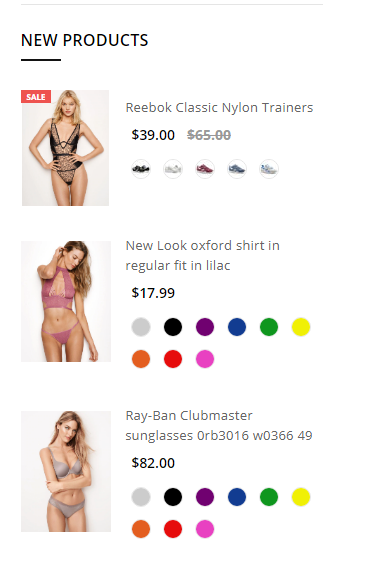
Configure in Theme Editor > Sidebar:
- New products: number of products to display.
Facebook likes & chat box¶
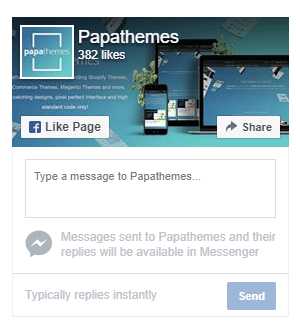
Configure in Theme Editor > Sidebar, input your facebook page name in Facebook page text box. If your facebook page URL is https://facebook.com/papathemes, input only papathemes. Make sure your Facebook page is public for anyone in order to display on your store.
Product Page Settings¶
Configure settings for product pages in Theme Editor > Products.
Infinite product loading¶
Theme support infinite product loading or infinite scroll on category pages, brand pages and search results pages. It is automatically enabled by default. You can configure this option in Theme Editor > Products > Infinite Scroll:
- Category pages
- Brands pages
- Brand pages
- Search pages
Product Card & Color Swatches¶
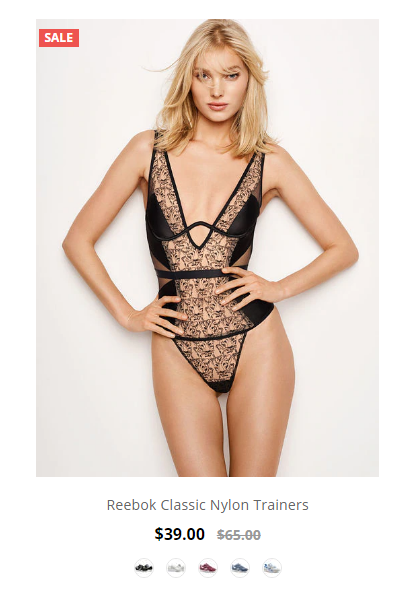
Configure how products display on listing in Theme Editor > Products > Product cards:
- Product title color & hover color.
- Button text color & background color.
- Show brand
- Show color swatches: To display color swatches for product options with type "Swatches".