Fashion Style¶
Home Page Section¶
--- Sections Manager¶
You can select the sections displayed on the homepage (maximum 11 sections) in Theme Editor > Homepage > Sections.
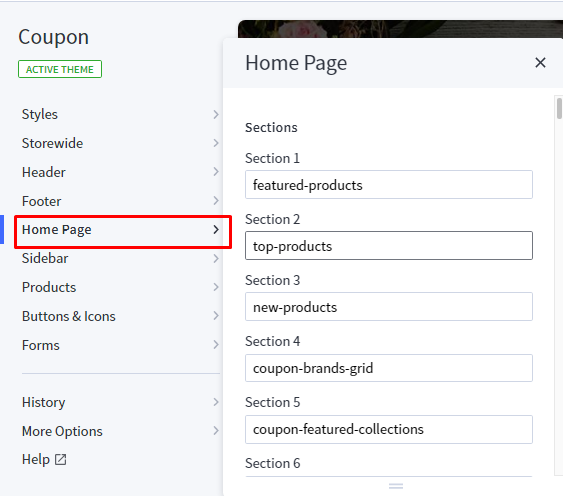
List of available sections key:¶
- fashion-banner
- fashion-product-tab
- fashion-banner-product-slider
- fashion-catalogue
- fashion-review
- fashion-blogs
- fashion-brands
--- Feellio Fashion Banner Section¶
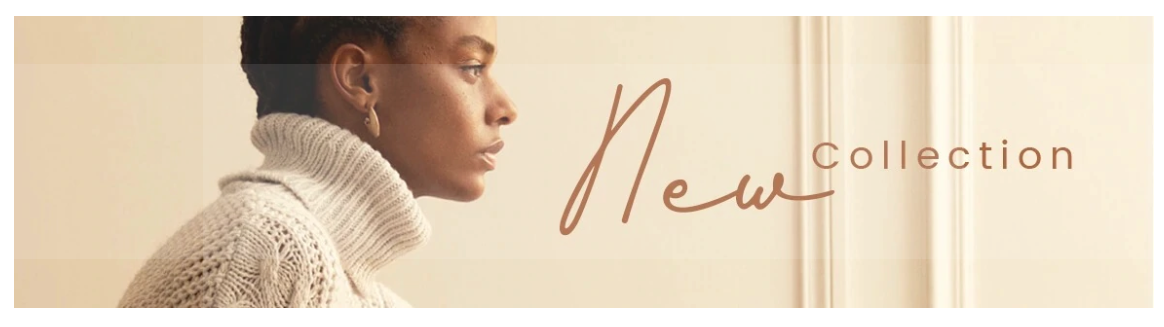
To edit content and images of banners, Open the link below on your web browser: https://bc-feellio-builder.papathemes.com/
Chooes the tab Feellio Fashion Banner Section and Enter all required info on the form.
- Create a new banner in Marketing > Banners > click Create a Banner button.
- Click button HTML in Banner Content editor to show HTML Source Editor.
- Copy and paste the code above to HTML Source Editor. Then click Update button:


Set Show on Page = Home Page and Location = Top of Page:

--- Feellio Fashion Products tab Section¶
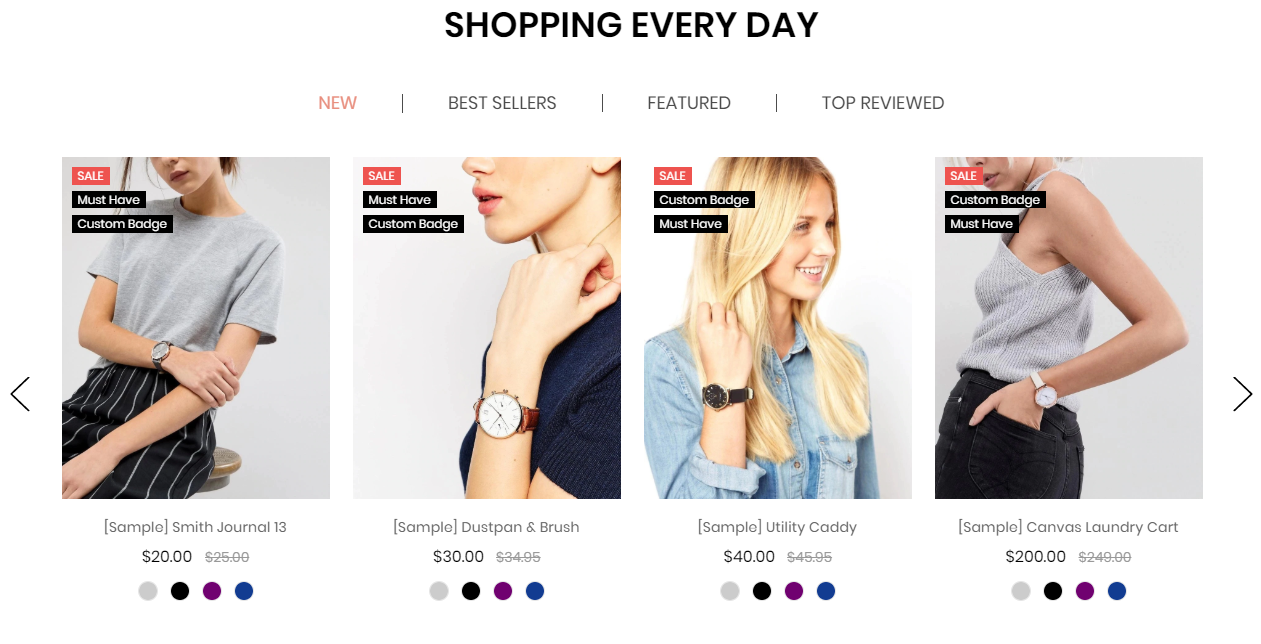
Fashion Products tab displays on the Home page can be chooes section Fashion Products tab in Home page > Section.
You can configure Products tab 1 settings in Theme Editor > Home Page Section > Products tab 1.
A few configs only working at the section that this section on section demo has these configs.
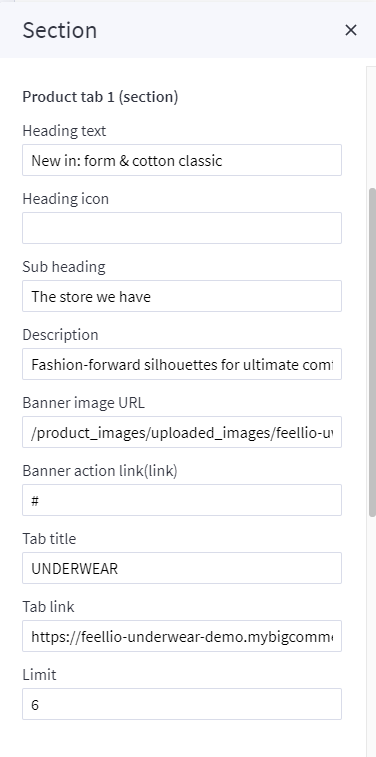
--- Feellio Fashion Banner Product Slider Section¶
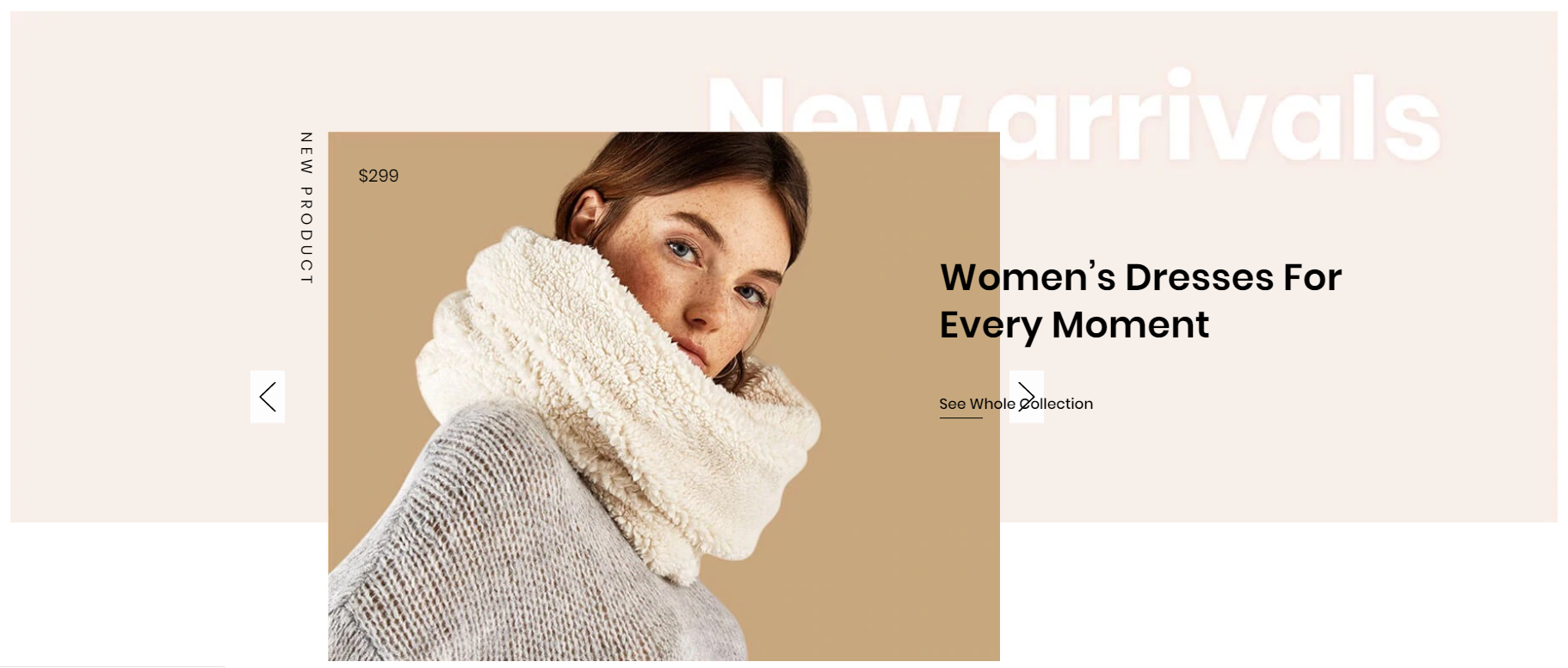
To edit content and images of banners, Open the link below on your web browser: https://bc-feellio-builder.papathemes.com/
Chooes the tab Feellio Fashion Banner Product Slider Section and Enter all required info on the form.
- Create a new banner in Marketing > Banners > click Create a Banner button.
- Click button HTML in Banner Content editor to show HTML Source Editor.
- Copy and paste the code above to HTML Source Editor. Then click Update button:


Set Show on Page = Home Page and Location = Top of Page:

--- Feellio Fashion Catalogue Section¶
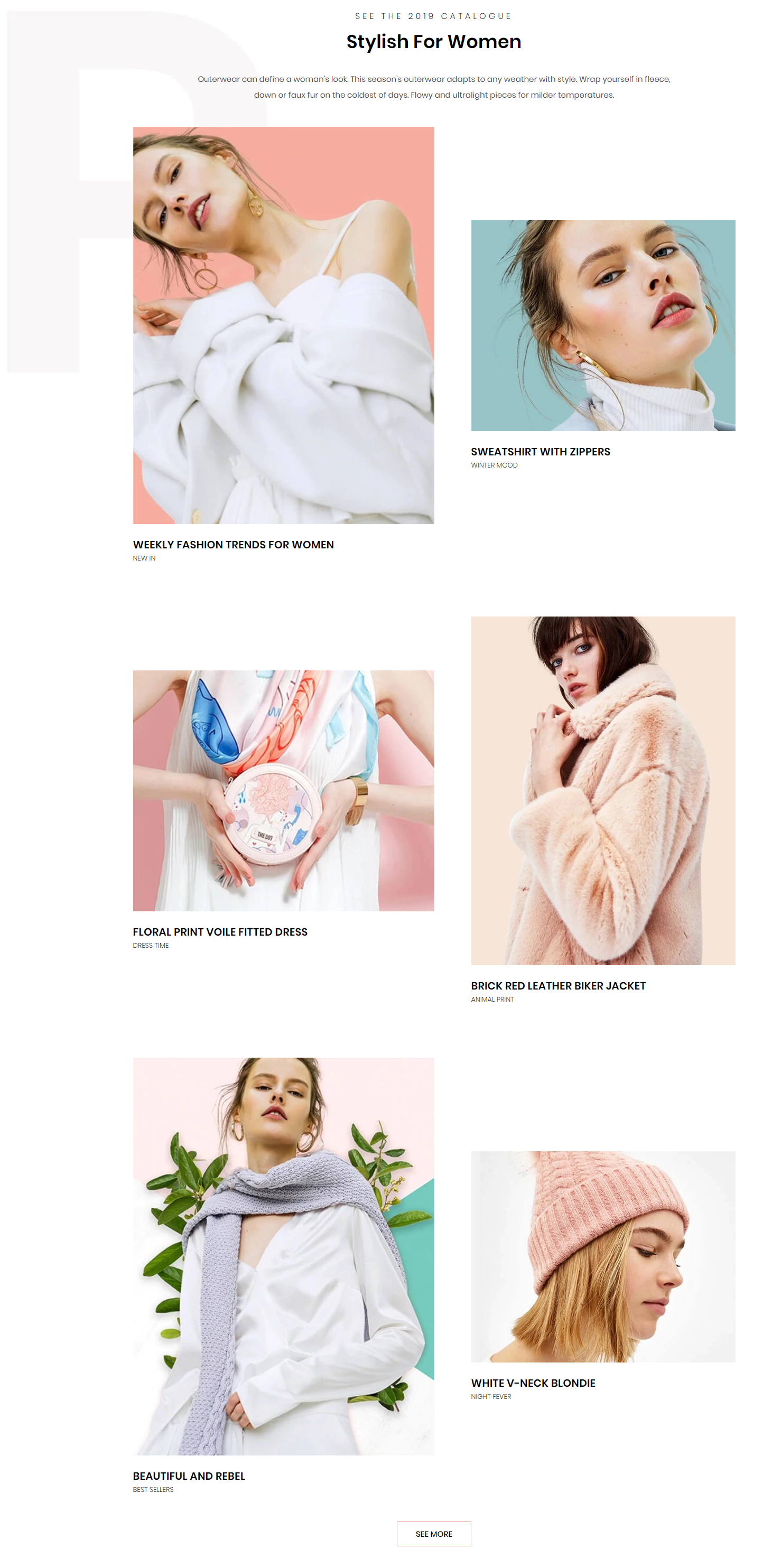
To edit content and images of banners, Open the link below on your web browser: https://bc-feellio-builder.papathemes.com/
Chooes the tab Feellio Fashion Catalogue Section and Enter all required info on the form.
- Create a new banner in Marketing > Banners > click Create a Banner button.
- Click button HTML in Banner Content editor to show HTML Source Editor.
- Copy and paste the code above to HTML Source Editor. Then click Update button:


Set Show on Page = Home Page and Location = Top of Page:

--- Feellio Fashion Review Section¶
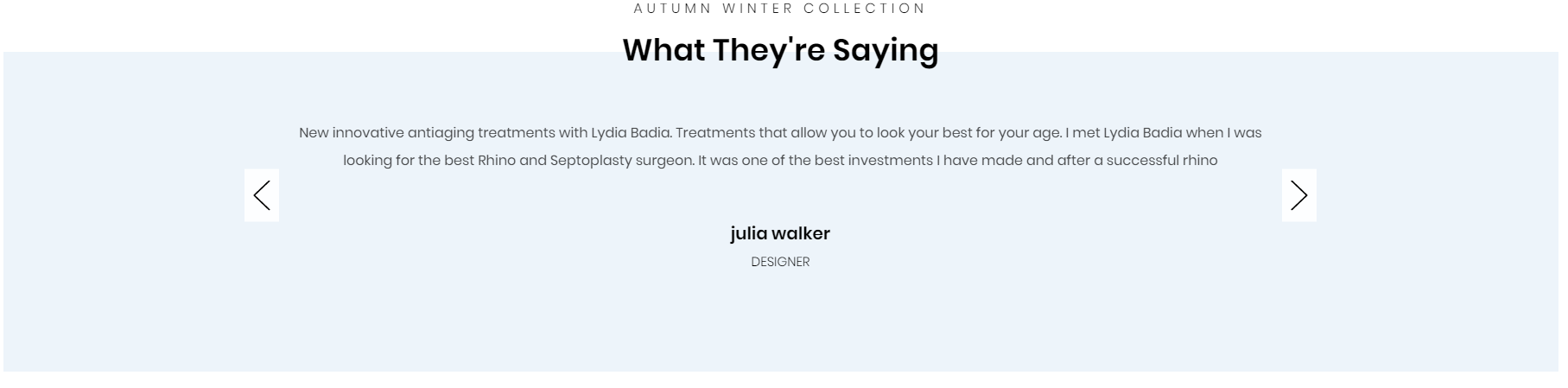
To edit content and images of banners, Open the link below on your web browser: https://bc-feellio-builder.papathemes.com/
Chooes the tab Feellio Fashion Review Section and Enter all required info on the form.
- Create a new banner in Marketing > Banners > click Create a Banner button.
- Click button HTML in Banner Content editor to show HTML Source Editor.
- Copy and paste the code above to HTML Source Editor. Then click Update button:


Set Show on Page = Home Page and Location = Top of Page:

--- Feellio Fashion Blog Section¶
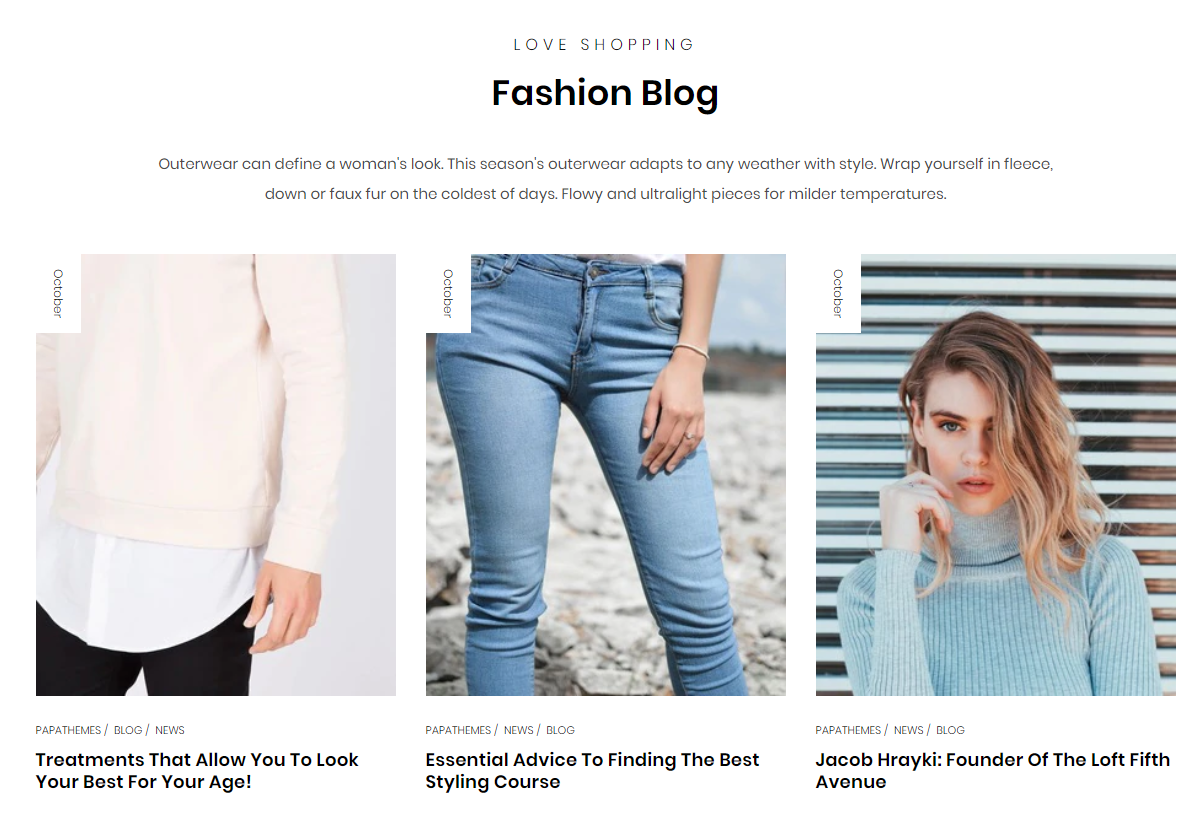
Fashion Blog Section displays on the Home page can be chooes section Fashion Blog in Home page > Section.
You can configure Fashion Blog settings in Theme Editor > Home Page Section > Blog.
A few configs only working at the section that this section on section demo has these configs.
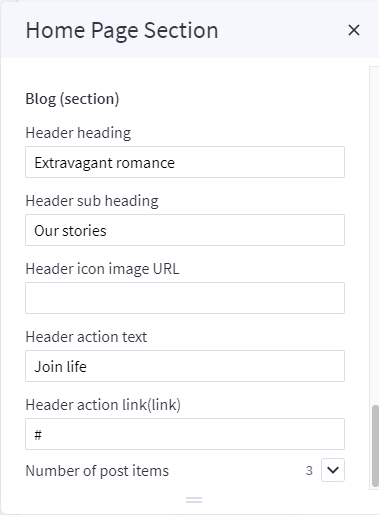
--- Feellio Fashion Brands Section¶

To edit content and images of banners, Open the link below on your web browser: https://bc-feellio-builder.papathemes.com/
Chooes the tab Feellio Fashion Brands Section and Enter all required info on the form.
- Create a new banner in Marketing > Banners > click Create a Banner button.
- Click button HTML in Banner Content editor to show HTML Source Editor.
- Copy and paste the code above to HTML Source Editor. Then click Update button:


Set Show on Page = Home Page and Location = Top of Page:
