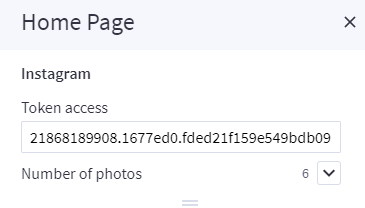Pets Style¶
Home Page Section¶
--- Sections Manager¶
You can select the sections displayed on the homepage (maximum 11 sections) in Theme Editor > Homepage > Sections.
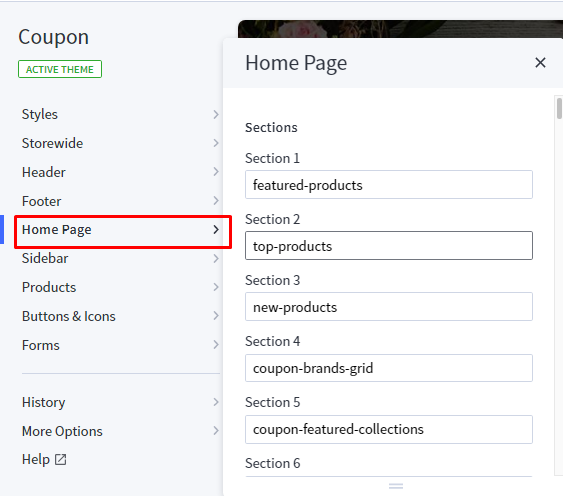
List of available sections key:¶
- pets-about-us
- pets-information
- pets-our-work
- pets-products-1
- pets-products-2
- pets-our-professionals
- pets-contact
- pets-banner
- pets-blogs
- pets-brands
- pets-instagram
--- Feellio Pets About Us Section¶
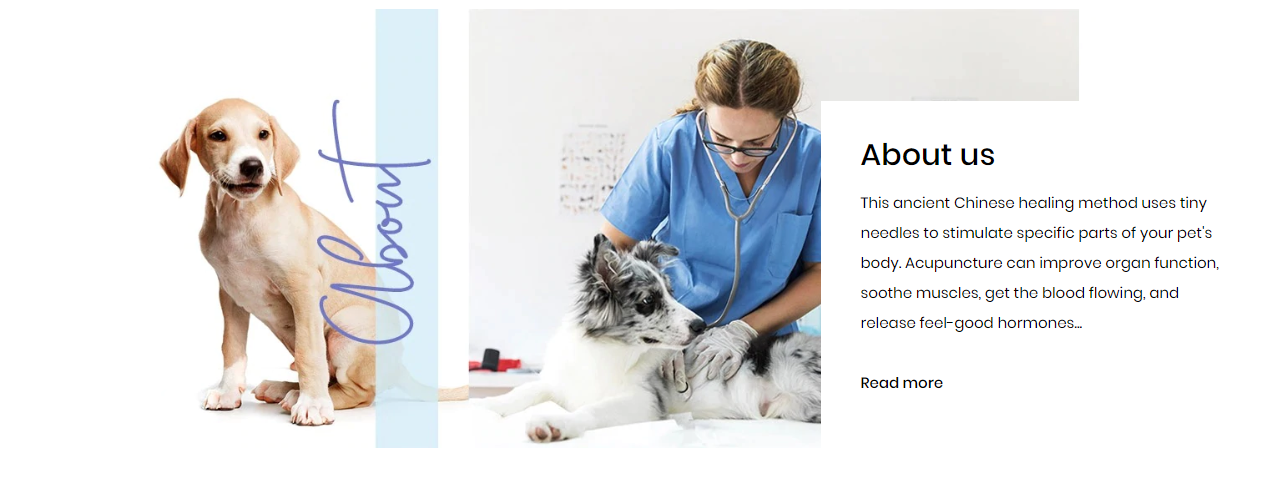
To edit content and images of banners, Open the link below on your web browser: https://bc-feellio-builder.papathemes.com/
Chooes the tab Feellio Pets About Us Section and Enter all required info on the form.
- Create a new banner in Marketing > Banners > click Create a Banner button.
- Click button HTML in Banner Content editor to show HTML Source Editor.
- Copy and paste the code above to HTML Source Editor. Then click Update button:


Set Show on Page = Home Page and Location = Top of Page:

--- Feellio Pets Information Section¶
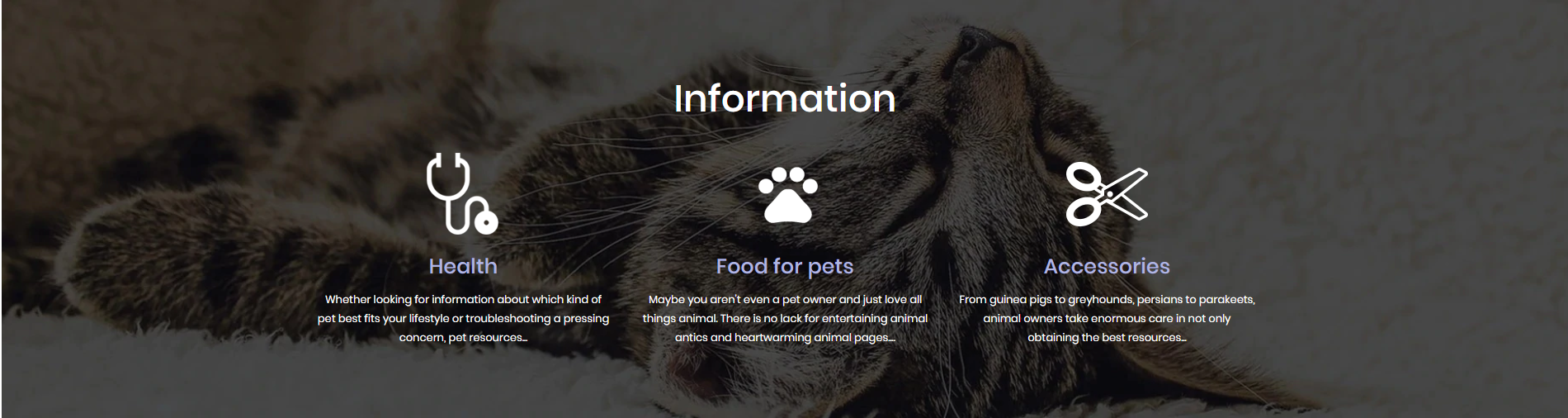
To edit content and images of banners, Open the link below on your web browser: https://bc-feellio-builder.papathemes.com/
Chooes the tab Feellio Pets Information Section and Enter all required info on the form.
- Create a new banner in Marketing > Banners > click Create a Banner button.
- Click button HTML in Banner Content editor to show HTML Source Editor.
- Copy and paste the code above to HTML Source Editor. Then click Update button:


Set Show on Page = Home Page and Location = Top of Page:

--- Feellio Pets Our Work Section¶
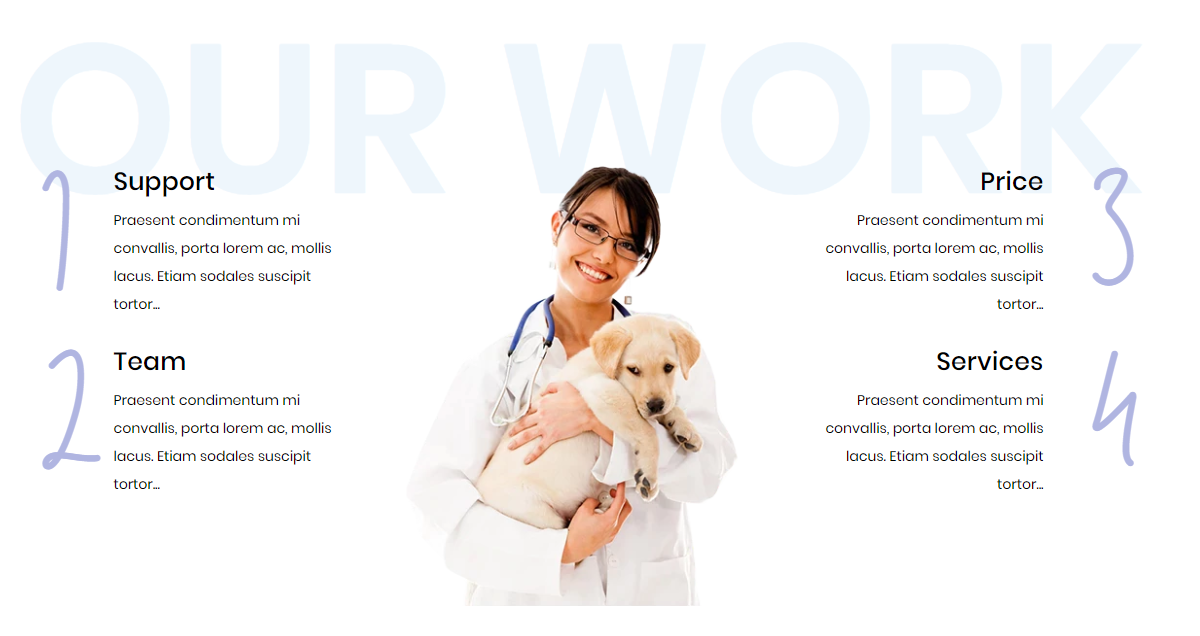
To edit content and images of banners, Open the link below on your web browser: https://bc-feellio-builder.papathemes.com/
Chooes the tab Feellio Pets Our Work Section and Enter all required info on the form.
- Create a new banner in Marketing > Banners > click Create a Banner button.
- Click button HTML in Banner Content editor to show HTML Source Editor.
- Copy and paste the code above to HTML Source Editor. Then click Update button:


Set Show on Page = Home Page and Location = Top of Page:

--- Feellio Pets Products 1 Section¶
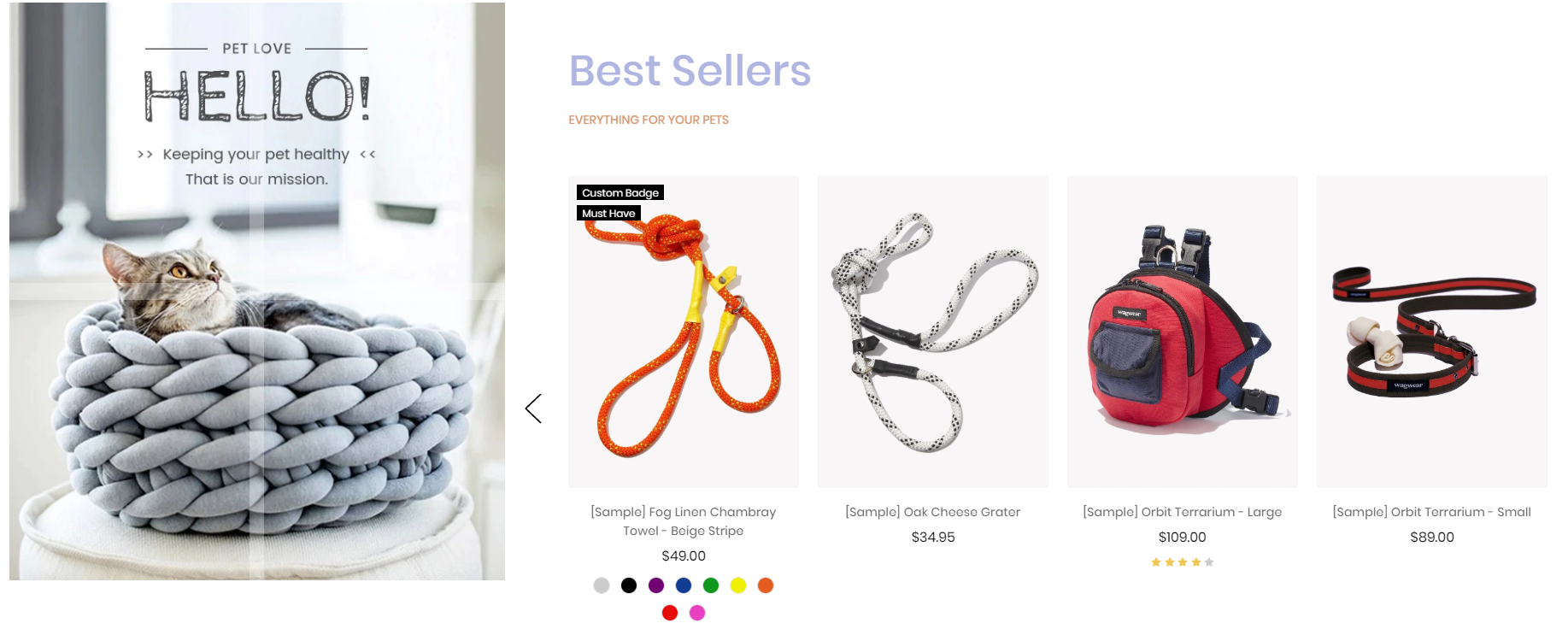
Pets Products 1 displays on the Home page can be chooes section Pets Products 1 in Home page > Section.
You can configure Pets Products 1 settings in Theme Editor > Home Page Section > Products 1.
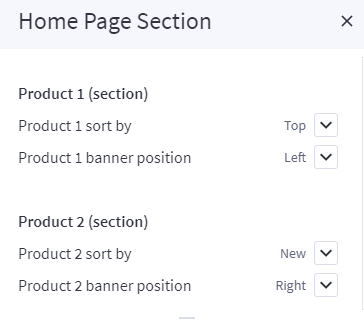
Product 1 sort by you have 3 selection: New products, Feature products, Top seller products
Chooes the selection and setting in Theme Editor > Home Page > New products, Feature products or Top seller products.
A few configs only working at the section that this section on section demo has these configs.

--- Feellio Pets Products 2 Section¶
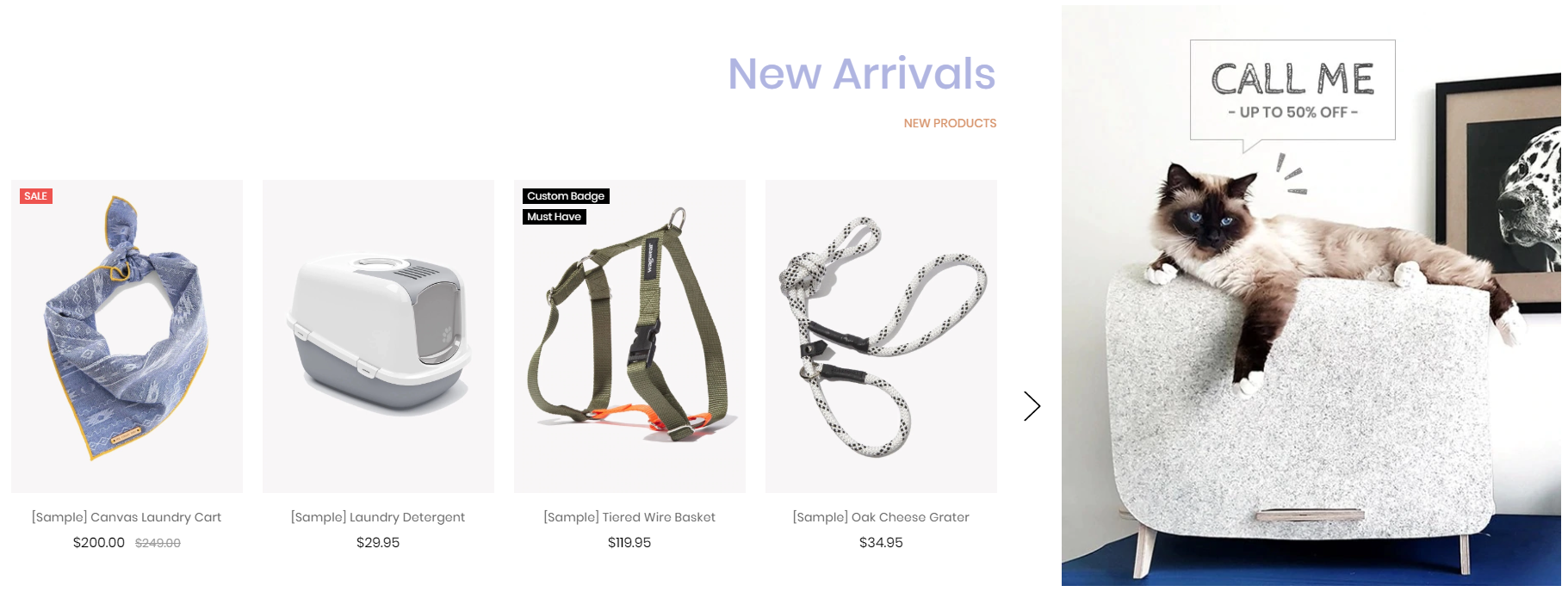
Pets Products 2 displays on the Home page can be chooes section Pets Products 2* in Home page > Section**.
You can configure Pets Products 2 settings in Theme Editor > Home Page Section > Products 2.
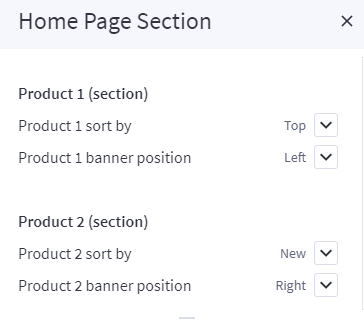
Product 2 sort by you have 3 selection: New products, Feature products, Top seller products
Chooes the selection and setting in Theme Editor > Home Page > New products, Feature products or Top seller products.
A few configs only working at the section that this section on section demo has these configs.

--- Feellio Pets Our Professionals Section¶
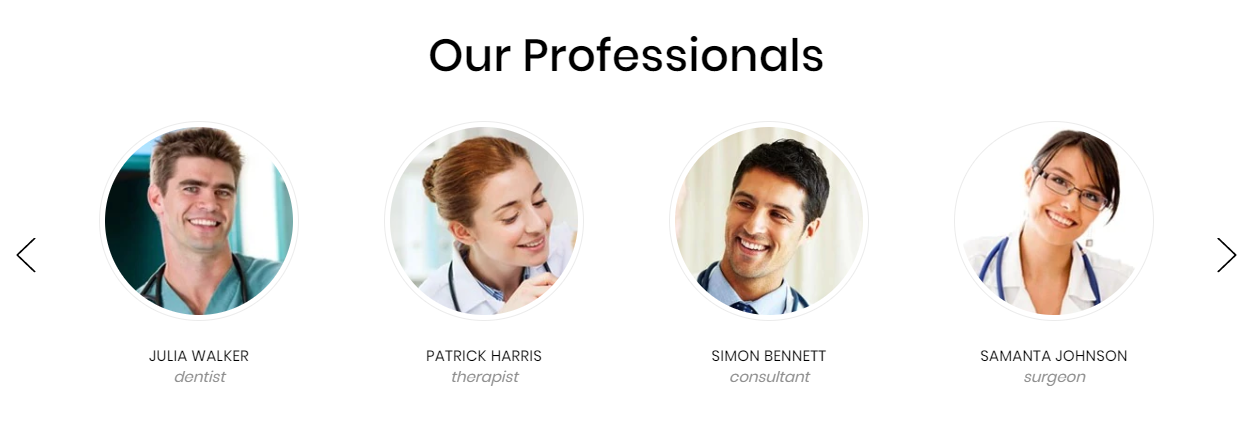
To edit content and images of banners, Open the link below on your web browser: https://bc-feellio-builder.papathemes.com/
Chooes the tab Feellio Pets Our Professionals Section and Enter all required info on the form.
- Create a new banner in Marketing > Banners > click Create a Banner button.
- Click button HTML in Banner Content editor to show HTML Source Editor.
- Copy and paste the code above to HTML Source Editor. Then click Update button:


Set Show on Page = Home Page and Location = Top of Page:

--- Feellio Pets Contact Section¶
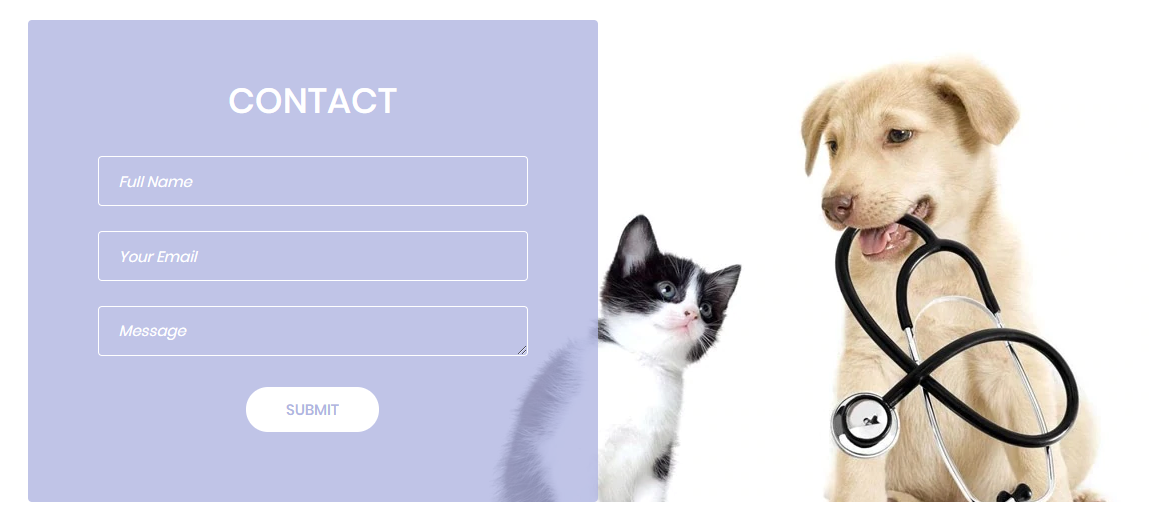
To edit content and images of banners, Open the link below on your web browser: https://bc-feellio-builder.papathemes.com/
Chooes the tab Feellio Pets Contact Section and Enter all required info on the form.
- Create a new banner in Marketing > Banners > click Create a Banner button.
- Click button HTML in Banner Content editor to show HTML Source Editor.
- Copy and paste the code above to HTML Source Editor. Then click Update button:


Set Show on Page = Home Page and Location = Top of Page:

--- Feellio Pets Banner Section¶
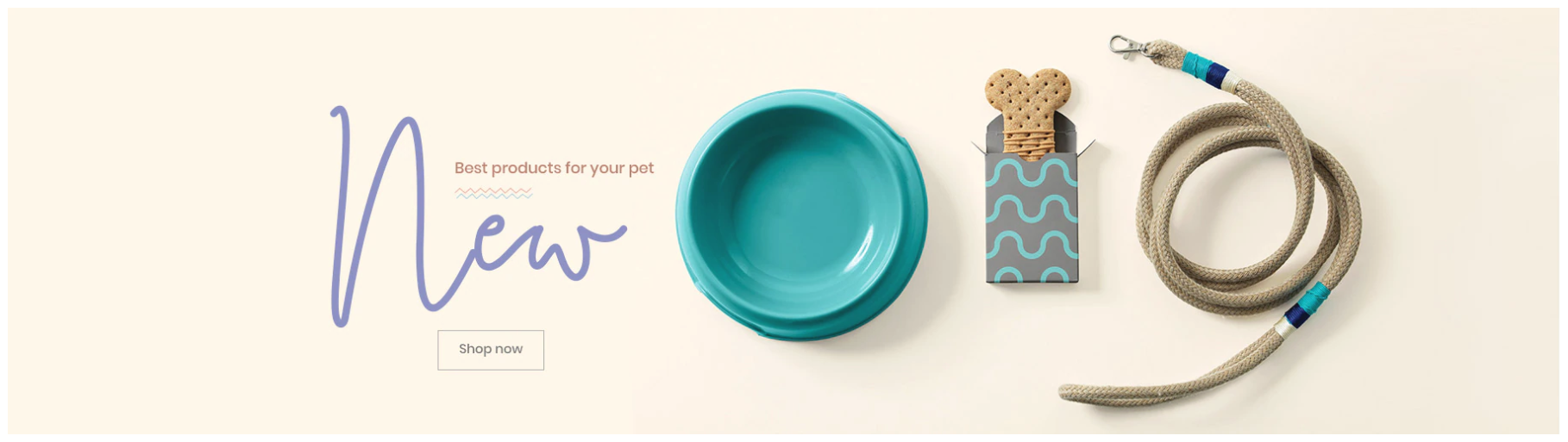
To edit content and images of banners, Open the link below on your web browser: https://bc-feellio-builder.papathemes.com/
Chooes the tab Feellio Pets Banner Section and Enter all required info on the form.
- Create a new banner in Marketing > Banners > click Create a Banner button.
- Click button HTML in Banner Content editor to show HTML Source Editor.
- Copy and paste the code above to HTML Source Editor. Then click Update button:


Set Show on Page = Home Page and Location = Top of Page:

--- Feellio Pets Blog Section¶
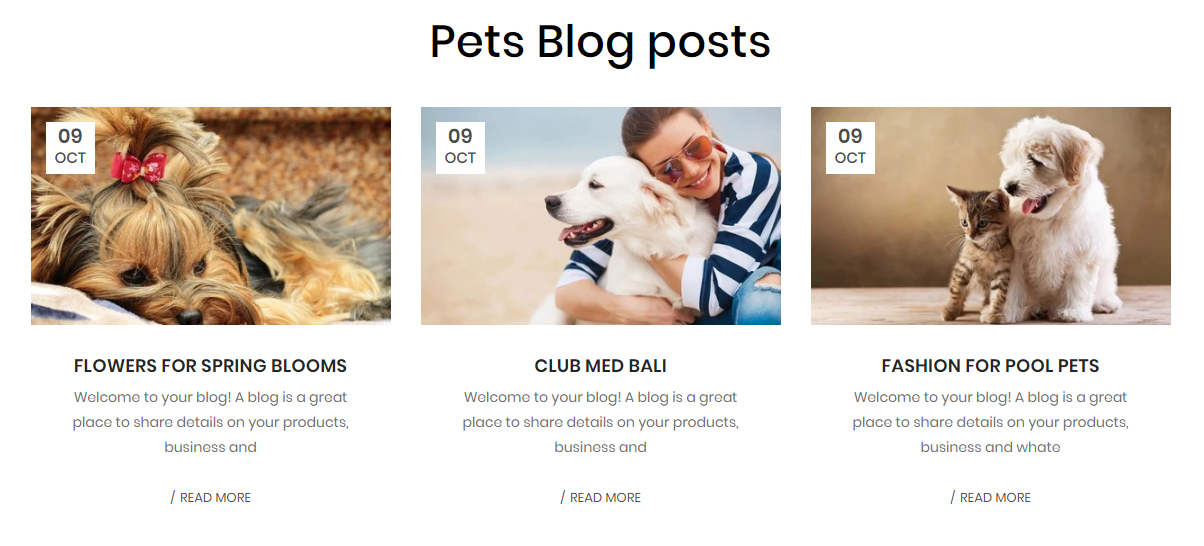
Pets Blog Section displays on the Home page can be chooes section Pets Blog in Home page > Section.
You can configure Pets Blog settings in Theme Editor > Home Page Section > Blog.
A few configs only working at the section that this section on section demo has these configs.
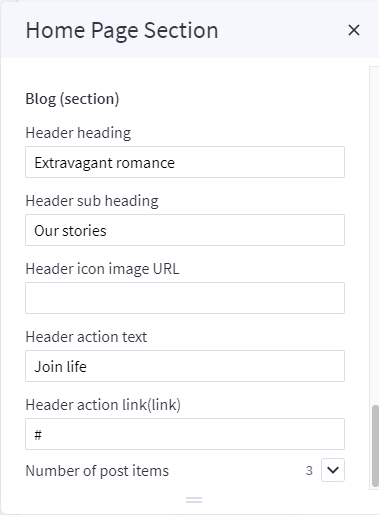
--- Feellio Pets Brands Section¶

To edit content and images of banners, Open the link below on your web browser: https://bc-feellio-builder.papathemes.com/
Chooes the tab Feellio Pets Brands Section and Enter all required info on the form.
- Create a new banner in Marketing > Banners > click Create a Banner button.
- Click button HTML in Banner Content editor to show HTML Source Editor.
- Copy and paste the code above to HTML Source Editor. Then click Update button:


Set Show on Page = Home Page and Location = Top of Page:

--- Feellio Pets Instagram Section¶

Pets Instagram displays on the Home page can be chooes section Pets Instagram in Home page > Section.
You can configure Pets Instagram in Theme Editor > Home Page > Instagram. Here you can configure access token and number of photos.