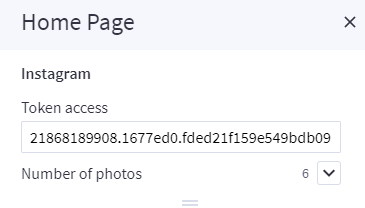Shoes Style¶
Home Page Section¶
--- Sections Manager¶
You can select the sections displayed on the homepage (maximum 11 sections) in Theme Editor > Homepage > Sections.
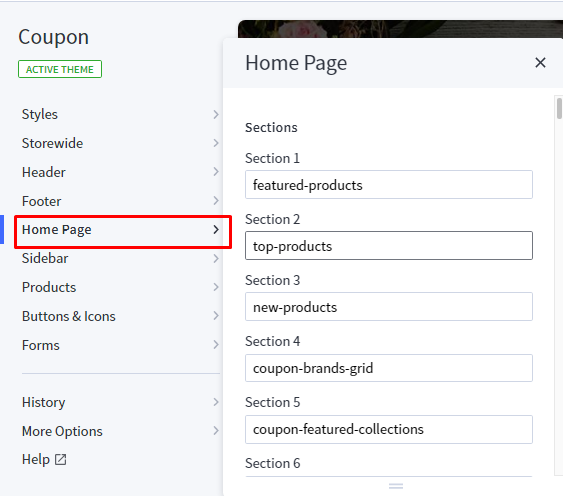
List of available sections key:¶
- shoes-brands
- shoes-banner
- shoes-product
- shoes-banner-info-1
- shoes-product-tab
- shoes-banner-info-2
- shoes-blogs
- shoes-newsletter
- shoes-reviews-instagrams
--- Feellio Shoes Brands Section¶

To edit content and images of banners, Open the link below on your web browser: https://bc-feellio-builder.papathemes.com/
Chooes the tab Feellio Shoes Brands Section and Enter all required info on the form.
- Create a new banner in Marketing > Banners > click Create a Banner button.
- Click button HTML in Banner Content editor to show HTML Source Editor.
- Copy and paste the code above to HTML Source Editor. Then click Update button:


Set Show on Page = Home Page and Location = Top of Page:

--- Feellio Shoes Four Banner Section¶
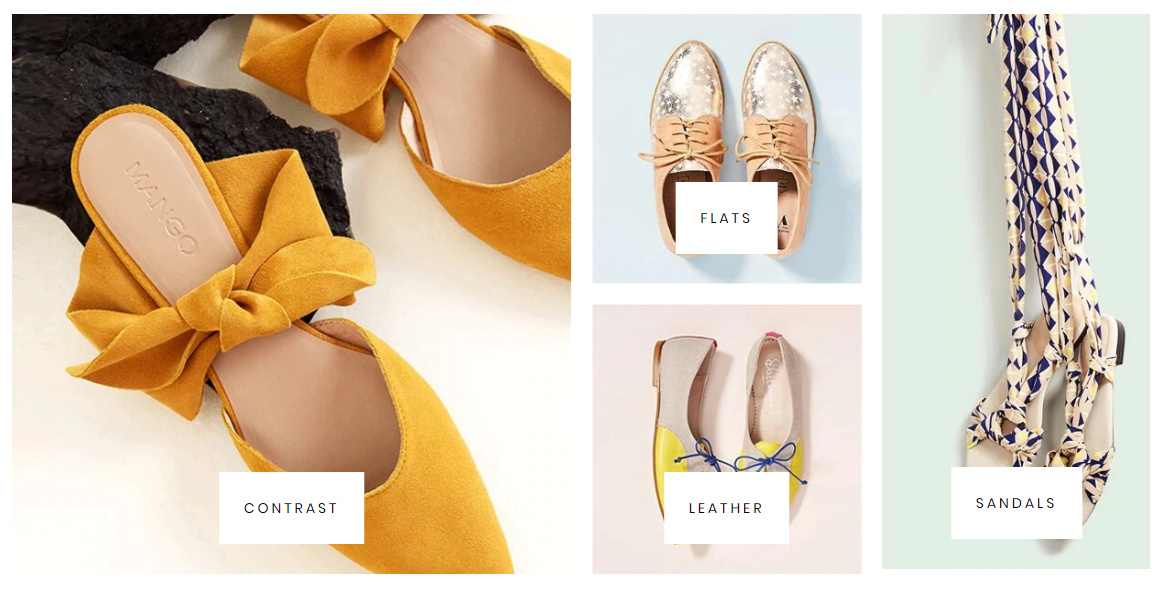
To edit content and images of banners, Open the link below on your web browser: https://bc-feellio-builder.papathemes.com/
Chooes the tab Feellio Shoes Four Banner Section and Enter all required info on the form.
- Create a new banner in Marketing > Banners > click Create a Banner button.
- Click button HTML in Banner Content editor to show HTML Source Editor.
- Copy and paste the code above to HTML Source Editor. Then click Update button:


Set Show on Page = Home Page and Location = Top of Page:

--- Feellio Shoes Products Section¶
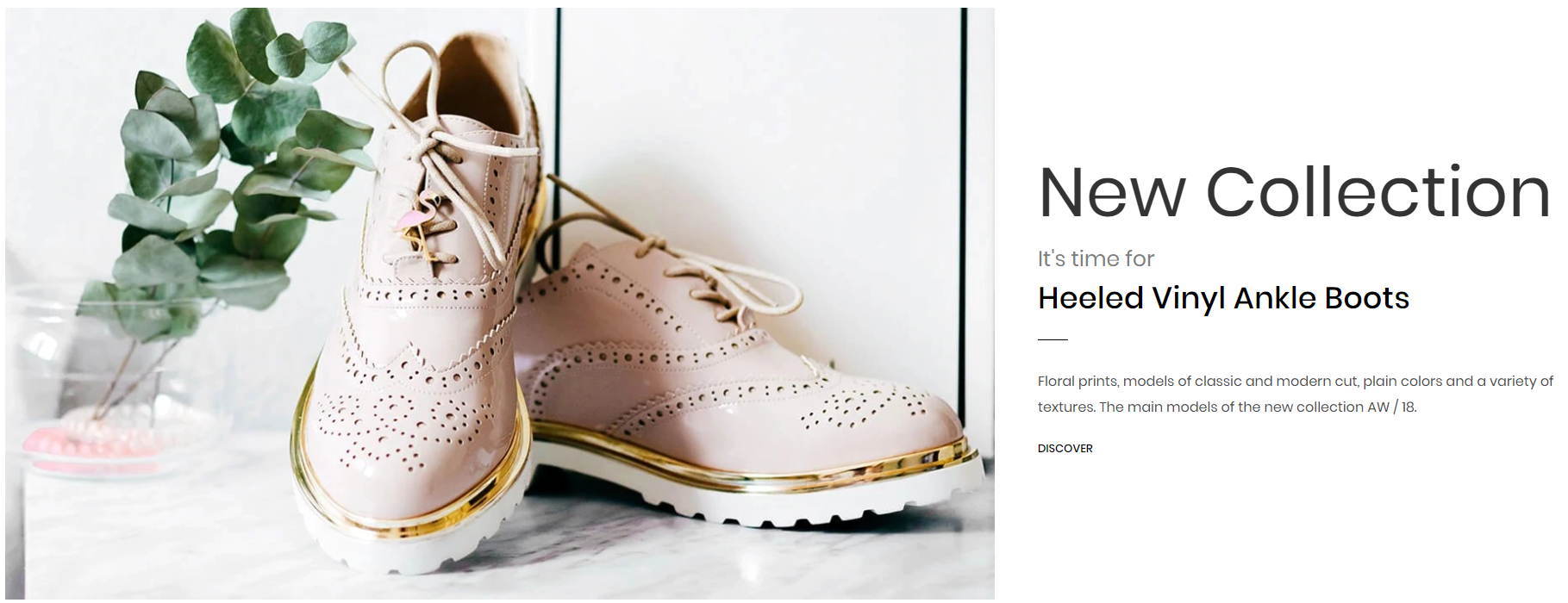
Shoes Products displays on the Home page can be chooes section Shoes Products in Home page > Section.
You can configure Shoes Products settings in Theme Editor > Home Page Section > Products 1.
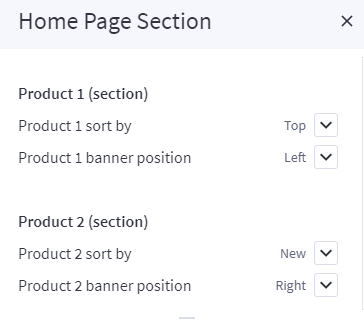
Product 1 sort by you have 3 selection: New products, Feature products, Top seller products
Chooes the selection and setting in Theme Editor > Home Page > New products, Feature products or Top seller products.
A few configs only working at the section that this section on section demo has these configs.

--- Feellio Shoes Products tab Section¶
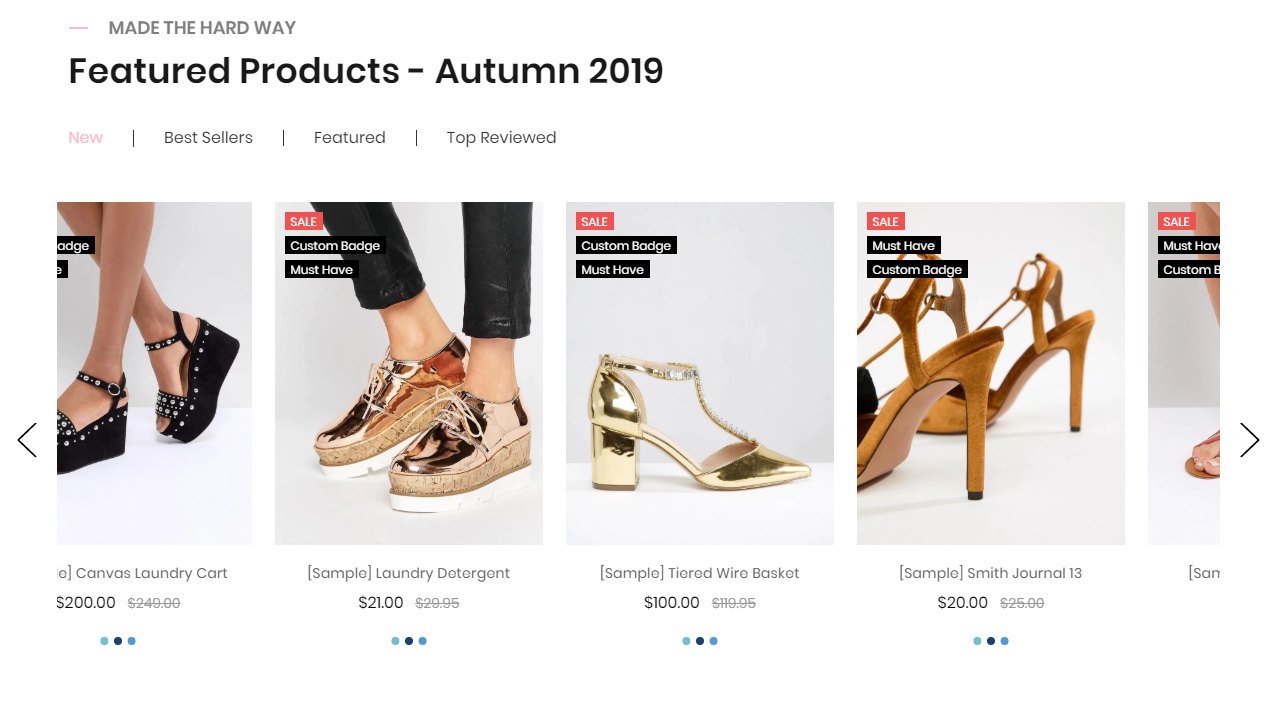
Shoes Products tab displays on the Home page can be chooes section Shoes Products tab in Home page > Section.
You can configure Products tab 1 settings in Theme Editor > Home Page Section > Products tab 1.
A few configs only working at the section that this section on section demo has these configs.
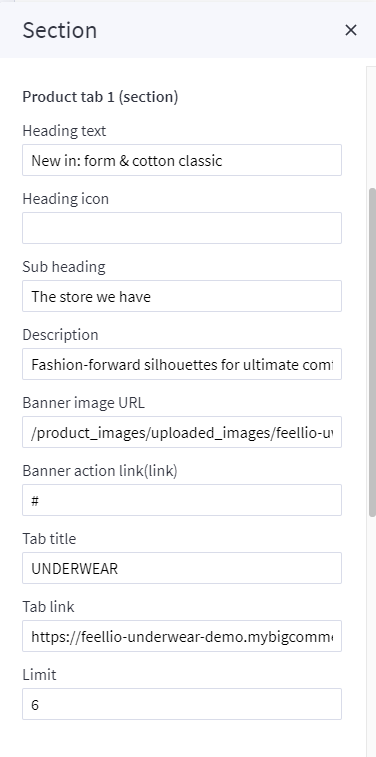
--- Feellio Shoes Banner Info 1 Section¶
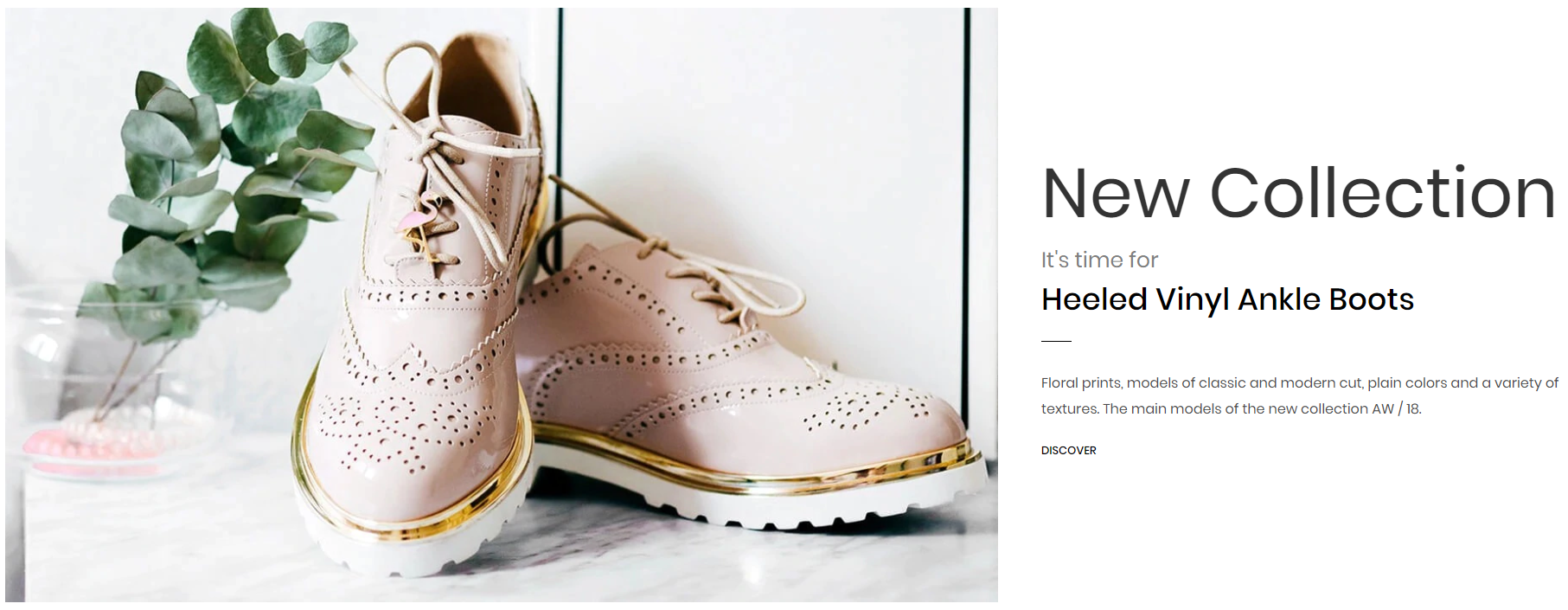
To edit content and images of banners, Open the link below on your web browser: https://bc-feellio-builder.papathemes.com/
Chooes the tab Feellio Shoes Banner Info 1 Section and Enter all required info on the form.
- Create a new banner in Marketing > Banners > click Create a Banner button.
- Click button HTML in Banner Content editor to show HTML Source Editor.
- Copy and paste the code above to HTML Source Editor. Then click Update button:


Set Show on Page = Home Page and Location = Top of Page:

--- Feellio Shoes Banner Info 2 Section¶
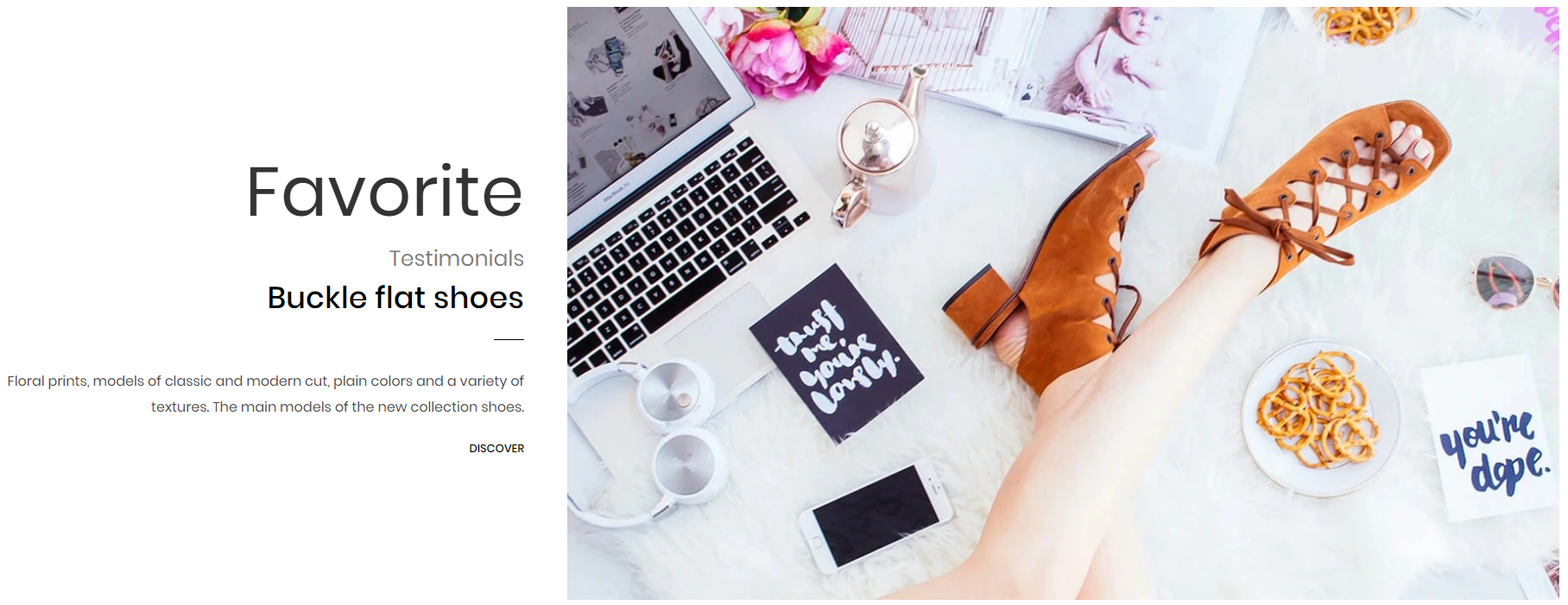
To edit content and images of banners, Open the link below on your web browser: https://bc-feellio-builder.papathemes.com/
Chooes the tab Feellio Shoes Banner Info 2 Section and Enter all required info on the form.
- Create a new banner in Marketing > Banners > click Create a Banner button.
- Click button HTML in Banner Content editor to show HTML Source Editor.
- Copy and paste the code above to HTML Source Editor. Then click Update button:


Set Show on Page = Home Page and Location = Top of Page:

--- Feellio Shoes Blog Section¶
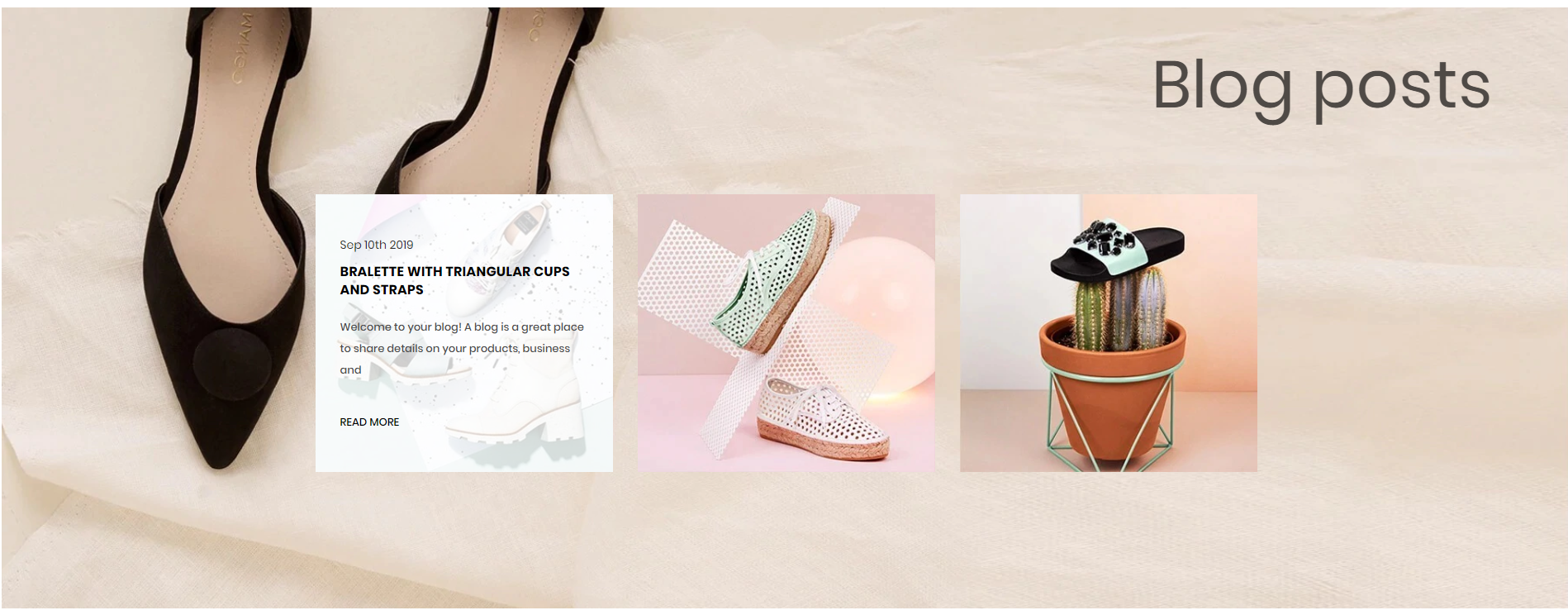
Shoes Blog Section displays on the Home page can be chooes section Shoes Blog in Home page > Section.
You can configure Shoes Blog settings in Theme Editor > Home Page Section > Blog.
A few configs only working at the section that this section on section demo has these configs.
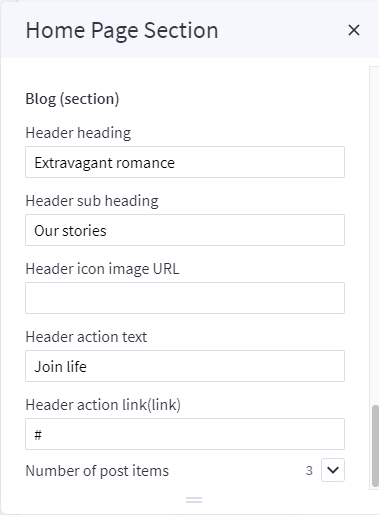
--- Feellio Shoes Newsletter Section¶
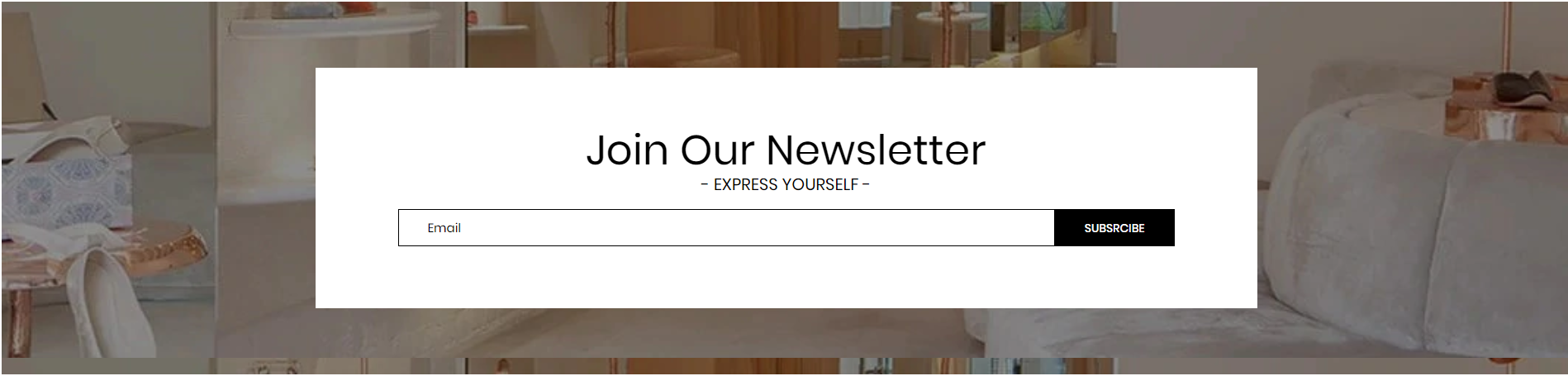
To edit content and images of banners, Open the link below on your web browser: https://bc-feellio-builder.papathemes.com/
Chooes the tab Feellio Shoes Newsletter Section and Enter all required info on the form.
- Create a new banner in Marketing > Banners > click Create a Banner button.
- Click button HTML in Banner Content editor to show HTML Source Editor.
- Copy and paste the code above to HTML Source Editor. Then click Update button:


Set Show on Page = Home Page and Location = Top of Page:

--- Feellio Shoes Reviews Instagrams Section¶
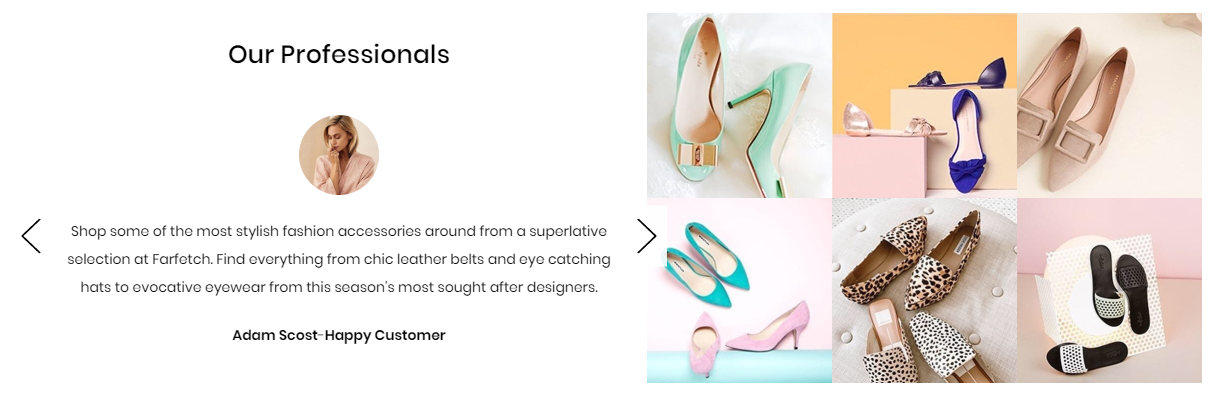
To edit content and images of banners, Open the link below on your web browser: https://bc-feellio-builder.papathemes.com/
Chooes the tab Feellio Shoes Reviews Instagrams Section and Enter all required info on the form.
- Create a new banner in Marketing > Banners > click Create a Banner button.
- Click button HTML in Banner Content editor to show HTML Source Editor.
- Copy and paste the code above to HTML Source Editor. Then click Update button:


Set Show on Page = Home Page and Location = Top of Page:

You can configure Pets Instagram in Theme Editor > Home Page > Instagram. Here you can configure access token and number of photos.