Underwear Style¶
Home Page Section¶
--- Sections Manager¶
You can select the sections displayed on the homepage (maximum 11 sections) in Theme Editor > Homepage > Sections.
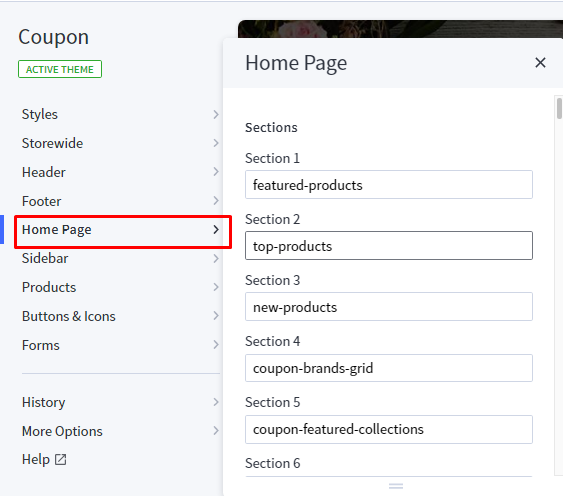
List of available sections key:¶
- section1": "underwear-video
- section2": "underwear-product-tab-1
- section3": "underwear-banner
- section4": "underwear-product-tab-2
- section5": "underwear-catalogue
- section6": "underwear-blogs
- section7": "underwear-brands
--- Feellio Underwear Video Section¶
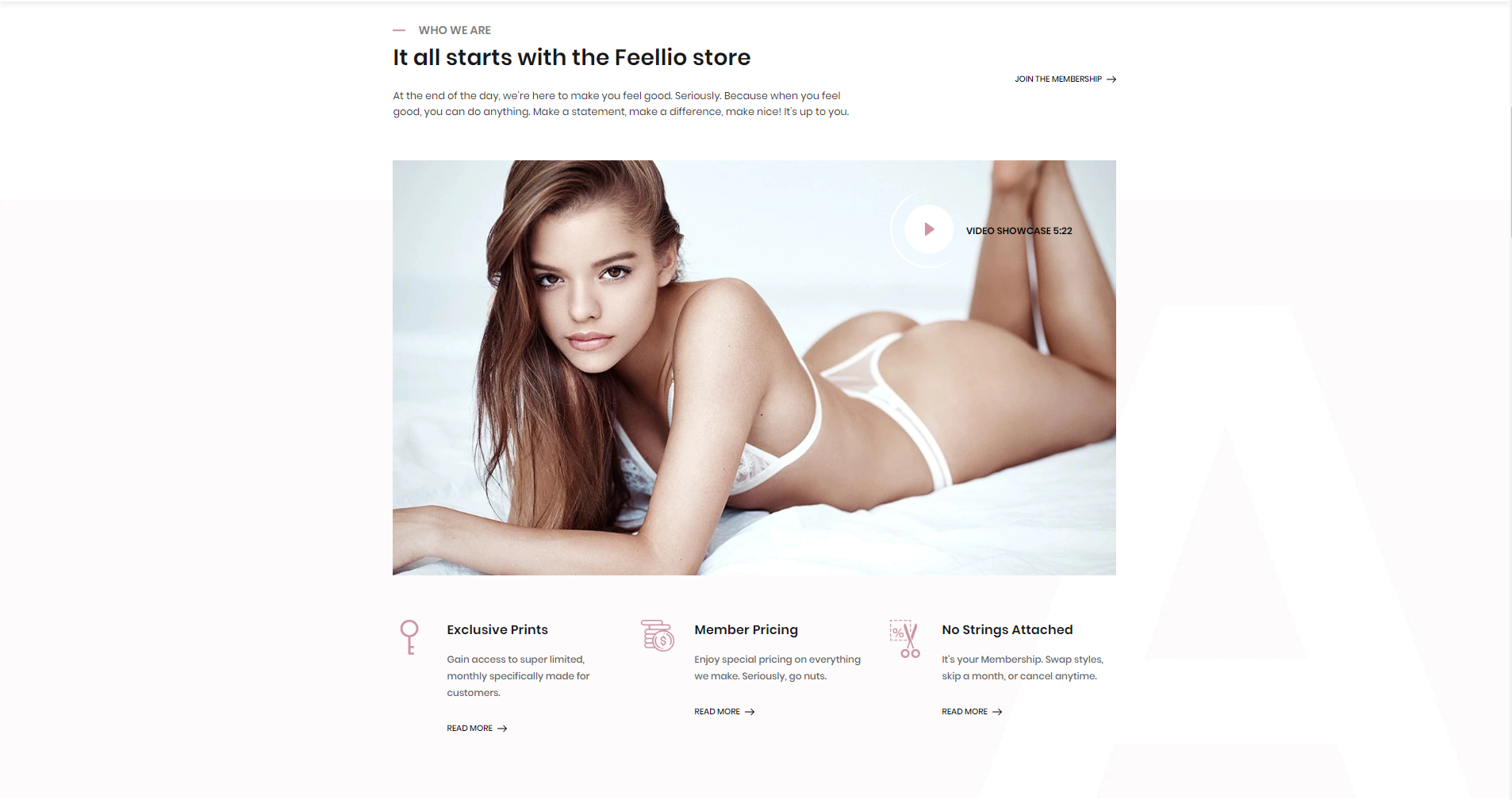
To edit content and images of banners, Open the link below on your web browser: https://bc-feellio-builder.papathemes.com/
Chooes the tab Feellio Underwear Video Section and Enter all required info on the form.
- Create a new banner in Marketing > Banners > click Create a Banner button.
- Click button HTML in Banner Content editor to show HTML Source Editor.
- Copy and paste the code above to HTML Source Editor. Then click Update button:


Set Show on Page = Home Page and Location = Top of Page:

--- Feellio Underwear Products tab 1 Section¶
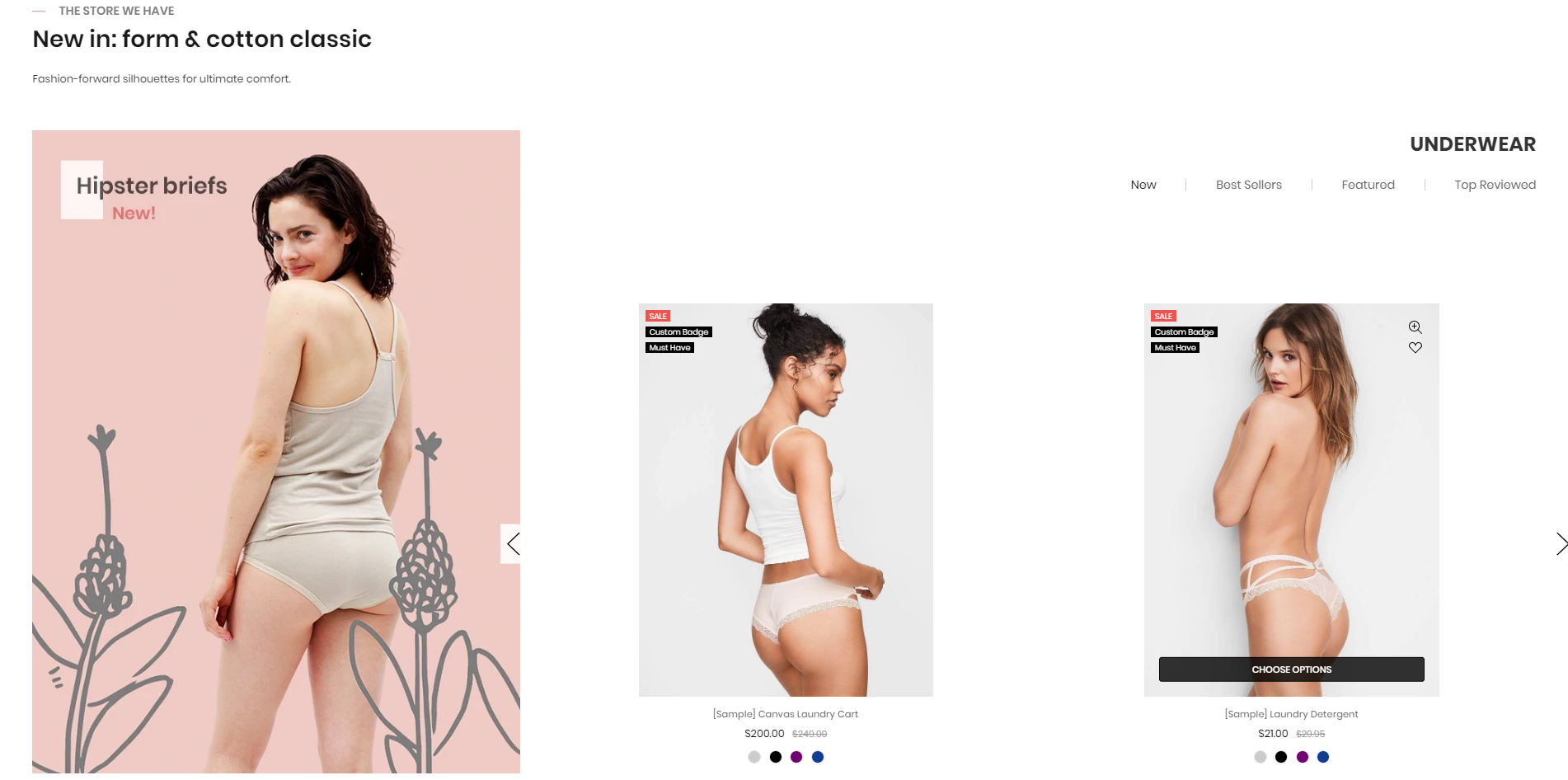
Products tab 1 displays on the Home page can be chooes section Underwear Products tab 2 in Home page > Section.
You can configure Products tab 1 settings in Theme Editor > Home Page Section > Products tab 1.
A few configs only working at the section that this section on section demo has these configs.
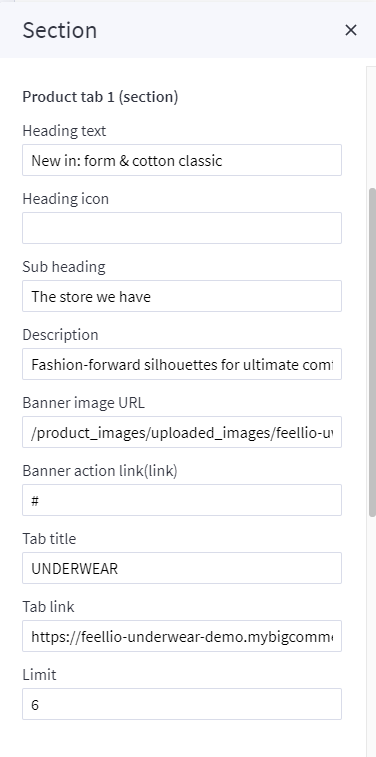
--- Feellio Underwear Banner Section¶
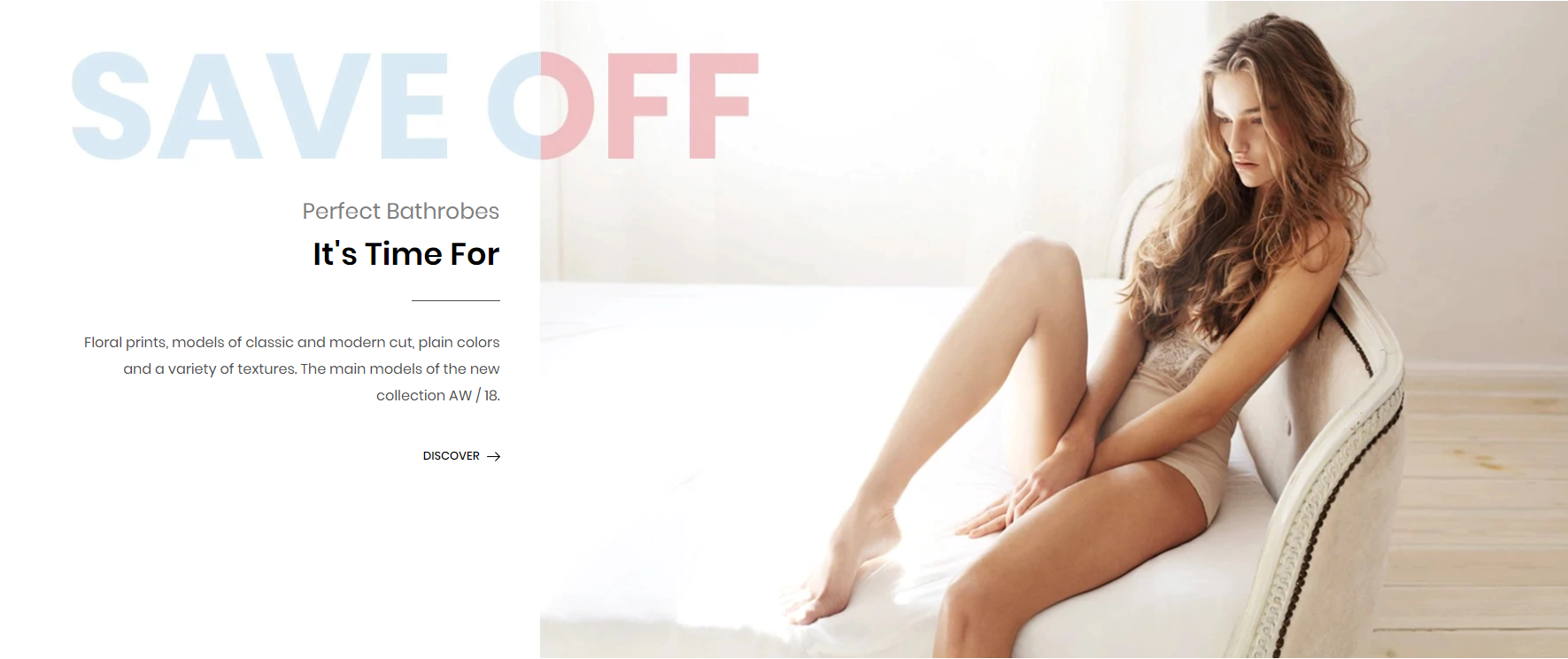
To edit content and images of banners, Open the link below on your web browser: https://bc-feellio-builder.papathemes.com/
Chooes the tab Feellio Underwear Video Section and Enter all required info on the form.
- Create a new banner in Marketing > Banners > click Create a Banner button.
- Click button HTML in Banner Content editor to show HTML Source Editor.
- Copy and paste the code above to HTML Source Editor. Then click Update button:


Set Show on Page = Home Page and Location = Top of Page:

--- Feellio Underwear Products tab 2 Section¶
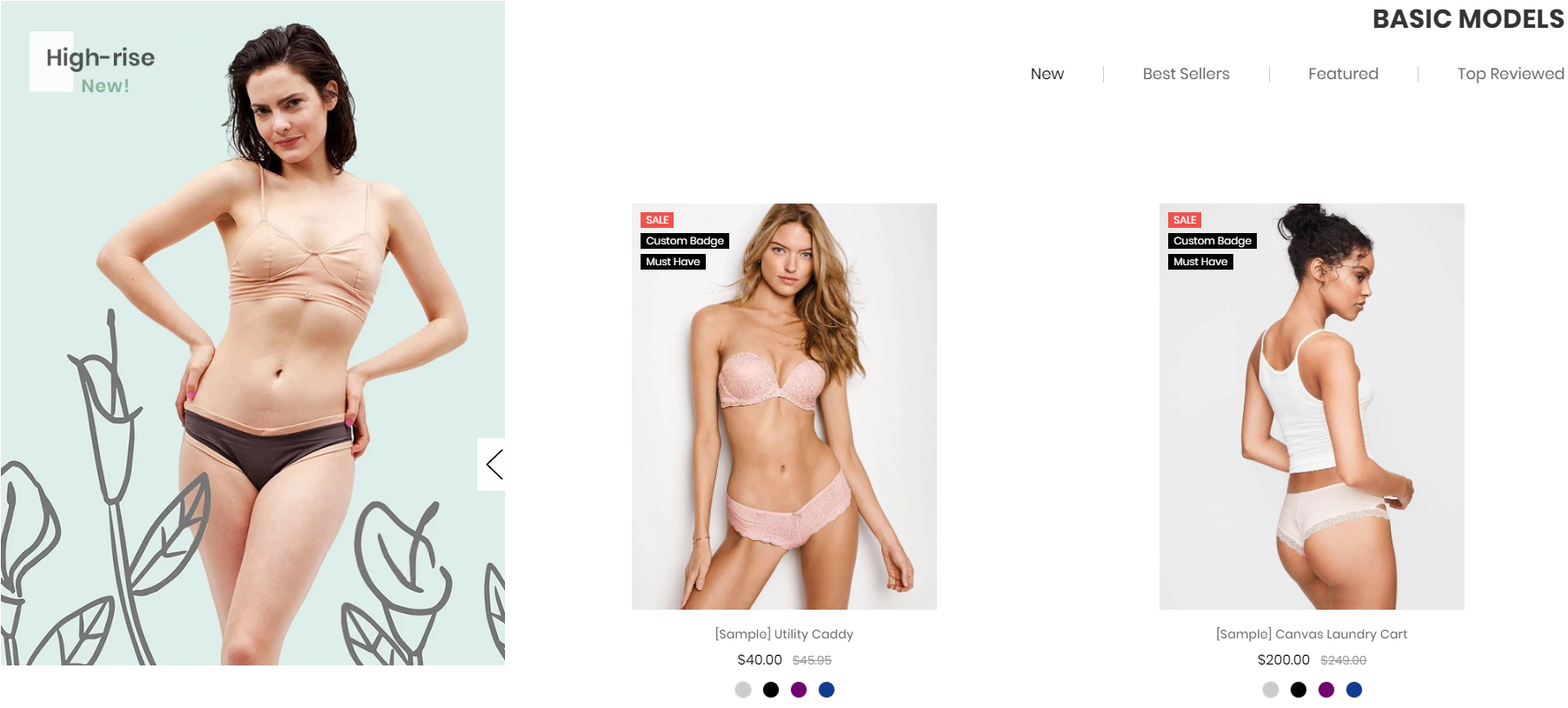
Products tab 2 displays on the Home page can be chooes section Underwear Products tab 2 in Home page > Section.
You can configure Products tab 2 settings in Theme Editor > Home Page Section > Products tab 2.
A few configs only working at the section that this section on section demo has these configs.
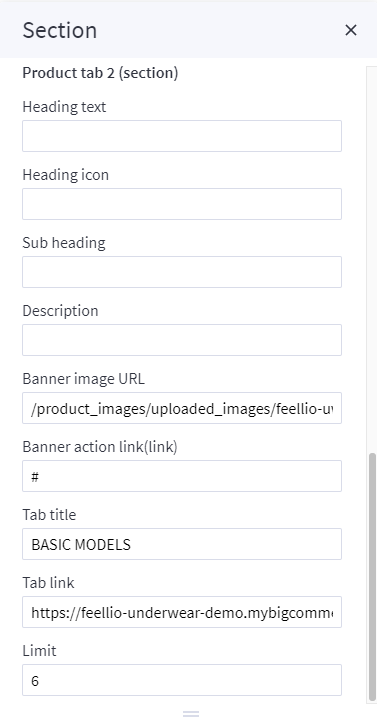
--- Feellio Underwear Catalogue Section¶
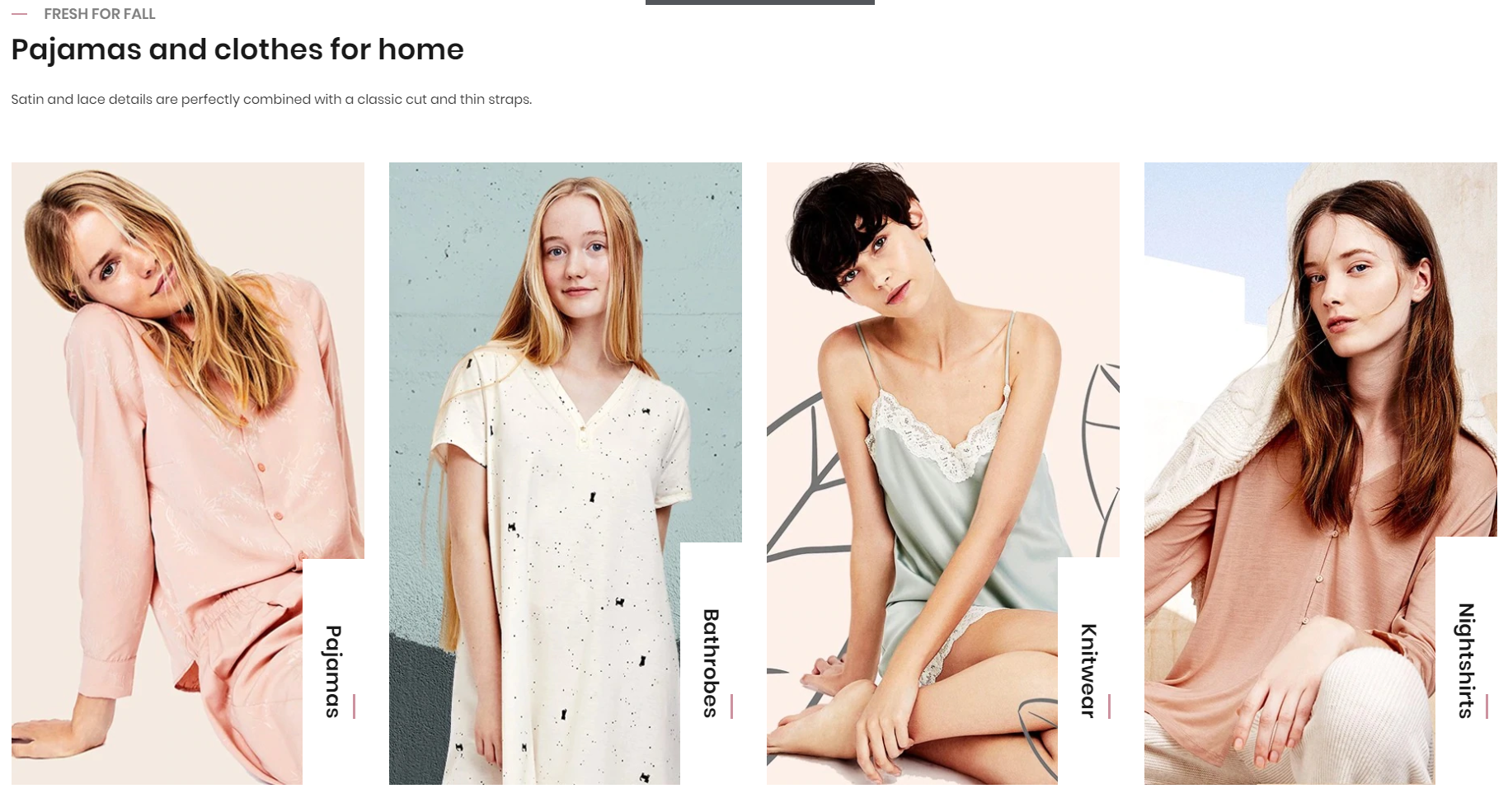
To edit content and images of banners, Open the link below on your web browser: https://bc-feellio-builder.papathemes.com/
Chooes the tab Feellio Underwear Catalogue Section and Enter all required info on the form.
- Create a new banner in Marketing > Banners > click Create a Banner button.
- Click button HTML in Banner Content editor to show HTML Source Editor.
- Copy and paste the code above to HTML Source Editor. Then click Update button:


Set Show on Page = Home Page and Location = Top of Page:

--- Feellio Underwear Blog Section¶
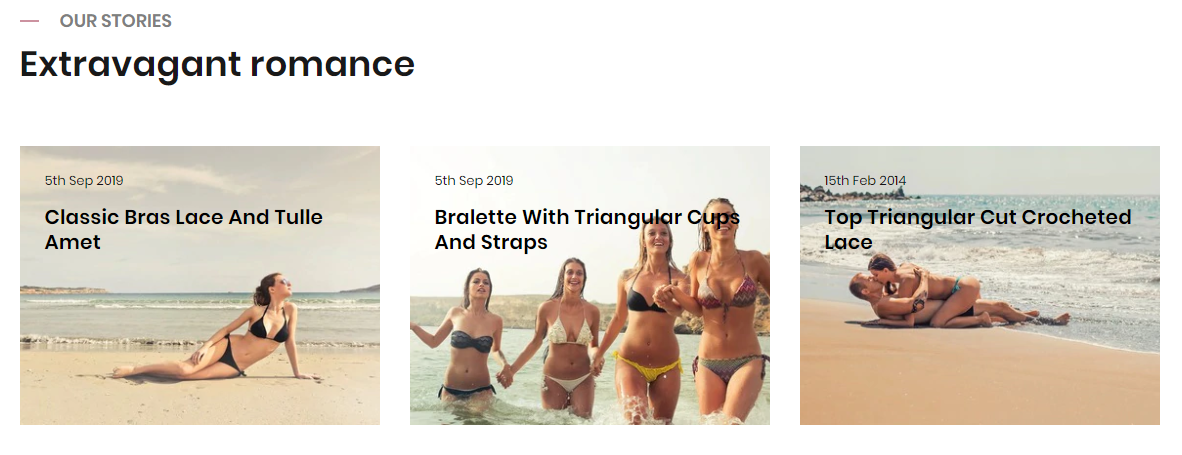
Underwear Blog Section displays on the Home page can be chooes section Underwear Blog in Home page > Section.
You can configure Underwear Blog settings in Theme Editor > Home Page Section > Blog.
A few configs only working at the section that this section on section demo has these configs.
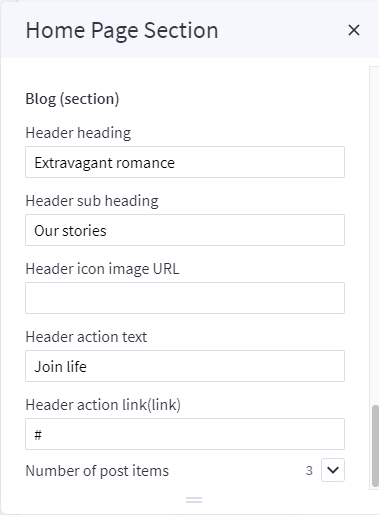
--- Feellio Underwear Brands Section¶
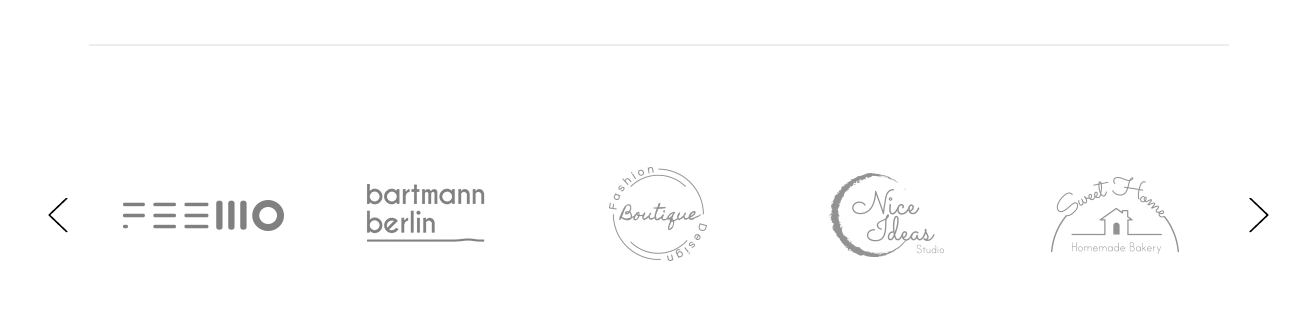
To edit content and images of banners, Open the link below on your web browser: https://bc-feellio-builder.papathemes.com/
Chooes the tab Feellio Underwear Brands Section and Enter all required info on the form.
- Create a new banner in Marketing > Banners > click Create a Banner button.
- Click button HTML in Banner Content editor to show HTML Source Editor.
- Copy and paste the code above to HTML Source Editor. Then click Update button:


Set Show on Page = Home Page and Location = Top of Page:
