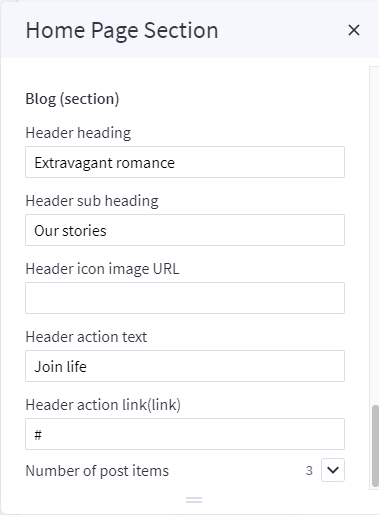Furniture Style¶
Home Page Section¶
--- Sections Manager¶
You can select the sections displayed on the homepage (maximum 11 sections) in Theme Editor > Homepage > Sections.
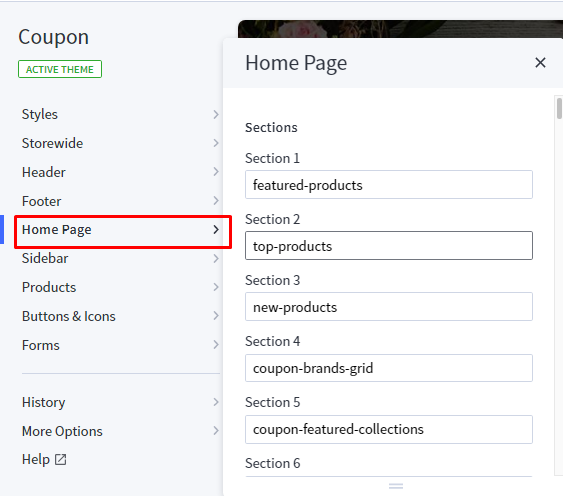
List of available sections key:¶
- furniture-featured
- furniture-product-1
- furniture-product-2
- furniture-product-new
- furniture-banner-deal
- furniture-product-tab
- furniture-banner-video
- furniture-blogs
--- Feellio Furniture Featured Section¶
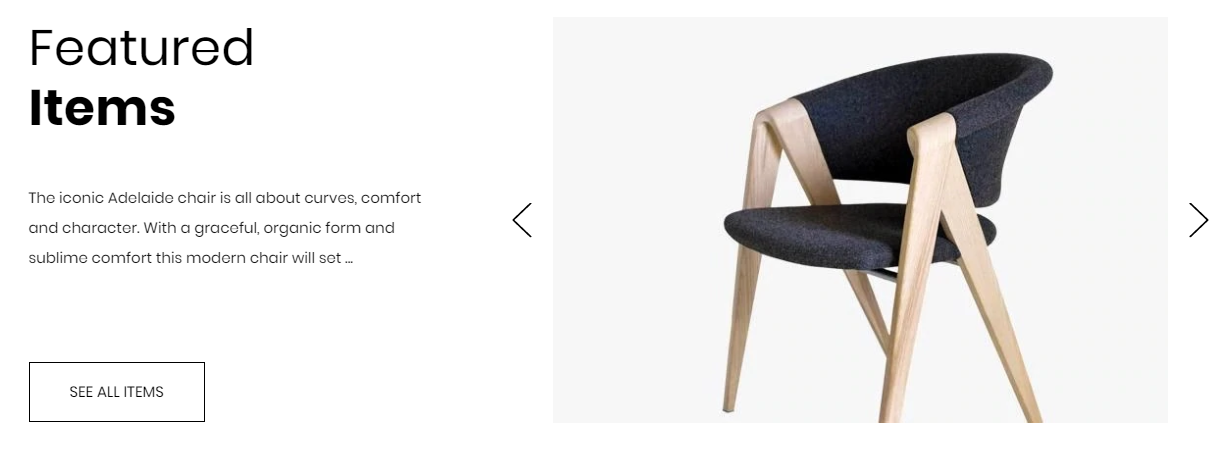
To edit content and images of banners, Open the link below on your web browser: https://bc-feellio-builder.papathemes.com/
Chooes the tab Feellio Furniture Featured Section and Enter all required info on the form.
- Create a new banner in Marketing > Banners > click Create a Banner button.
- Click button HTML in Banner Content editor to show HTML Source Editor.
- Copy and paste the code above to HTML Source Editor. Then click Update button:


Set Show on Page = Home Page and Location = Top of Page:

--- Feellio Furniture Products 1 Section¶
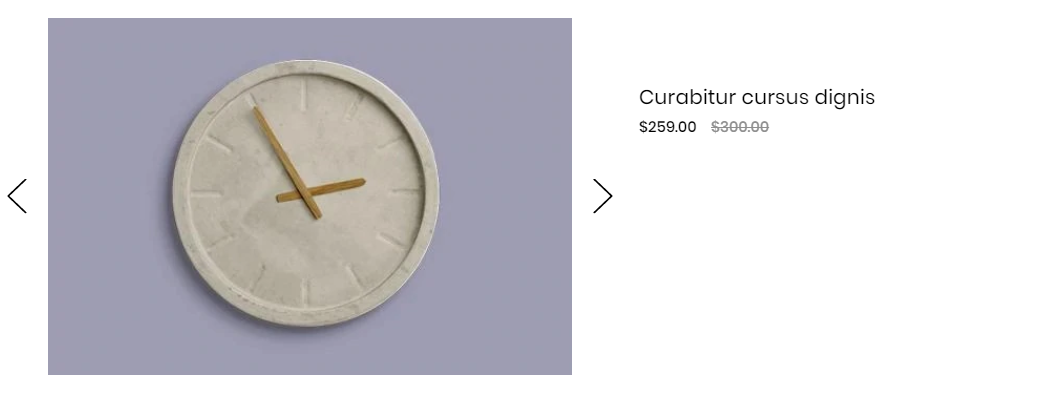
Chooes the tab Feellio Furniture Products 1 Section and Enter all required info on the form.
- Create a new banner in Marketing > Banners > click Create a Banner button.
- Click button HTML in Banner Content editor to show HTML Source Editor.
- Copy and paste the code above to HTML Source Editor. Then click Update button:


Set Show on Page = Home Page and Location = Top of Page:

--- Feellio Furniture Products 2 Section¶
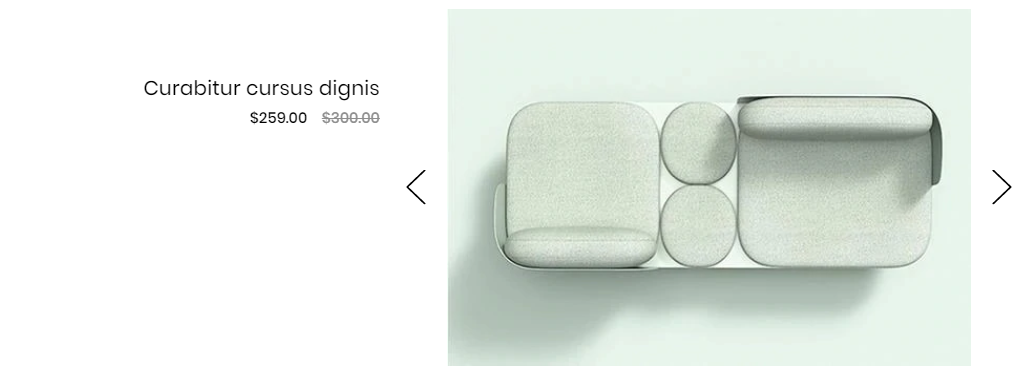
Chooes the tab Feellio Furniture Products 2 Section and Enter all required info on the form.
- Create a new banner in Marketing > Banners > click Create a Banner button.
- Click button HTML in Banner Content editor to show HTML Source Editor.
- Copy and paste the code above to HTML Source Editor. Then click Update button:


Set Show on Page = Home Page and Location = Top of Page:

--- Feellio Furniture Product New Section¶
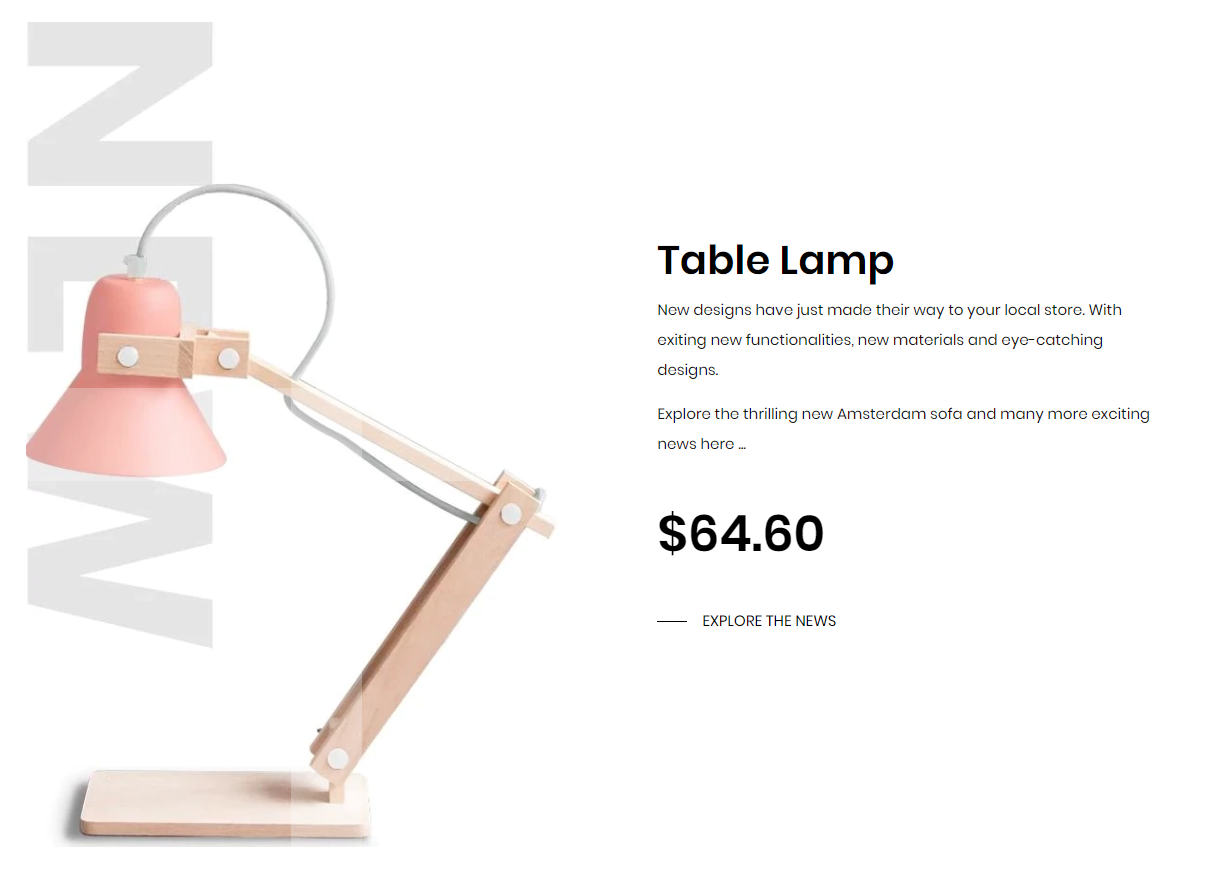
To edit content and images of banners, Open the link below on your web browser: https://bc-feellio-builder.papathemes.com/
Chooes the tab Feellio Furniture Product New Section and Enter all required info on the form.
- Create a new banner in Marketing > Banners > click Create a Banner button.
- Click button HTML in Banner Content editor to show HTML Source Editor.
- Copy and paste the code above to HTML Source Editor. Then click Update button:


Set Show on Page = Home Page and Location = Top of Page:

--- Feellio Furniture Banner Deal Section¶
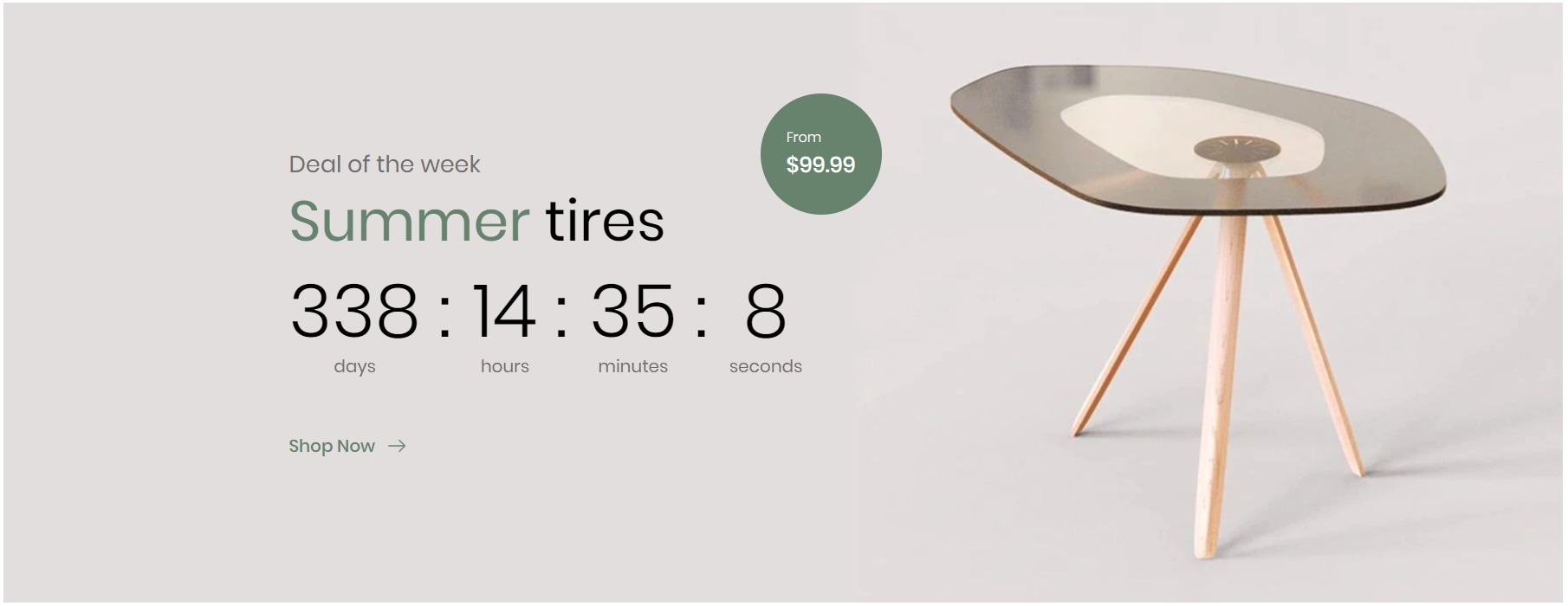
To edit content and images of banners, Open the link below on your web browser: https://bc-feellio-builder.papathemes.com/
Chooes the tab Feellio Furniture Banner Deal Section and Enter all required info on the form.
- Create a new banner in Marketing > Banners > click Create a Banner button.
- Click button HTML in Banner Content editor to show HTML Source Editor.
- Copy and paste the code above to HTML Source Editor. Then click Update button:


Set Show on Page = Home Page and Location = Top of Page:

--- Feellio Furniture Products Tab Section¶
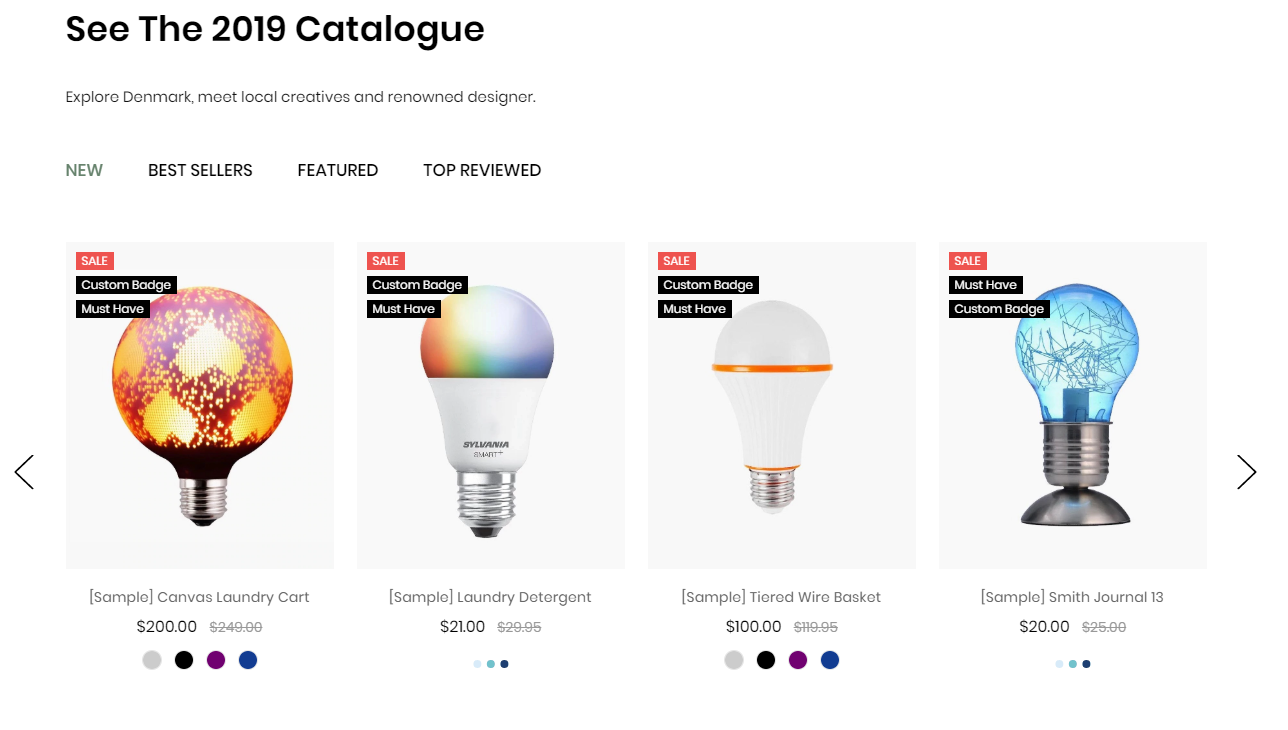
Furniture Products Tab displays on the Home page can be chooes section Furniture Products Tab in Home page > Section.
You can configure Products tab 1 settings in Theme Editor > Home Page Section > Products tab 1.
A few configs only working at the section that this section on section demo has these configs.
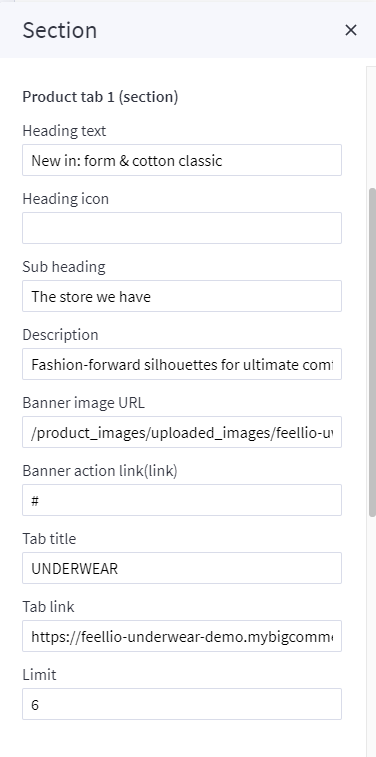
--- Feellio Furniture Banner Video Section¶
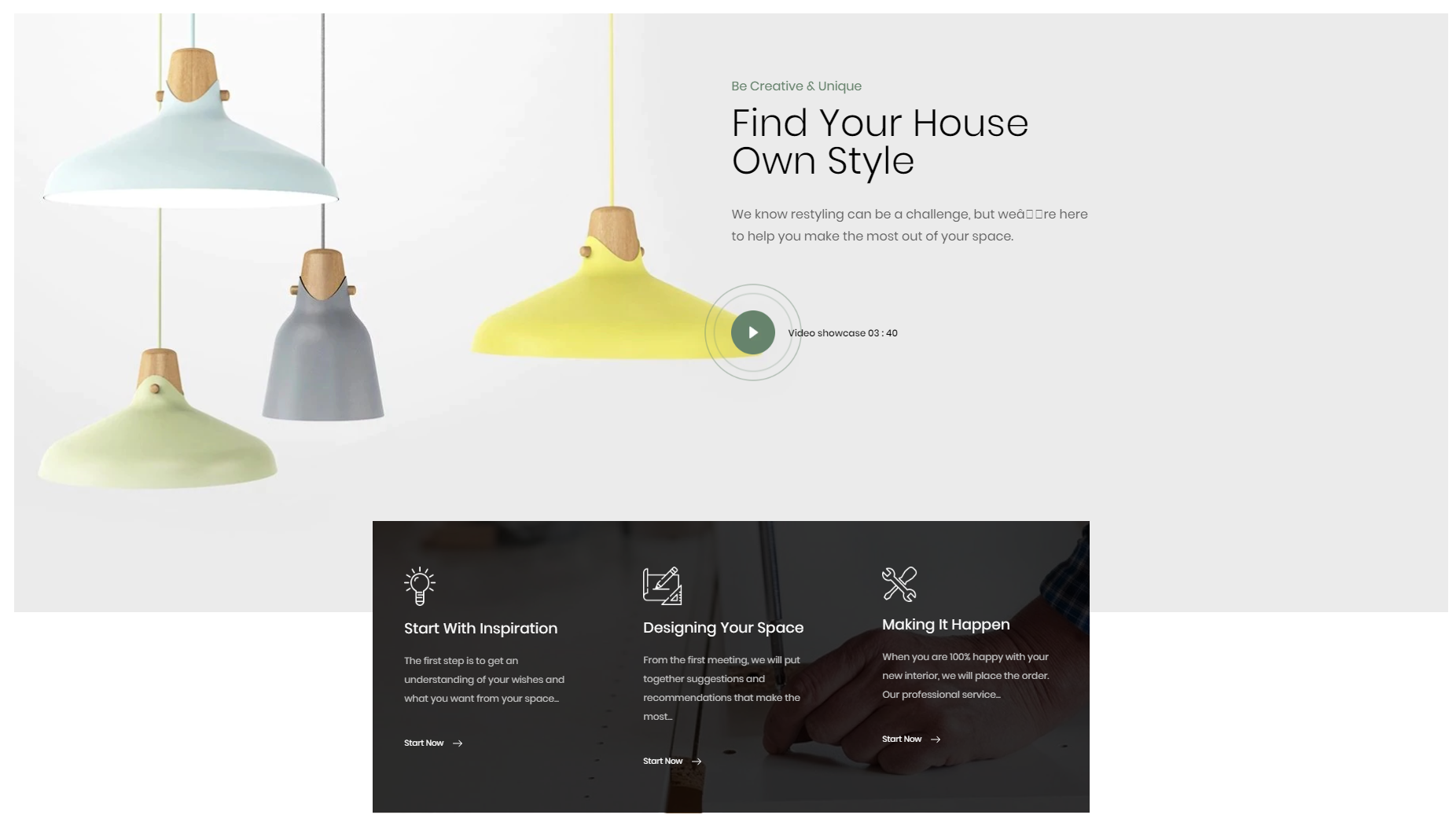
To edit content and images of banners, Open the link below on your web browser: https://bc-feellio-builder.papathemes.com/
Chooes the tab Feellio Furniture Banner Video Section and Enter all required info on the form.
- Create a new banner in Marketing > Banners > click Create a Banner button.
- Click button HTML in Banner Content editor to show HTML Source Editor.
- Copy and paste the code above to HTML Source Editor. Then click Update button:


Set Show on Page = Home Page and Location = Top of Page:

--- Feellio Furniture Blog Section¶
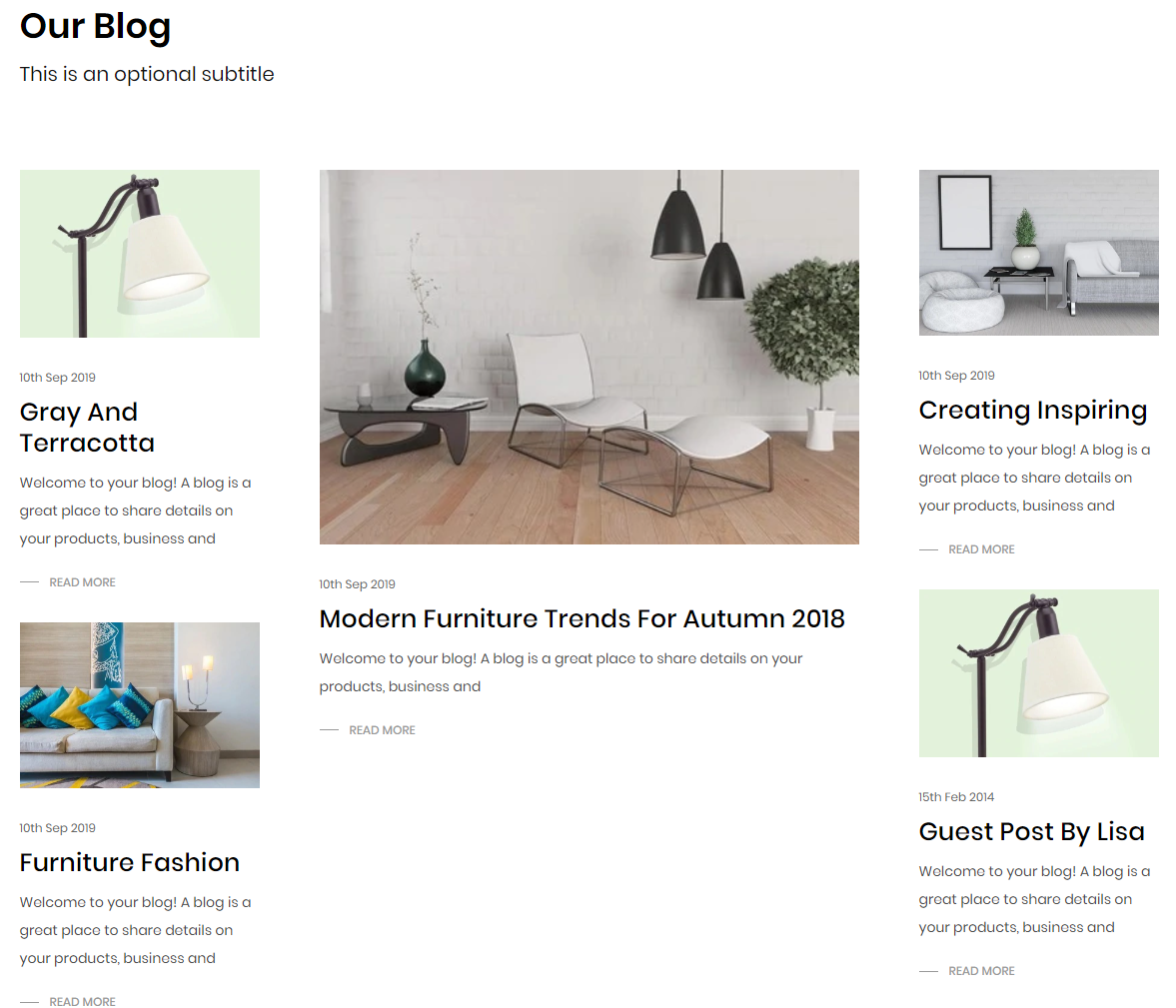
Furniture Blog Section displays on the Home page can be chooes section Furniture Blog in Home page > Section.
You can configure Furniture Blog settings in Theme Editor > Home Page Section > Blog.
A few configs only working at the section that this section on section demo has these configs.