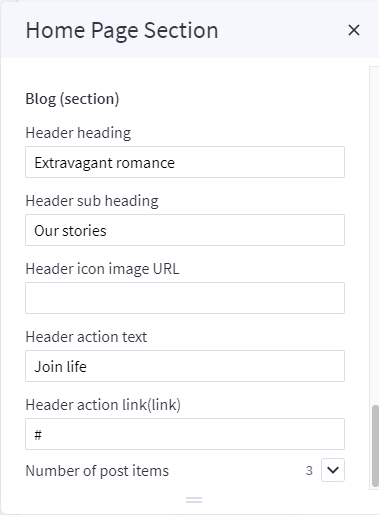Flowers Style¶
Home Page Section¶
--- Sections Manager¶
You can select the sections displayed on the homepage (maximum 11 sections) in Theme Editor > Homepage > Sections.
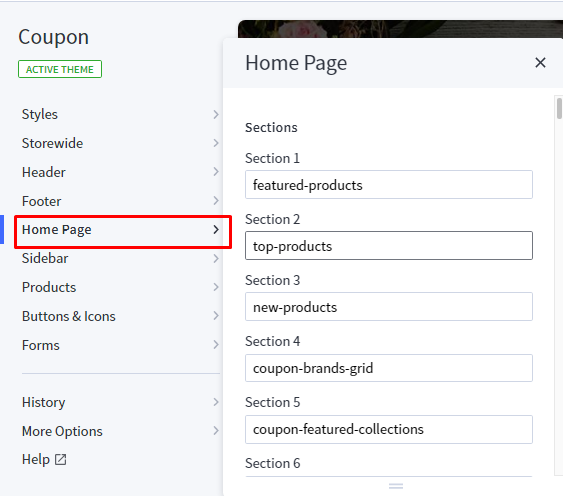
List of available sections key:¶
- flowers-banner
- flowers-about-us
- flowers-products-1
- flowers-products-2
- flowers-banner-parallax
- flowers-testimonial
- flowers-product-tab
- flowers-contact-info
- flowers-blogs
--- Feellio Flowers Five Banner Section¶
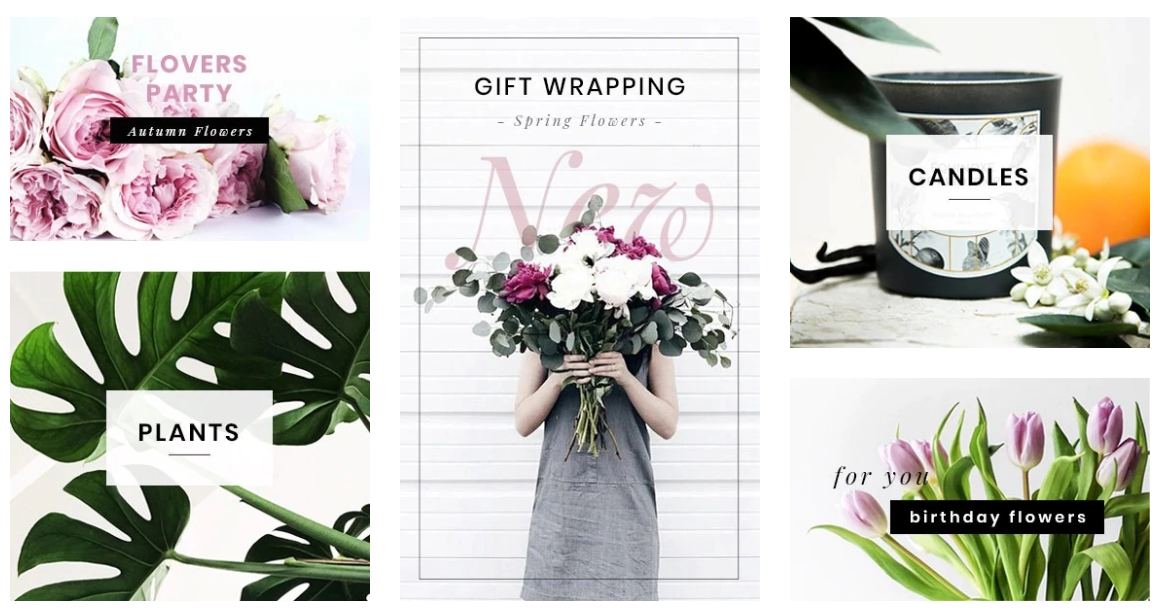
To edit content and images of banners, Open the link below on your web browser: https://bc-feellio-builder.papathemes.com/
Chooes the tab Feellio Flowers Five Banner Section and Enter all required info on the form.
- Create a new banner in Marketing > Banners > click Create a Banner button.
- Click button HTML in Banner Content editor to show HTML Source Editor.
- Copy and paste the code above to HTML Source Editor. Then click Update button:


Set Show on Page = Home Page and Location = Top of Page:

--- Feellio Flowers About Us Section¶
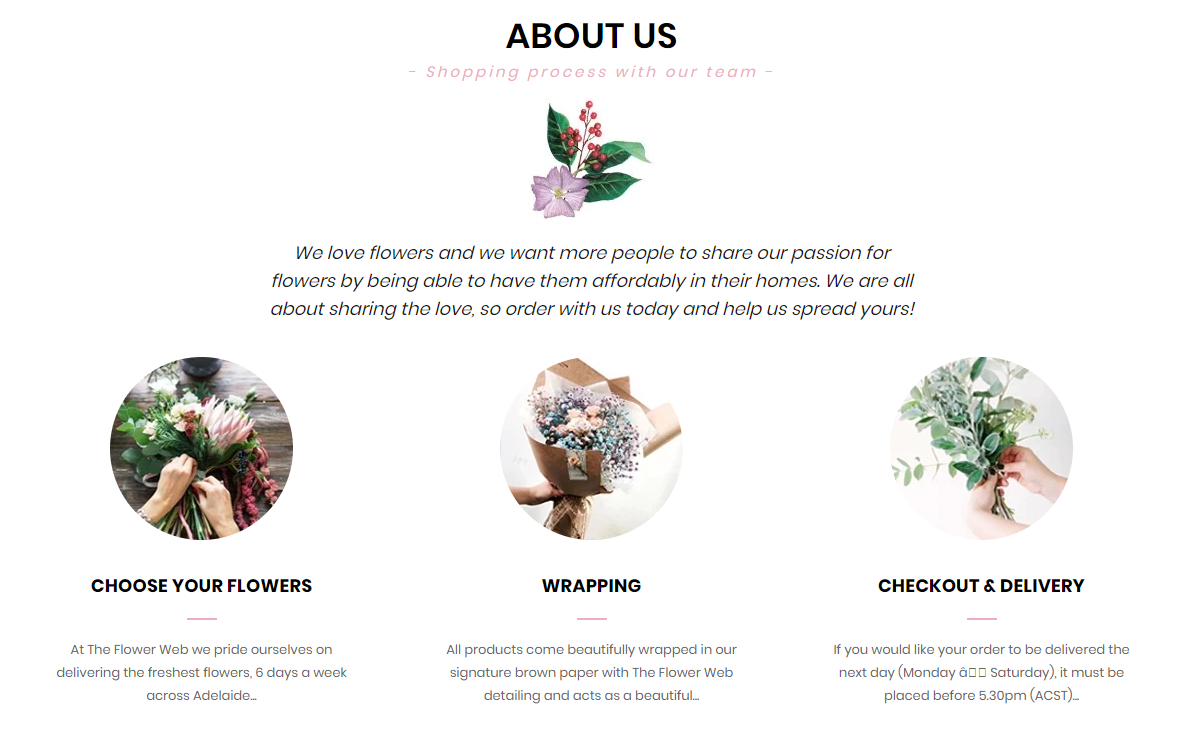
To edit content and images of banners, Open the link below on your web browser: https://bc-feellio-builder.papathemes.com/
Chooes the tab Feellio Flowers About Us Section and Enter all required info on the form.
- Create a new banner in Marketing > Banners > click Create a Banner button.
- Click button HTML in Banner Content editor to show HTML Source Editor.
- Copy and paste the code above to HTML Source Editor. Then click Update button:


Set Show on Page = Home Page and Location = Top of Page:

--- Feellio Flowers Products 1 Section¶
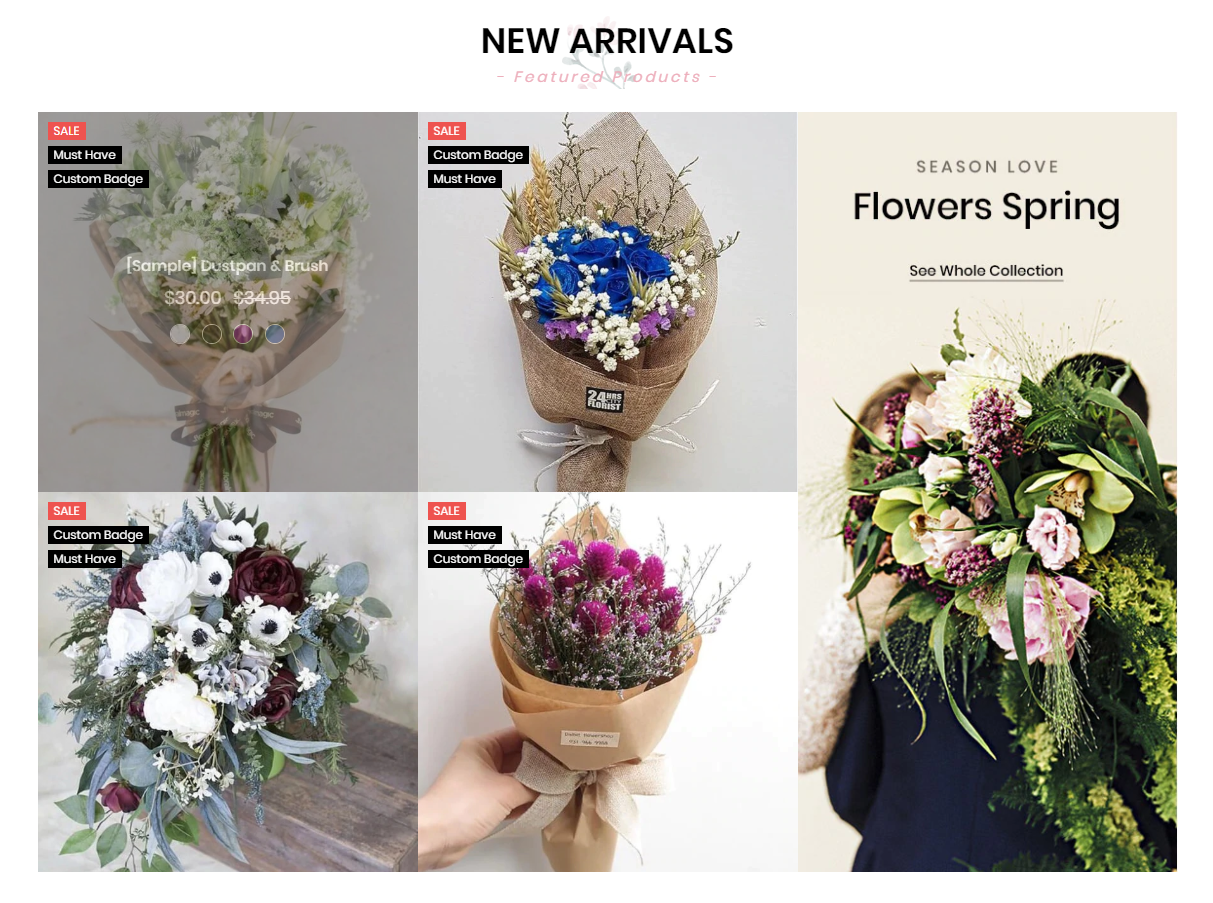
Flowers Products 1 displays on the Home page can be chooes section Flowers Products 1 in Home page > Section.
You can configure Flowers Products 1 settings in Theme Editor > Home Page Section > Products 1.
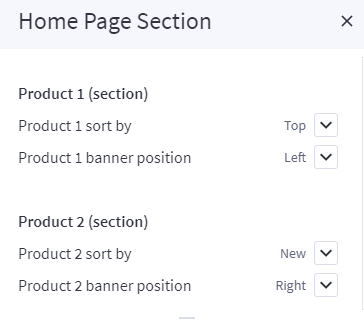
Product 1 sort by you have 3 selection: New products, Feature products, Top seller products
Chooes the selection and setting in Theme Editor > Home Page > New products, Feature products or Top seller products.
A few configs only working at the section that this section on section demo has these configs.

--- Feellio Flowers Products 2 Section¶
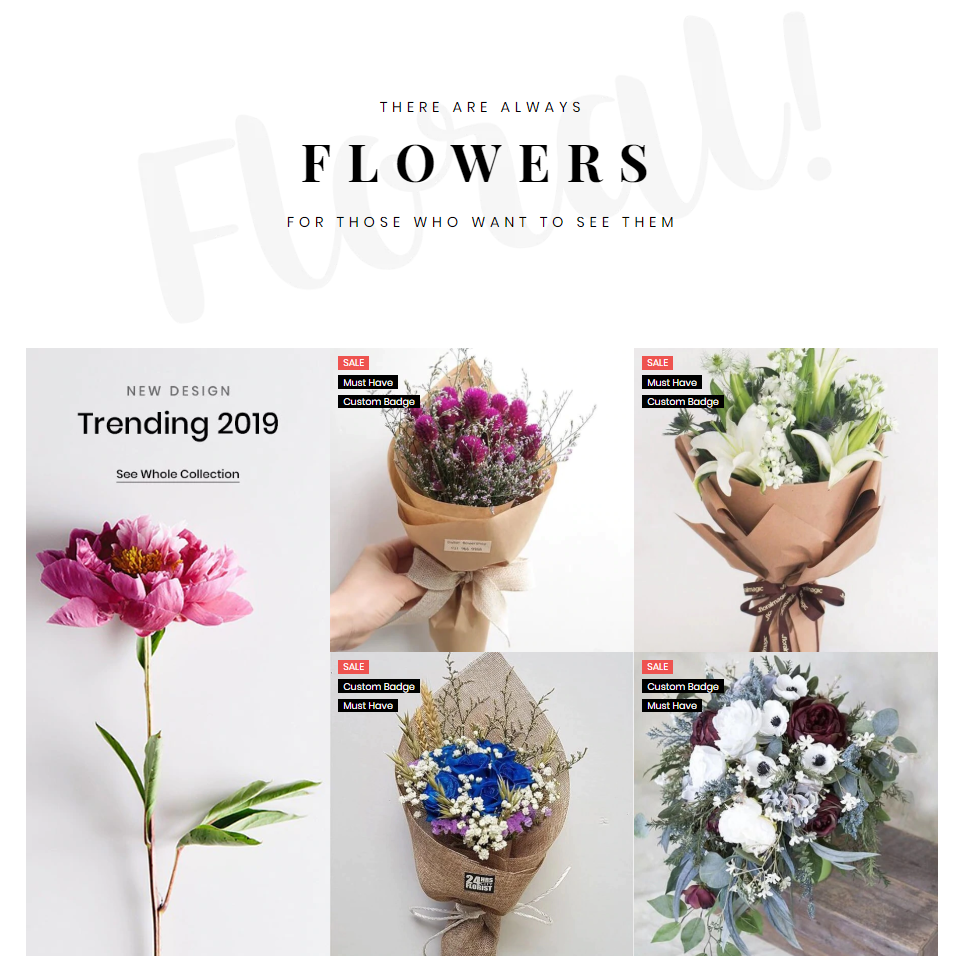
Flowers Products 2 displays on the Home page can be chooes section Flowers Products 2* in Home page > Section**.
You can configure Flowers Products 2 settings in Theme Editor > Home Page Section > Products 2.
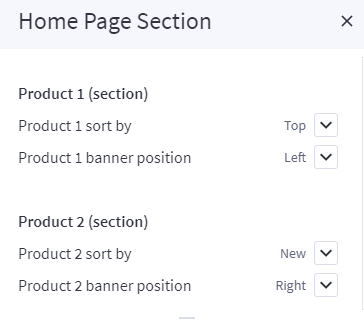
Product 2 sort by you have 3 selection: New products, Feature products, Top seller products
Chooes the selection and setting in Theme Editor > Home Page > New products, Feature products or Top seller products.
A few configs only working at the section that this section on section demo has these configs.

--- Feellio Flowers Banner Parallax Section¶
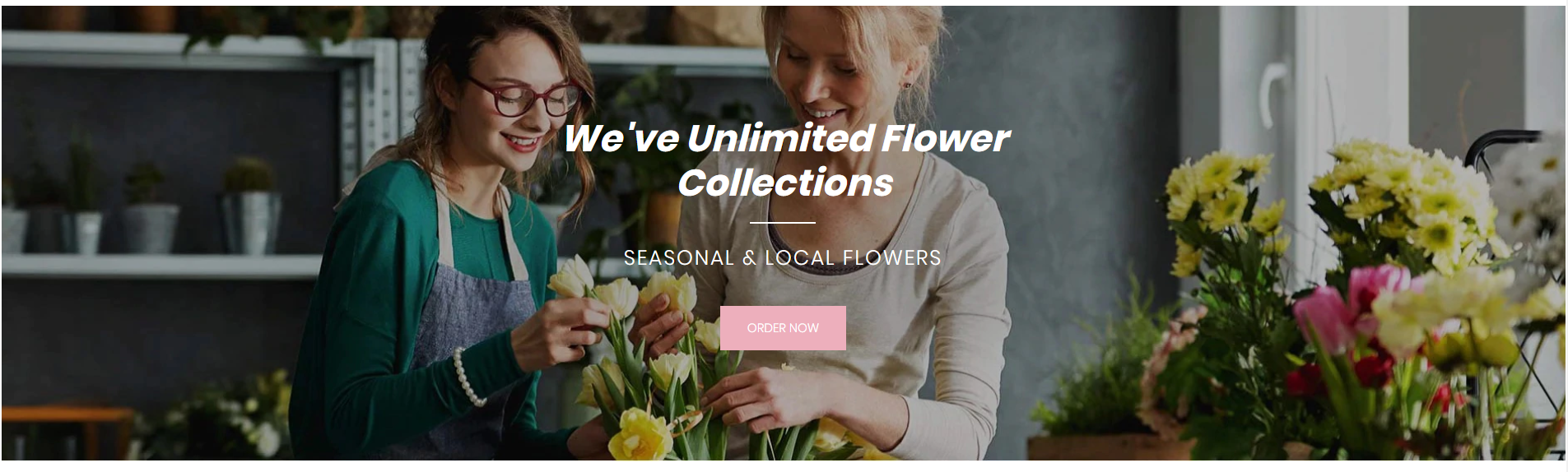
To edit content and images of banners, Open the link below on your web browser: https://bc-feellio-builder.papathemes.com/
Chooes the tab Feellio Flowers Banner Parallax Section and Enter all required info on the form.
- Create a new banner in Marketing > Banners > click Create a Banner button.
- Click button HTML in Banner Content editor to show HTML Source Editor.
- Copy and paste the code above to HTML Source Editor. Then click Update button:


Set Show on Page = Home Page and Location = Top of Page:

--- Feellio Flowers Testimonial Section¶
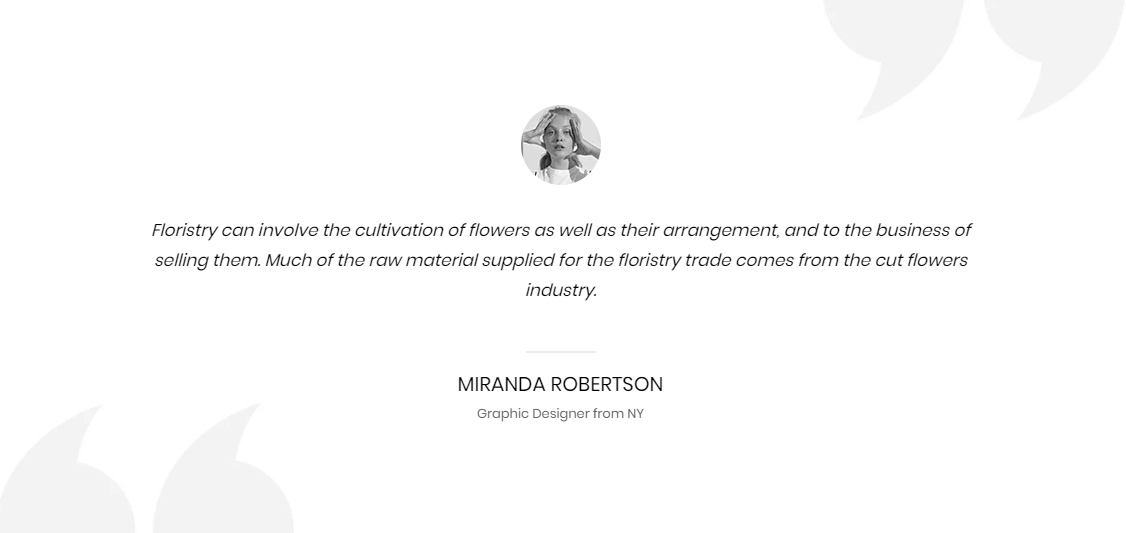
To edit content and images of banners, Open the link below on your web browser: https://bc-feellio-builder.papathemes.com/
Chooes the tab Feellio Flowers Testimonial Section and Enter all required info on the form.
- Create a new banner in Marketing > Banners > click Create a Banner button.
- Click button HTML in Banner Content editor to show HTML Source Editor.
- Copy and paste the code above to HTML Source Editor. Then click Update button:


Set Show on Page = Home Page and Location = Top of Page:

--- Feellio Flowers Two Banner Section¶
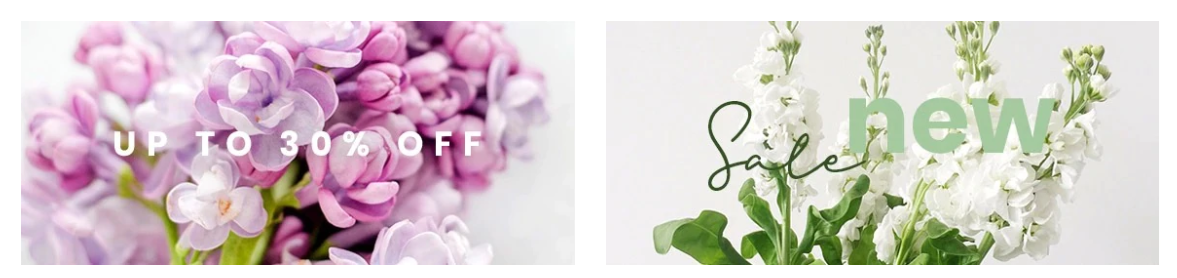
To edit content and images of banners, Open the link below on your web browser: https://bc-feellio-builder.papathemes.com/
Chooes the tab Feellio Flowers Two Banner Section and Enter all required info on the form.
- Create a new banner in Marketing > Banners > click Create a Banner button.
- Click button HTML in Banner Content editor to show HTML Source Editor.
- Copy and paste the code above to HTML Source Editor. Then click Update button:


Set Show on Page = Home Page and Location = Top of Page:

--- Feellio Flowers Products tab Section¶
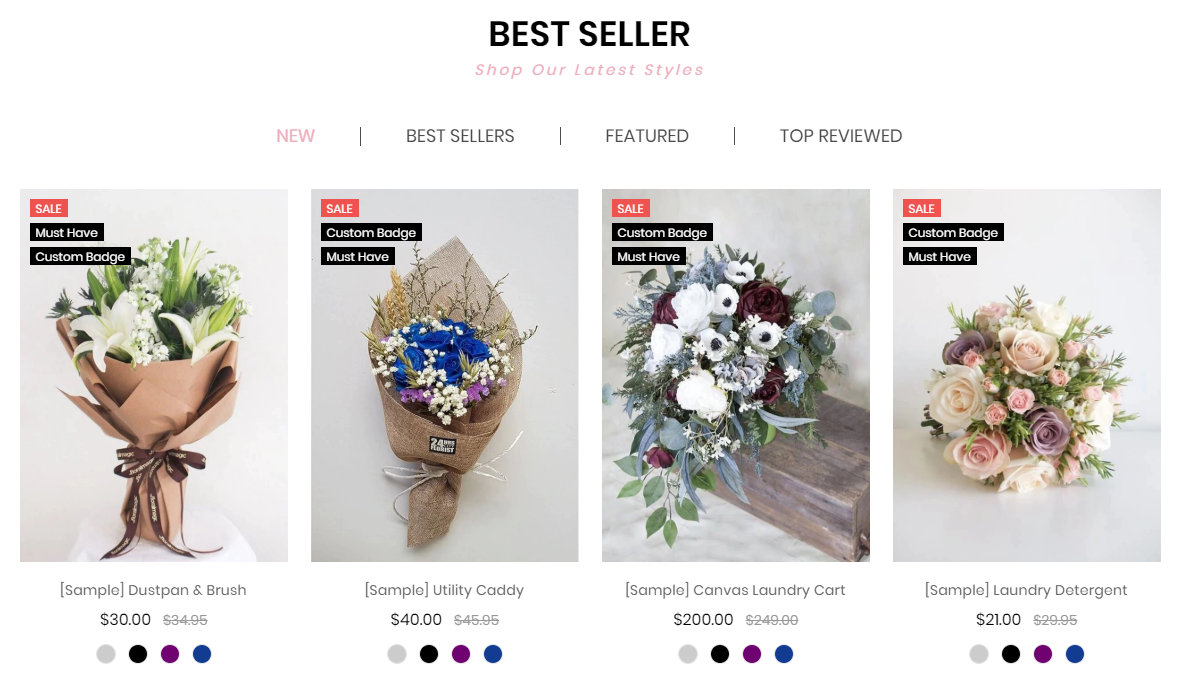
Products tab displays on the Home page can be chooes section Flowers Products tab in Home page > Section.
You can configure Products tab settings in Theme Editor > Home Page Section > Products tab 1.
A few configs only working at the section that this section on section demo has these configs.
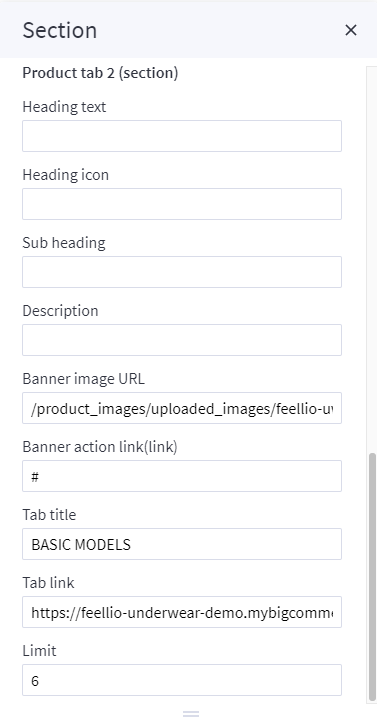
--- Feellio Flowers Contact Info Section¶
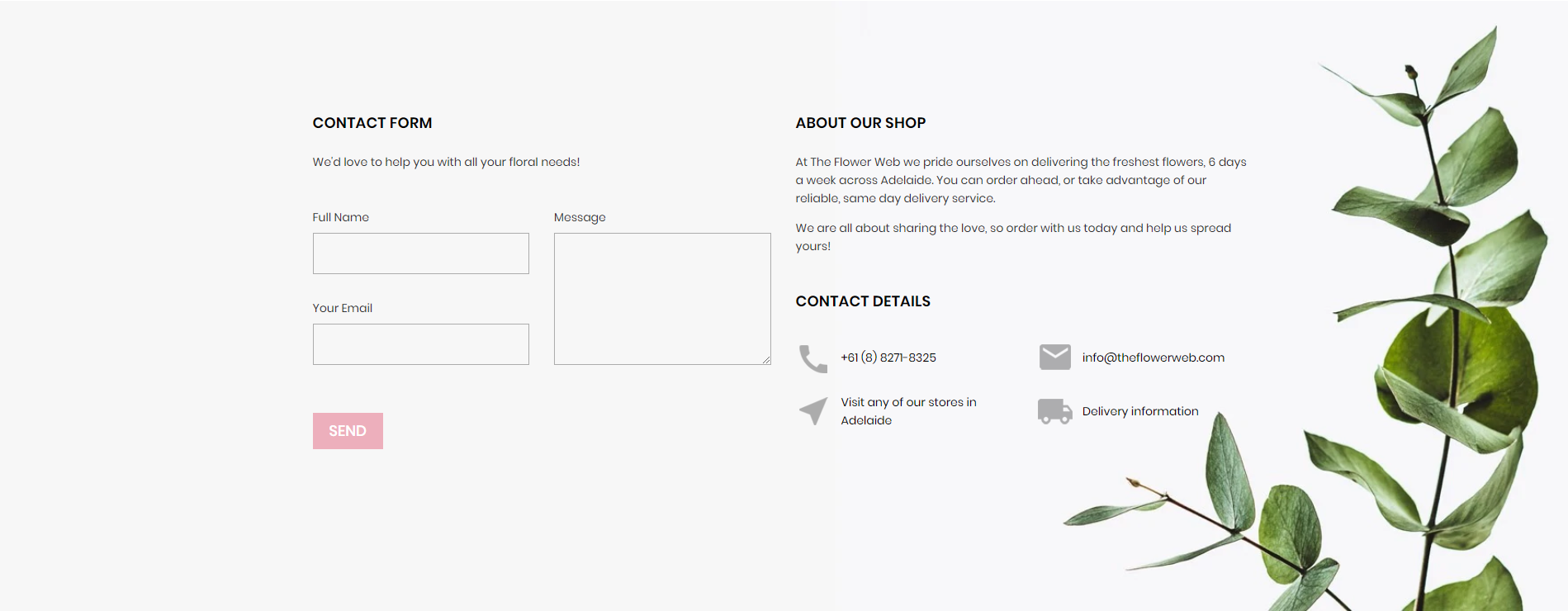
To edit content and images of banners, Open the link below on your web browser: https://bc-feellio-builder.papathemes.com/
Chooes the tab Feellio Flowers Contact Info Section and Enter all required info on the form.
- Create a new banner in Marketing > Banners > click Create a Banner button.
- Click button HTML in Banner Content editor to show HTML Source Editor.
- Copy and paste the code above to HTML Source Editor. Then click Update button:


Set Show on Page = Home Page and Location = Top of Page:

--- Feellio Flowers Blog Section¶
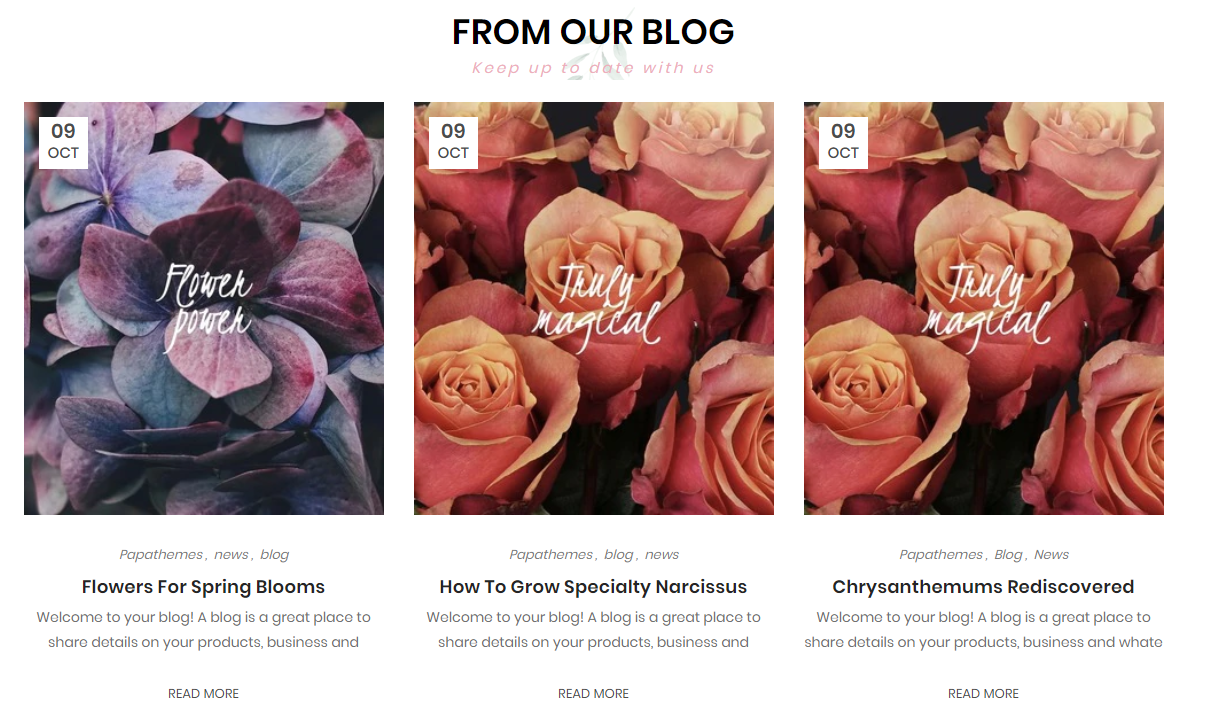
Flowers Blog Section displays on the Home page can be chooes section Flowers Blog in Home page > Section.
You can configure Flowers Blog settings in Theme Editor > Home Page Section > Blog.
A few configs only working at the section that this section on section demo has these configs.